Konica Minolta Digital StoreFront User Manual
Page 291
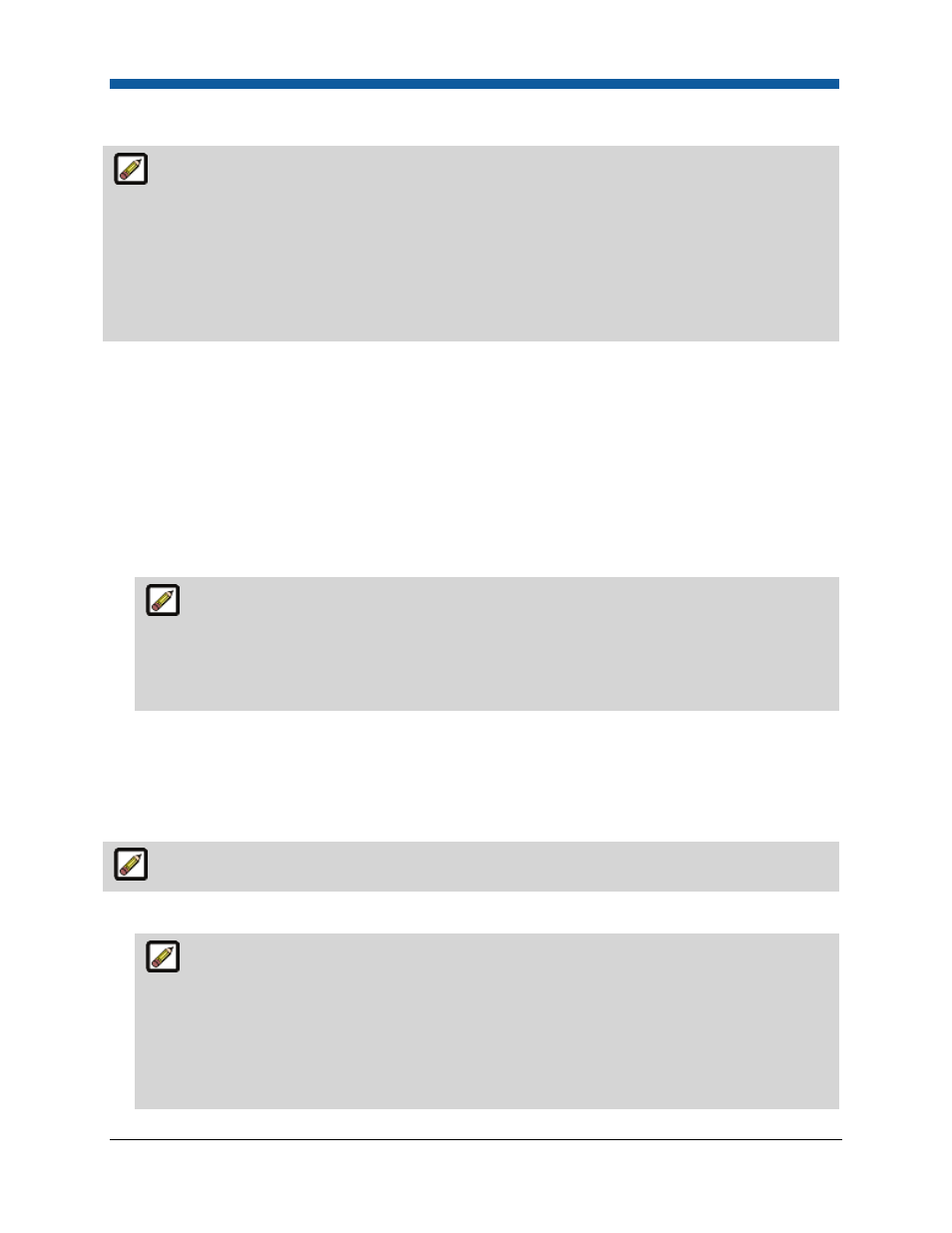
Product Management
291
To create your multi-column data on this page
There is a 512-character limit for each MCD field.
The following rules govern naming of Column Headers:
- Names can contain only alphanumeric characters and must begin with an alphabetic character or an
underscore (_).
- Names can contain, but cannot begin with, the following special characters: 0,1,2,3,4,5,6,7,8,9, #, @,
and $.
1.
In the Data Source Table section:
a.
No. Of Rows: Type the number of rows for the data source.
b.
No. Of Cols: Type the number of columns for the data source.
2.
Click Add.
3.
In the Column Header row of the data source table, type column headers for each of the columns in
the data set.
4.
In the Meta Name row of the data source table, type meta names for each of the columns in the
data set.
Meta names are alternative column names that can be provided for easy mapping between
the VDP field names and the MCD column names. For example, let’s say the VDP template
contains a field First Name, and if the MCD contains a Name column. So if the buyer wants the
value in the Name column to be filled in the VDP field, s/he can map the meta name as Name for
the column First Name of the MCD.
5.
Preset names help in searching the MCD for a particular information. For instance, the MCD row
that contains information of “John” and his contact details can have a preset name as “John.”
6.
Click Save.
To create your multi-column data on a template
There is a 512-character limit for each MCD field.
1.
On the Create Multi Column Data Source page, click Download Sample Data Source.
The template is a CSV (comma-separated value) file with the following values separated by a
comma:
- ColumnHeader
- ColumnName
- PresetName
- ColumnMetaName
- RowValue
