Product preflighting – Konica Minolta Digital StoreFront User Manual
Page 326
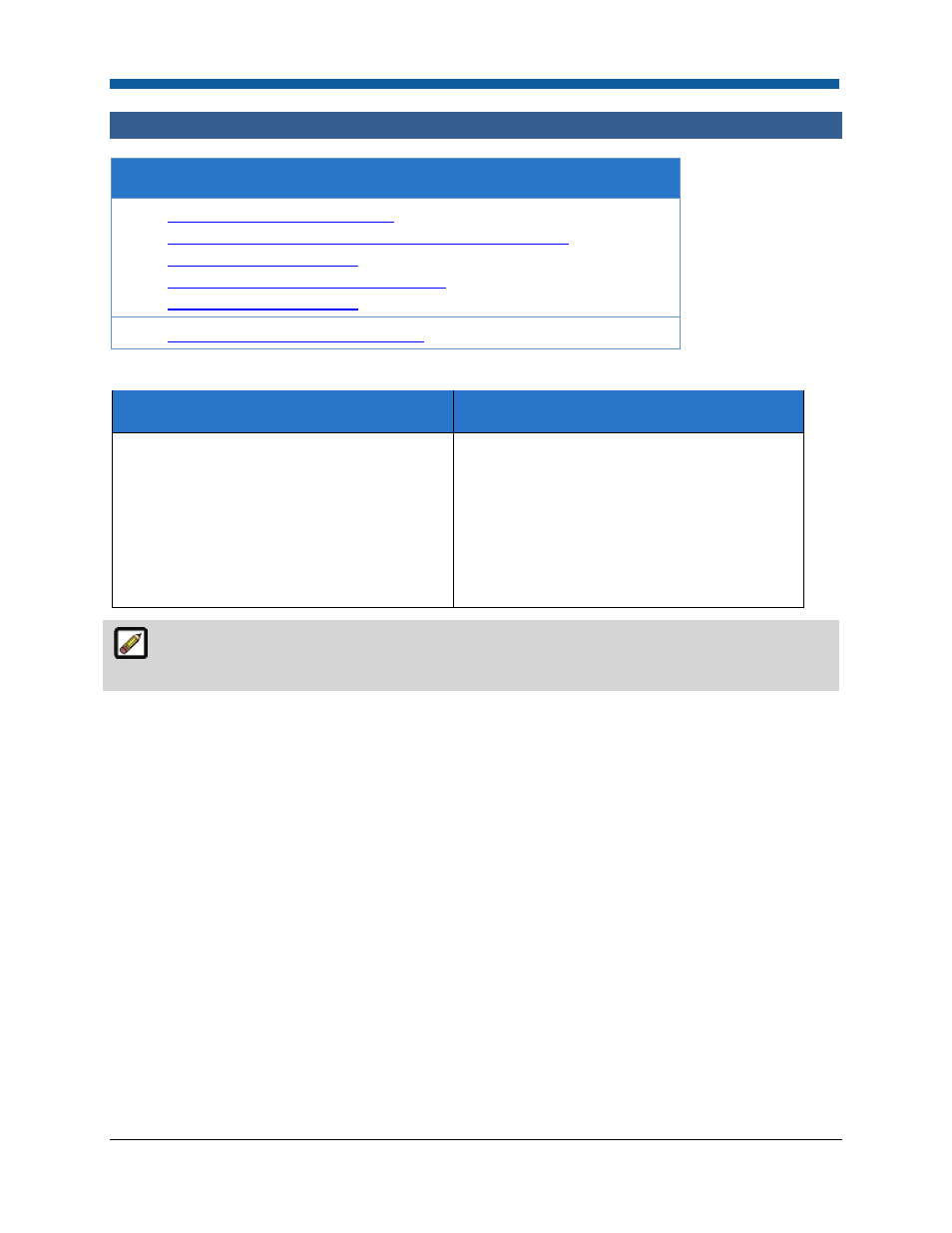
Digital StoreFront 5.2 Administration Reference
326
Product Preflighting
Help on Preflighting in Digital StoreFront
•
Overview of Product Preflighting
•
To see what products a preflight profile is associated with
•
To create a preflight profile
•
To activate deactivate a preflight profile
•
To delete a preflight profile
•
Product Management Contents Page
Overview of Product Preflighting
What is Product Preflighting for?
Why should you use it?
Prepress file check to confirm that digital
files are suitable for printing (e.g., no
missing fonts or spot colors used in the
document, acceptable image resolution);
minimizes the risk of producing a job that
does not meet buyer expectations (because
system fonts are substituted or image
quality is poor).
To provide a pre-printing file check of the
“print ready PDF” file generated by Digital
StoreFront from a customer-submitted
native file or uploaded to Digital StoreFront
for ad hoc products. The result of the file
check will alert buyers to issues likely to
compromise the quality or accuracy of the
finished product.
Preflighting is available only for ad hoc and superwide format product types (those non-VDP
products for which buyers submit their own content).
Preflighting is an important step in the digital prepress workflow for both print providers and print
buyers. Buyers expect the print shop to be able to reproduce their document exactly as they see it
displayed on their monitor (WYSIWYG). Preflighting verifies that the print shop can do so by ensuring
that all fonts and images are embedded and that the resolution of images (DPI) is suitable for the
product type, etc., and reporting the results to the buyer and operator via pre-flighting messages so
that any issues can be resolved in the prepress stage. Once a document passes the preflight profile
check it can be produced with full automation in Digital StoreFront.
To see the products the preflight profile is associated with
1.
On the Preflight Profiles page click Multiple Products for the profile you want to check.
