Konica Minolta Digital StoreFront User Manual
Page 239
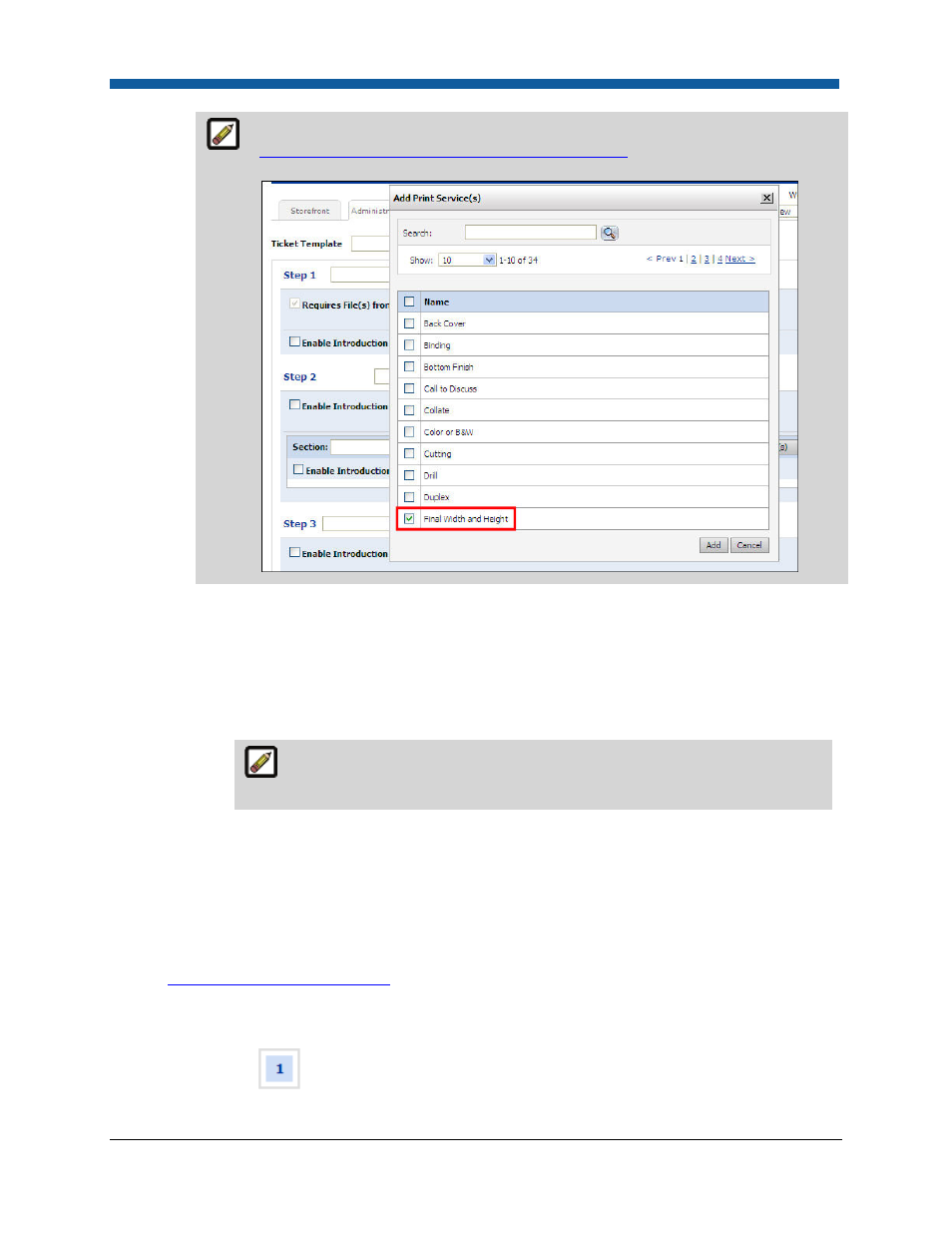
Product Management
239
For more information on defining standard final width and height for media, see
Setting a Final Width and Height for Printed Products
. This feature will work only if
the product is associated with a ticket that uses the final width and height option.
o
Check the boxes for each standard final width and height option you want to offer for
the product. (You do not have to offer any pre-defined sizes.)
o
Default: Select the standard final width and height option to use as the default for the
product.
o
Custom Width and Height:
o
Allow Buyer to Enter Custom Sizes: Select if you want to enable buyers to specify
custom sizes for the product.
Optional Fields: Use the fields below to restrict the range of values buyers
can enter when specifying custom sizes during the order process. If you do
not limit the values, buyers will be able to define products of any size.
Units: Select the units to specify width and height values for the buyer-specified
custom size.
Width (optional): Type values for Lowest, Highest, and Default for the buyer-
specified custom width.
Height (optional): Type values for Lowest, Highest, and Default for the buyer-
specified custom height.
•
Shipment Box Dimension (for AuctionInc shipping use; for details on configuring AuctionInc see
Shipping Cost Configuration Tab
)—Enter the dimensions of the shipping box: Width, Length,
Height, Weight, and Quantity per Package.
10.
Click the Pricing button on the left navigation menu.
11.
On the Progress
Information > “Pricing” page:
