Konica Minolta Digital StoreFront User Manual
Page 505
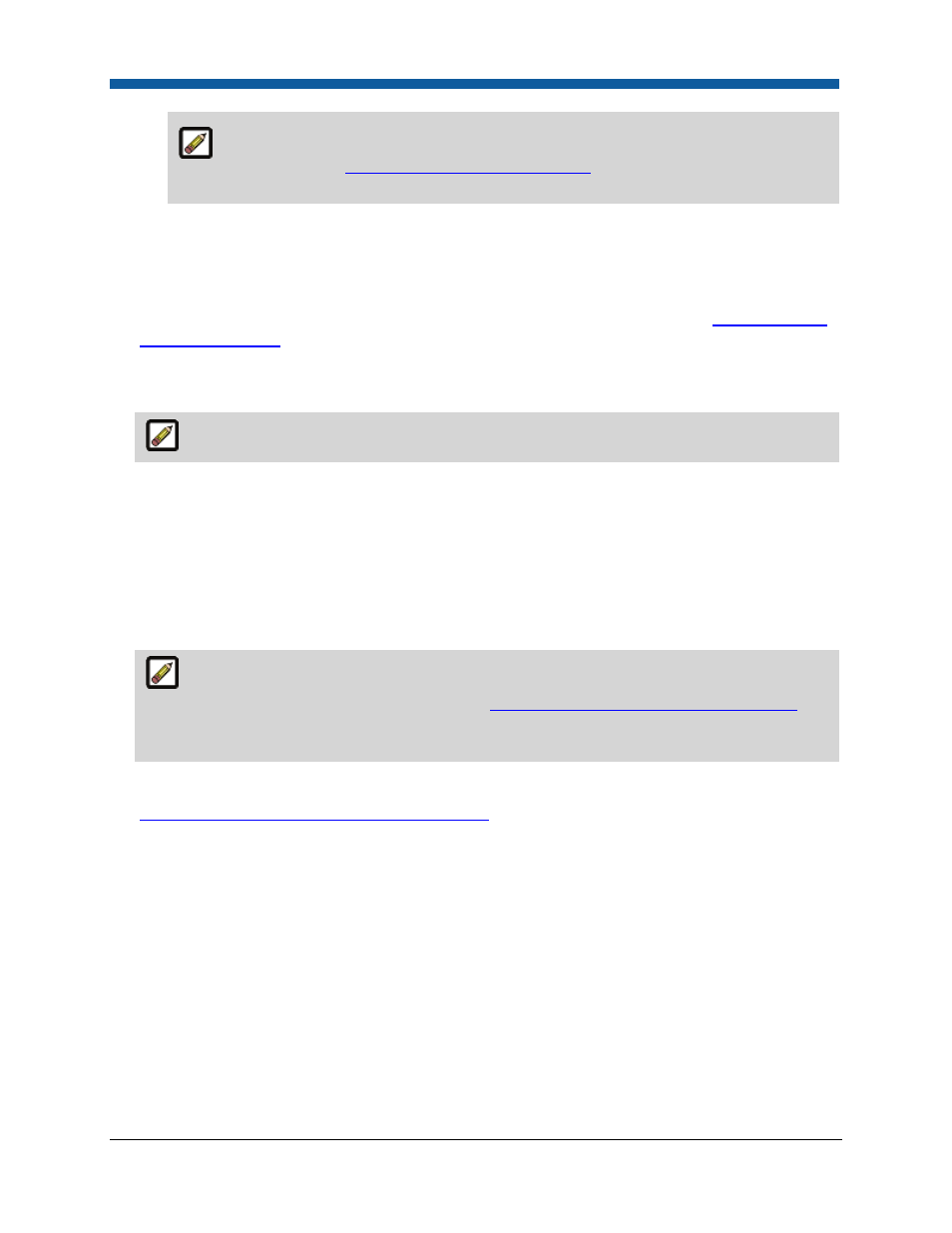
MIS Systems
505
If Click here to add a Communication Channel is displayed next to the Communication
Channel field, you must
establish a communication channel
before you can configure and
register the MIS.
•
Ignore the Device Id field.
4.
Ignore the Asynchronous Order Submission through Other Accounts fields. These fields will be set
later automatically (after you register the MIS) with information obtained from the MIS. Once the
information is received, these fields cannot be edited in Digital StoreFront (only in the MIS).
Although these fields are not set directly in Digital StoreFront, a description of the
information that
comes from the MIS
is included for your convenience.
5.
The fields at the bottom of the page are related to accessing job details (company order history) on
the site. Complete these as follows.
The URL, User Name, and Password are required before you can register the MIS.
•
In the URL field, provide the URL to the Pace machine in this format:
http://machine/rpc/internal
where machine is the domain name of the Pace machine. (A domain name is preferable, but an
IP address can be used.)
•
In the User Name and Password fields, enter the same Administrator user name and password
as is used to log into Pace. (If the Administrator password is changed in Pace, it must also be
changed in Digital StoreFront. The login credentials must match.)
The Security area is for giving buyers access to company order history on the site (My
Account > Company Order History). You typically
give buyers access to company order history
after a company (customer) is sent from Pace to Digital StoreFront, and buyers (users) are added
to the company in Digital StoreFront.
6.
Click Save and then Register.
7.
Associate the MIS you registered with a print shop
.
To give buyers access to company order history
Buyers can be given access to company order history on the Digital StoreFront site (My Account >
Company Order History). This history includes job details, billing information, job parts, and shipping
information. Buyers who have permission to do so can track the status of all jobs in their company, no
matter who placed the orders or how they were placed. (The jobs do not have to originate in Digital
StoreFront.)
You can give specific buyers access to this information on the MIS Systems page after a company
(customer) is sent from Pace to Digital StoreFront, and after you have added buyers (users) to the
company in Digital StoreFront.
1.
Under Security on the MIS Systems page, an Owner is automatically established for the
administrator who is logged in when the MIS is registered. If you need to change the owner, click
Change and then complete the Select Owner window.
