Cost centers – Konica Minolta Digital StoreFront User Manual
Page 170
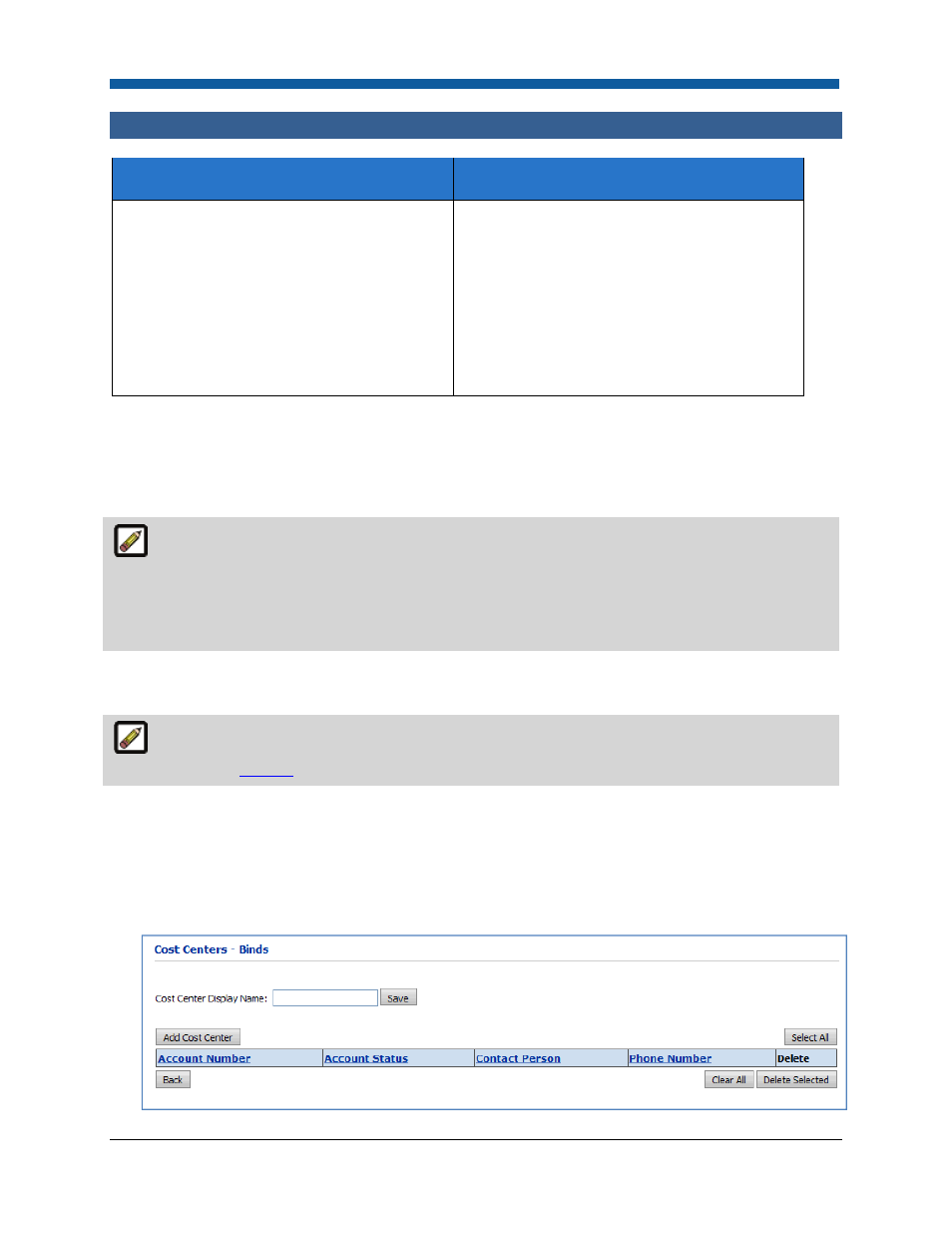
Digital StoreFront 5.2 Administration Reference
170
Cost Centers
What are Cost Centers for?
Why should you use them?
Cost centers represent divisions within a
company (such as departments, purchasing
agencies, etc.). Each cost center is
associated with an account number and
account-related information such as contact
person, credit and order limits, status, etc.
To define different cost centers with a
company (e.g., for credit and accounting
purposes). For example, a company may
have two different divisions (cost centers)
that order from your site. You can set up a
separate cost center for each associated with
the same company. The cost center will be a
payment method for the company if selected
on the Companies page.
The Cost Centers page is where you will establish cost center accounts for various entities within a
company. (You will use cost centers only if you have set up companies.) Cost centers can represent
divisions within a company, such as departments, purchasing agencies, etc., depending on your
business model and company organization. Each cost center is associated with a company and
company-related information and status.
For example, a company may have two different cost centers that order from your site. You can
set up a separate cost center for each and link them to the same company. Once a cost center and its
associated account number are created, users linked to a company can place orders on account. They
will be able to select from all cost centers listed for the company when they check out with the
shopping cart.
These orders can then be tracked by account number in the system. At any time, if the account status is
other than Active, users are blocked from placing any further orders on the account.
To use the Reporting tools to create and export cost center and account information for billing
and invoicing, see
Reports
.
To add a cost center
1.
Go to Administration > Companies.
2.
On the Companies page, click the name of the company with the cost center you want to add (or
edit) to open the Manage Company page.
3.
In the Order Accounting section, click Cost Centers: View/Manage to open the Cost Centers - page.
