Cybersource account quickstart – Konica Minolta Digital StoreFront User Manual
Page 406
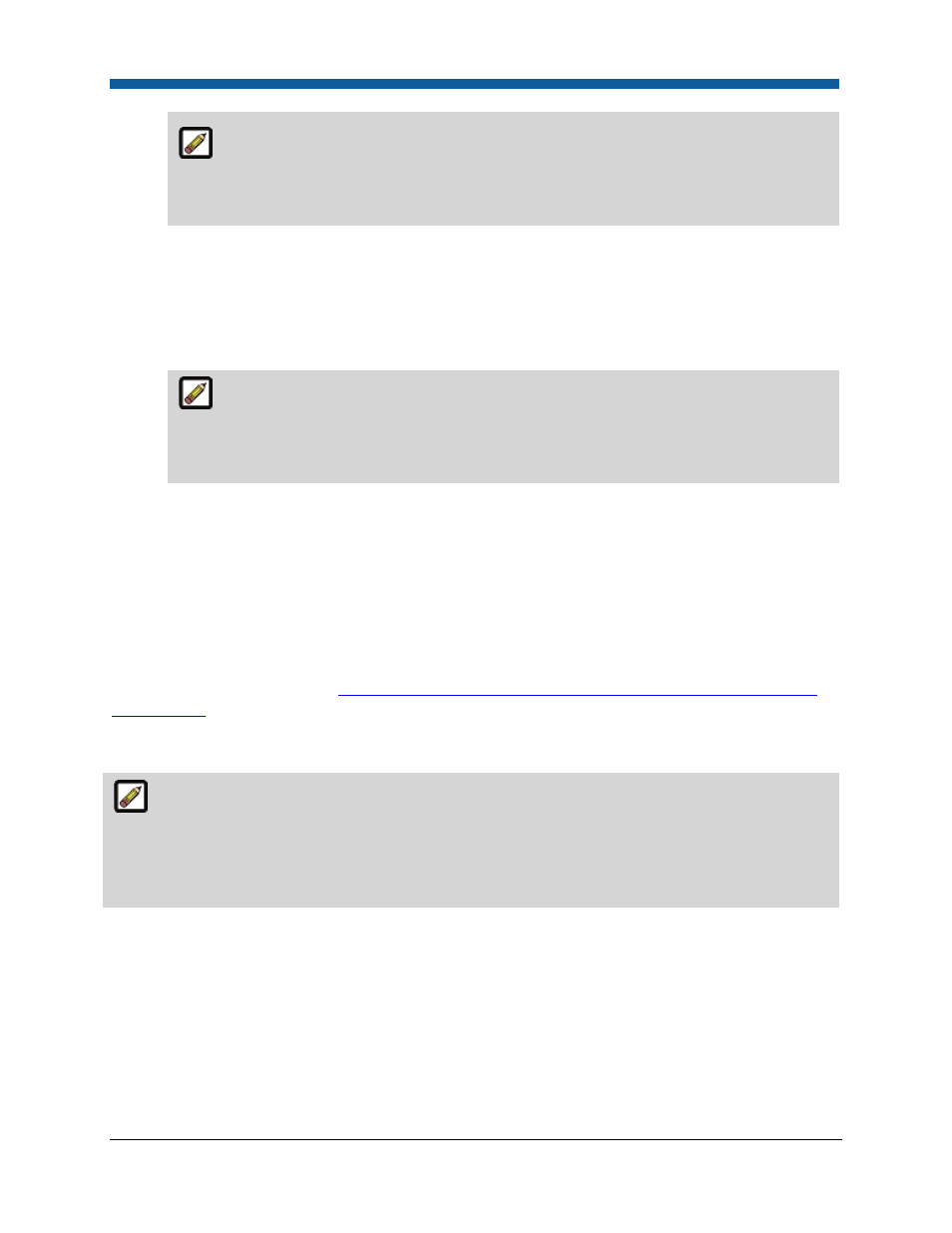
Digital StoreFront 5.2 Administration Reference
406
To determine your site's shopping cart URL, log on to your site and click the Storefront
tab. Click the shopping Cart icon on your site's top navigation bar (i.e.,
http://[YOURSITENAME]/ShoppingCart.aspx. Copy the URL from the Web browser address
field. Paste it into the Enter Cancel URL field in the PayPal Manager.
3.
Scroll down to the Billing Information section and select the billing information fields that you want
to make required and editable by buyers when they are checking out.
4.
Scroll down to the Payment Confirmation section and locate the Enter Return URL field. The
Return URL will return buyers to the Payment page of your site once they have paid for their order.
●
Enter the URL to your site's payment page.
To determine your site's payment page URL, log on to your site. Paste your site's
shopping cart URL (which you determined in step 2 above) into the Enter Return URL field
and modify it thus: http://[YOURSITENAME]/OrderCheckout.aspx. Replace the
"shoppingCart.aspx" in the address URL with "OrderCheckout.aspx."
5.
From the Return URL Method pull-down list, select Link.
6.
Click Save Changes.
CyberSource Account QuickStart
Account Set Up
Before configuring your CyberSource account within Digital StoreFront, you must establish a
CyberSource account. Contact the CyberSource Sales Team (via the contact information on the
CyberSource corporate web site
http://www.cybersource.com/cgi-bin/pages/prep.cgi?page=/contact
us/sales.html
). You will select a merchant ID and password, which you will use to access the
CyberSource online Support Center. The Support Center provides you with the information you need to
get started.
If you encounter problems at any point in this setup process refer to the email you received from
CyberSource when your account was created. It will contain your CyberSource ID (also called a
Merchant ID) and sources of support. Note also that you should disregard any instructions in this email
that refer to the CyberSource Developer Kit or CyberSource Services, as the integration to your
merchant account is already built into the system.
Merchant Keys and Certificates
●
For security purposes, you must update your certificate and private key at least every 12 months.
CyberSource will send out notice 60 days before your keys expire and continue sending notices until
you update your keys. Please ensure that CyberSource has up-to-date contact information on record
for your account. Contact CyberSource Customer Support to submit updated contact information.
●
A transaction key must now be created so that all transactions sent to and from CyberSource
are secure. This ensures that information is encrypted and cannot be read.
