Konica Minolta Digital StoreFront User Manual
Page 264
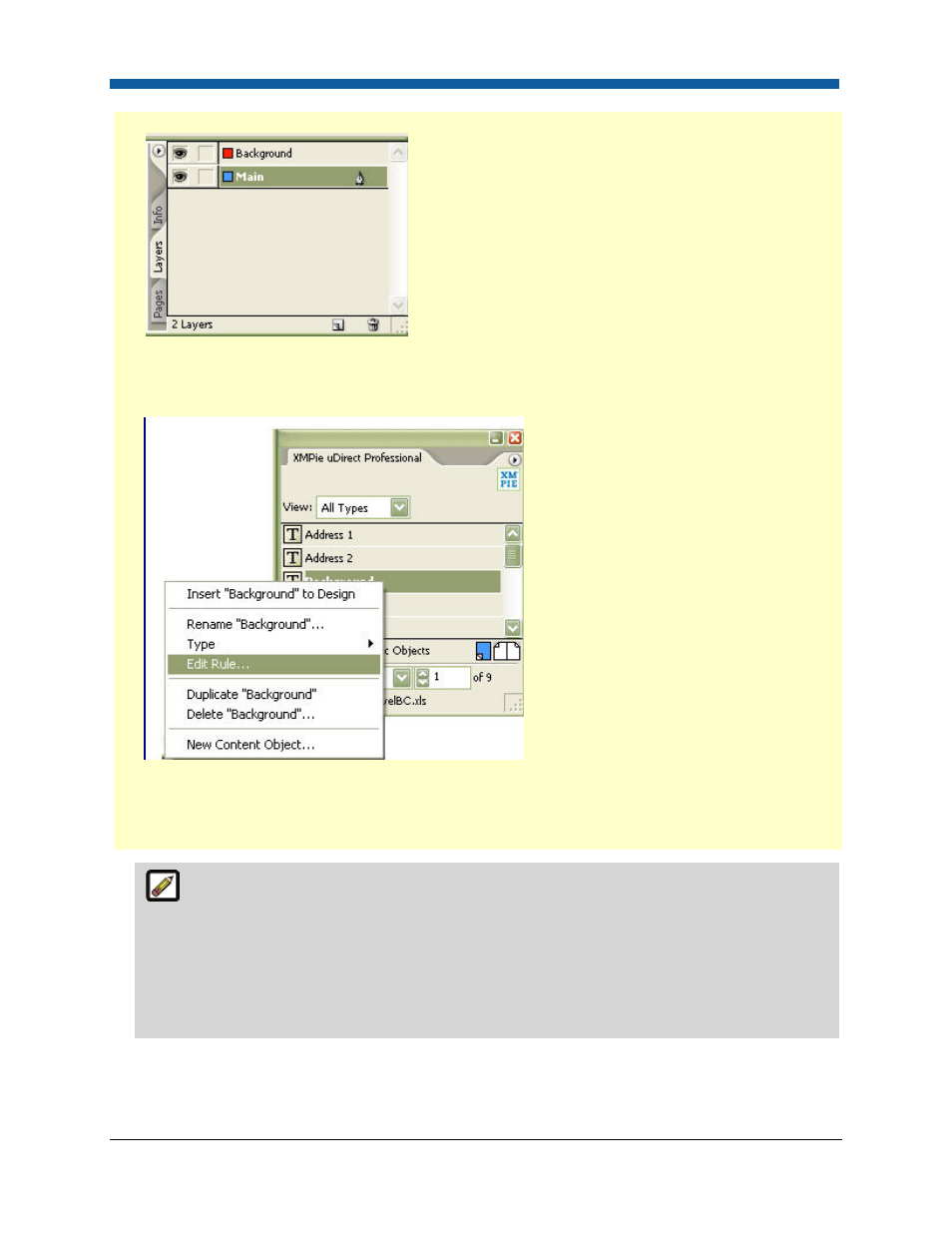
Digital StoreFront 5.2 Administration Reference
264
should be included in the production PDF when it is generated (e.g., "Main" below).
3.
Complete the template by placing the appropriate objects on their corresponding layers.
4.
In the uDirect pallet, right-click on the content object designated to control the pre-printed shell
layer and select Edit Rule.
5.
Change the content object's Type to Visibility.
6.
Select the checkbox next to Campaign Dial.
7.
Edit the rule so that if the rule equates to true, the desired preview action occurs.
For example, if you want the layer to which the content object is being applied to be visible
when the buyer previews the template, create a rule syntax that would always equate to true.
One approach to accomplish this is to select a field in your template that you are going to make a
required field (which means it will always have a value) and then write the rule to state that if the
length of the selected field is greater than zero (0) then the layer is visible. Since the field selected
will never be empty, validating that the length of the field content is greater than zero (0) would
always equate to true.
