Konica Minolta Digital StoreFront User Manual
Page 503
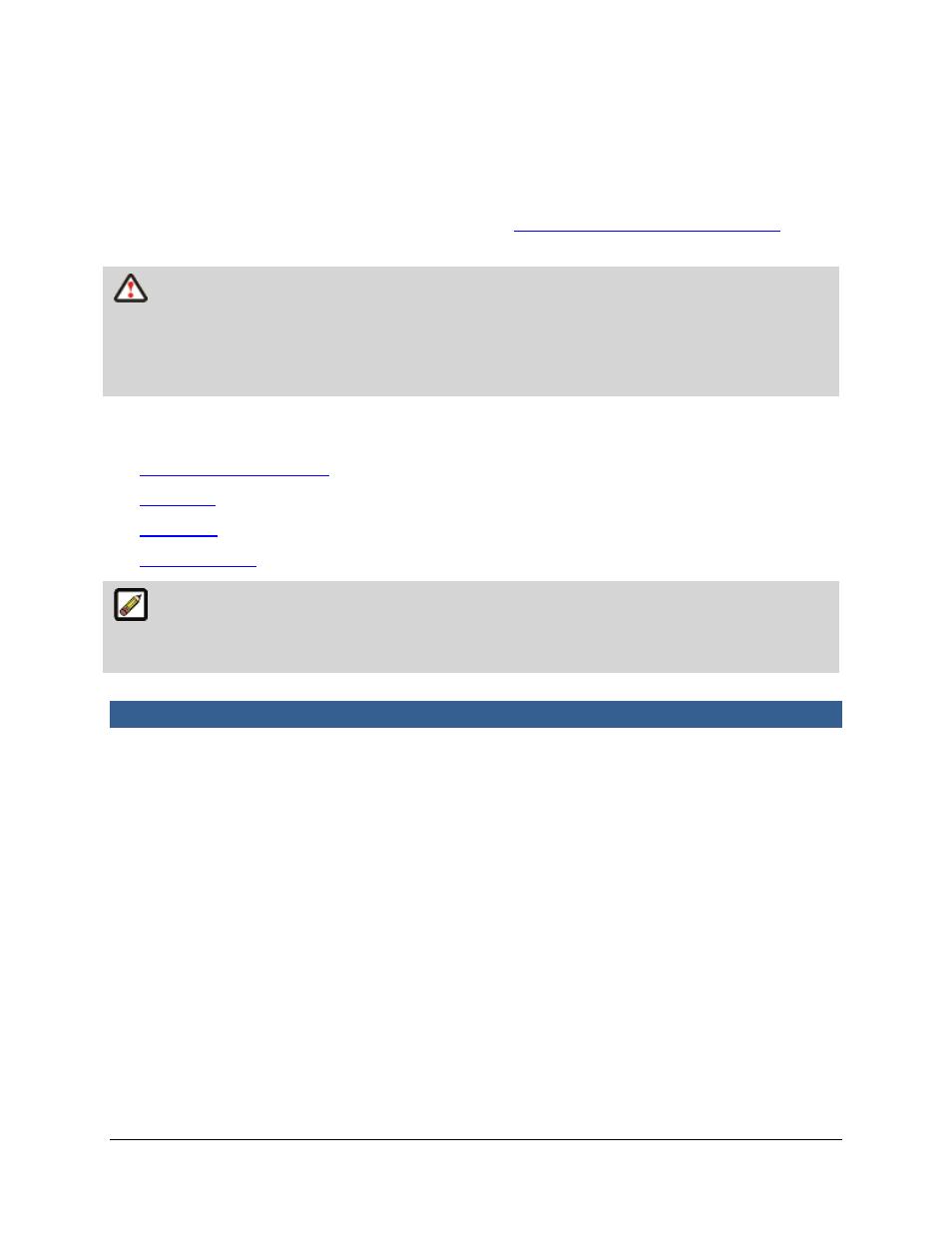
503
Use the MIS Systems page to configure and register an MIS (such as Pace, Monarch, PrintSmith, or
Logic) with Digital StoreFront. You perform this step after
establishing a communication channel
between Digital StoreFront and the MIS.
This step is performed in Digital StoreFront, and is only part of what you must do to integrate
Digital StoreFront with an MIS. For information about all the tasks you must perform in Digital
StoreFront, see the Digital StoreFront and MIS Setup Guide. For complete details of what you must do
in both Digital StoreFront and the MIS for a successful integration, see the implementation/integration
guide for the MIS you are integrating with Digital StoreFront.
The information you provide when you configure and register an MIS varies by MIS, but the overall
procedure is the same.
●
Monarch Foundation setup
●
Pace setup
●
Logic setup
●
PrintSmith setup
The Synchronization tab on the MIS Systems page is used to ensure that certain kinds of
information (for example, customers) match in Digital StoreFront and the MIS. For details of how and
when to synchronize information, see the integration guide for your MIS.
Monarch Foundation Setup
If you are integrating Digital StoreFront with Monarch Foundation, follow these steps to configure and
register the MIS.
1
Log in as an administrator, click the Administration tab, and go to MIS CONFIGURATION > MIS
Systems. The MIS Systems page opens.
2.
Click Add New MIS.
3.
Complete the top part of the Setup tab:
•
In the MIS Type field, select Hagen OA (the former name of Monarch Foundation).
•
In the Name field, enter a name to uniquely identify this MIS in Digital StoreFront.
•
Ignore the Parent MIS field for now; this field will be populated later with information from
Monarch Foundation after you register the MIS. See step 6 below.
•
Enter an optional Description.
•
In the Routing Identifier field, enter the company name.
•
In the Transaction Node Name field, enter the node name of the PNI. (You can find the node
name in the PNI Health Monitor.)
C
C
h
h
a
a
p
p
t
t
e
e
r
r
1
1
1
1
:
:
M
M
I
I
S
S
S
S
y
y
s
s
t
t
e
e
m
m
s
s
