Konica Minolta Digital StoreFront User Manual
Page 182
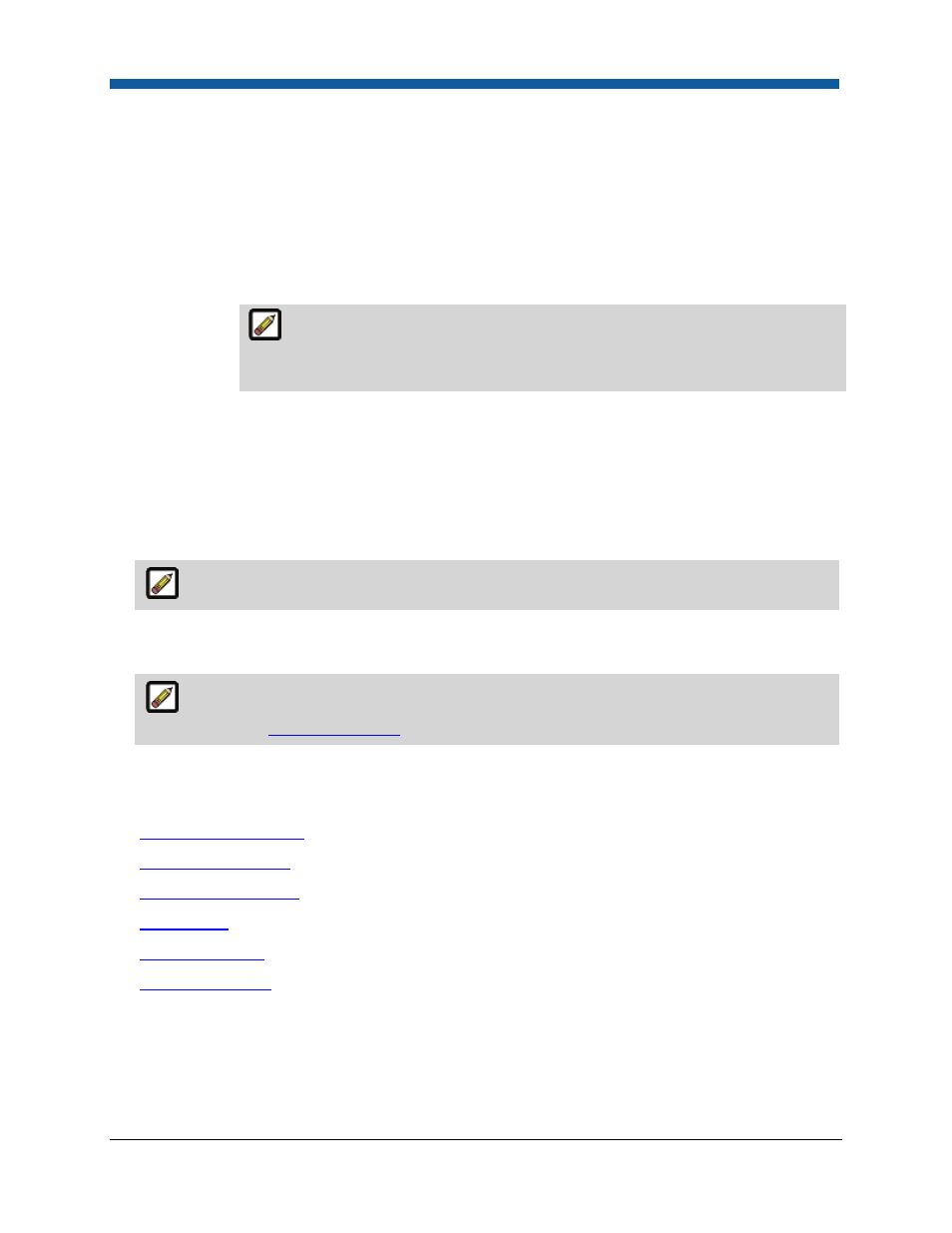
Digital StoreFront 5.2 Administration Reference
182
•
On the Upload Tax Certificate dialog, type the following information:
•
Certificate Number: the number assigned by the authority that granted the tax exempt
status.
•
Customer Name: name of exempt customer.
•
Exemption Jurisdiction: extent of exemption (e.g., state, federal).
•
Exemption Reason: grounds for exemption (e.g., 501(c) non-profit entity).
o
Click Browse... in the Upload Tax Exemption Certificate field to upload a certificate
(e.g., in PDF format).
Digital StoreFront does not validate tax exemption status certification. Please
validate and verify all tax exempt status claims per your standard business
procedure.
o
Click Upload.
12.
To associate members with the department, select users to add to the group from the Existing Users
in Company listbox. Press the Control (Ctrl) key and hold it then click the users you want to add to
the group.
13.
Click Add to move the selected users from the All users list box to the Associate Users to
Department list box.
Users can belong to only one department.
14.
To view or manage (create or change) a spending account for the department, click the
View/Manage Spending Accounts link.
For more information on creating and managing spending accounts for users and
departments, see
Spending Accounts
.
15.
Click Save.
See Also
●
Managing Departments
●
Managing Companies
●
Add or Edit a Company
●
Cost Centers
●
Accounting Codes
●
Spending Accounts
