Output device support – Konica Minolta Digital StoreFront User Manual
Page 100
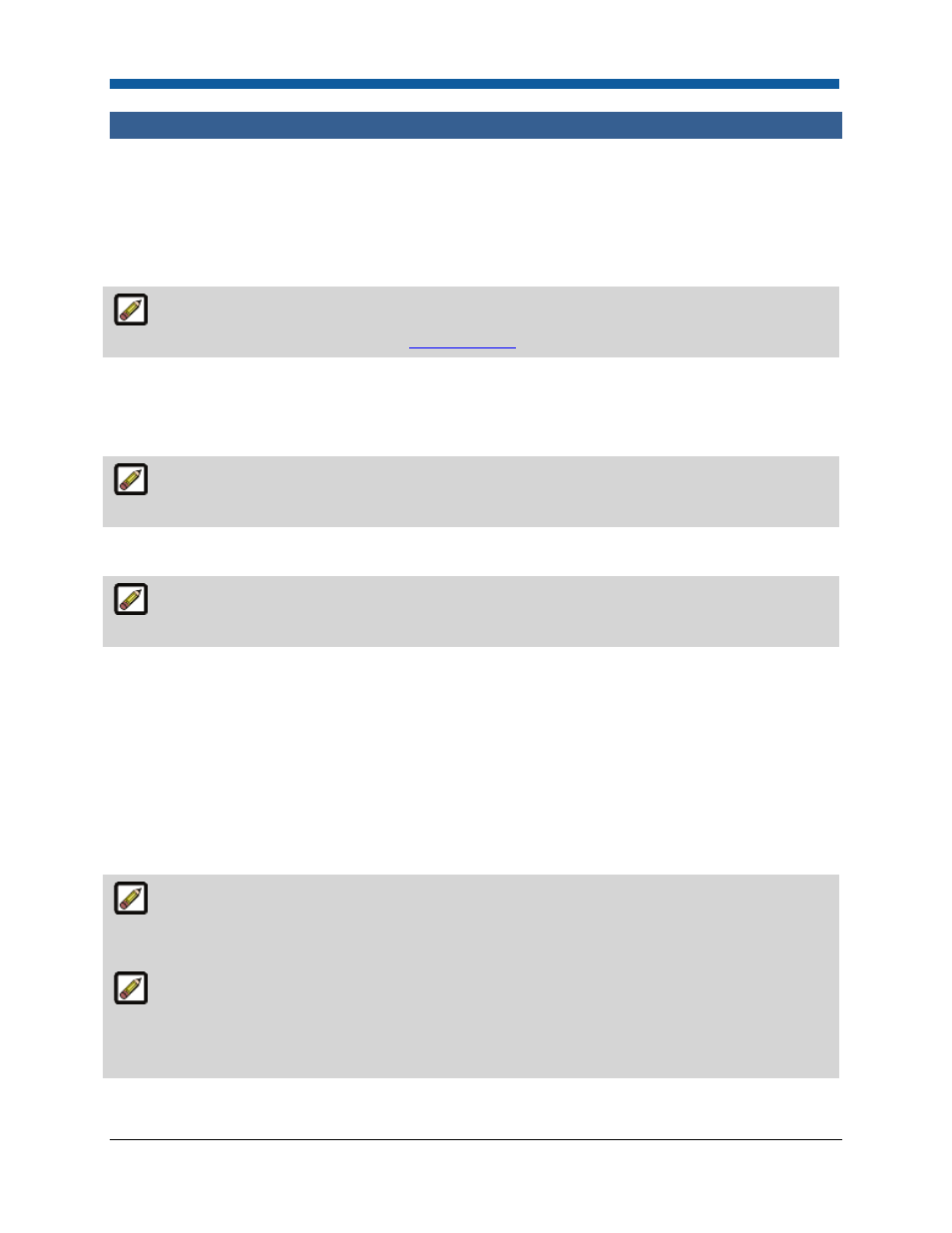
Digital StoreFront 5.2 Administration Reference
100
Output Device Support
Overview
Output device support allows Digital StoreFront to integrate with various output devices so that the
status from the output device is communicated back to Digital StoreFront. For instance, this enables
communication of a status such as “Job Printed” to be sent from the output device (MicroPress or Fiery)
to Digital StoreFront to alert the operator when a job has been ripped.
Digital StoreFront supports connections to any number of EFI Fiery, Fiery XF, and non-EFI JDF
output devices. For more information, see
Output Devices
.
Automated Printing
You can integrate Digital StoreFront with the MicroPress and Fiery for integrated printing at the time of
installation or manually at a later time.
The default output device folder is drive>:wwwroot\inetpub\dsf\dsffiles\Outputs\Default. To set up Fiery support The EFI Fiery JDF Connector is available for registered users at www.efi.com/support/download- software.asp. 1. Go to http://www.efi.com/products/production/fiery/other/jdf-connector/ for detailed information 2. Download the Fiery JDF Connector installer. 3. Launch the installer and follow instructions for installing Fiery support. To set up MicroPress support MicroPress integration allows jobs to be transferred through Digital StoreFront and flow to the If you need to change the MicroPress printer integrated with Digital StoreFront, please refer to the MicroPress User Guide section “Setting up a Hot Folder in the MicroPress RIP” to make the needed This will install the MicroPress eProve module and enable communication between MicroPress and Digital StoreFront. For detailed information on integrating Digital StoreFront with MicroPress, see 1. On your MicroPress server, login to the MicroPress.
about the Fiery JDF Connector.
MicroPress. Depending upon how the MicroPress input queue is configured, these jobs can be
integrated with the MicroPress.
changes.
the document Digital StoreFront-MicroPress Integration Guide in the Digital StoreFront Documentation
folder on the Digital StoreFront server.
