Enable remote print center – Konica Minolta Digital StoreFront User Manual
Page 85
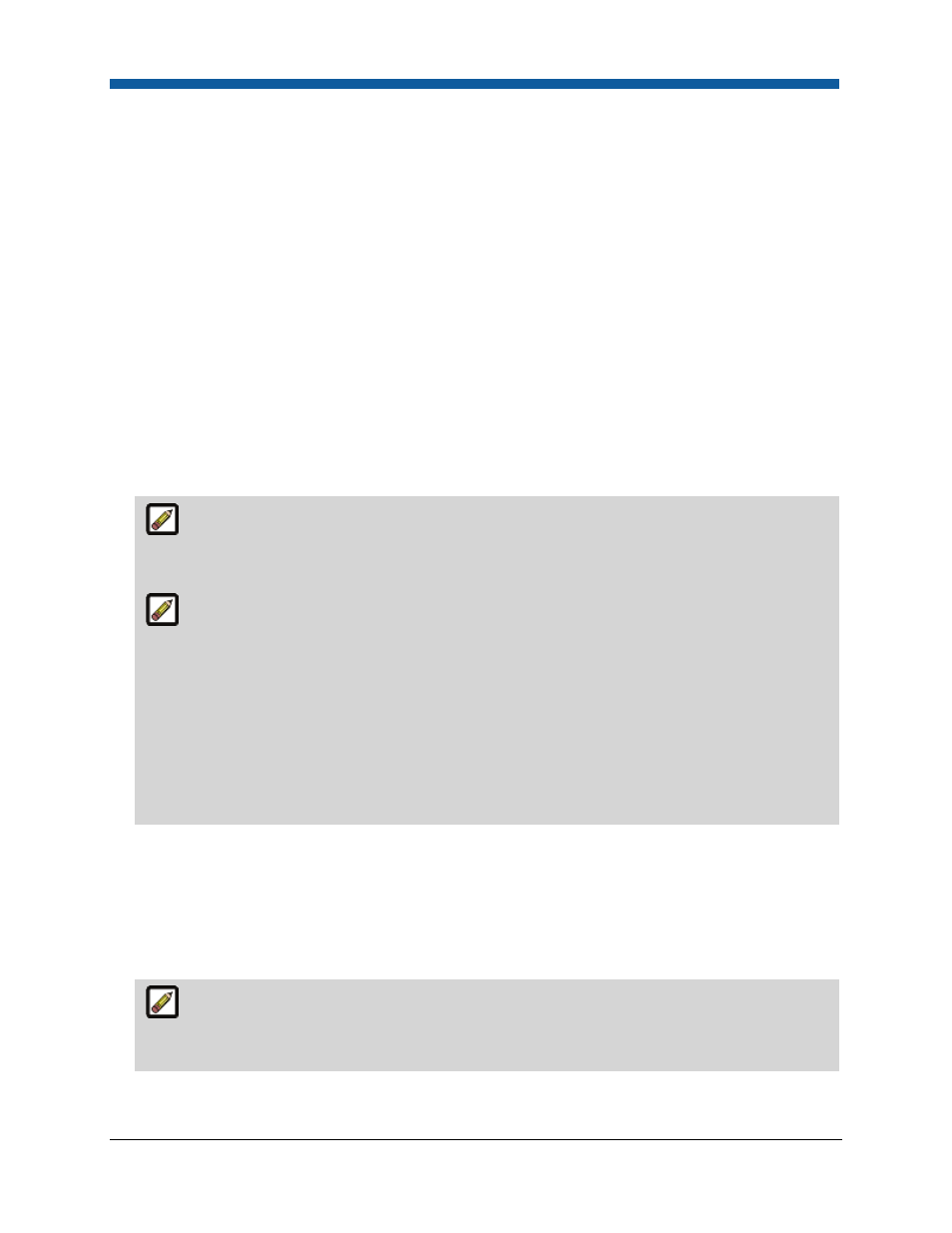
Platform Settings
85
Enable Remote Print Center
To enable Remote Print Center (RPC)
1.
Go to Administration > Print Shops.
2.
Click the name of the print shop to assign a remote print center to.
3.
Click Edit in the Remote Print Center Enablement field to open the Remote Print Center
Enablement page.
4.
Click the Enable Remote Print Center radio button.
5.
Click the Download Installer link to launch the Opening RpcInstall.msi dialog.
6.
Click Save and specify a folder on the Save As dialog.
7.
When the download is complete, click Open to launch the Remote File System MSI installation.
8.
Click Next and then read and accept the Software License Agreement.
9.
Follow on-screen instructions to install the Remote Print Center.
The RPC installer will automatically list print shops that have RPC enabled on the Remote
Print Center Enablement page. For backward compatibility, Digital StoreFront supports copy-paste
of the installation key only if the installer failed to populate the list of print shops.
If for some reason the installer does not show the list of print shops with RPC enabled, you
can complete the following step:
Copy the Installation Key from the Remote Print Center Enablement page and paste it into the
Installation Key field if prompted for it.
This installation key links to your print shop. You can only use this key at one print shop. You will
need to repeat this process to get a unique key for other print shops. You can have only one RPC
installed for a print shop. If you attempt to install RPC in a print shop that already has RPC
installed, the installer will inform you that RPC is already configured for the print shop.
10.
In the Machine Name field enter the name of the computer you are installing RPC on.
11.
In the Machine IP field enter the network URL address for the computer you are installing RPC on.
12.
From the Printshops pull-down list select the Digital StoreFront Print Shop you are installing the RPC
for.
13.
Click Finish.
If you attempt to install RPC in a print shop that already has RPC installed, the installer will
inform you that RPC is already configured for the print shop.
If the installation was successful, the "RPC registration successful" message box will open.
14.
Click OK.
