Default media, Standard final width and height – Konica Minolta Digital StoreFront User Manual
Page 308
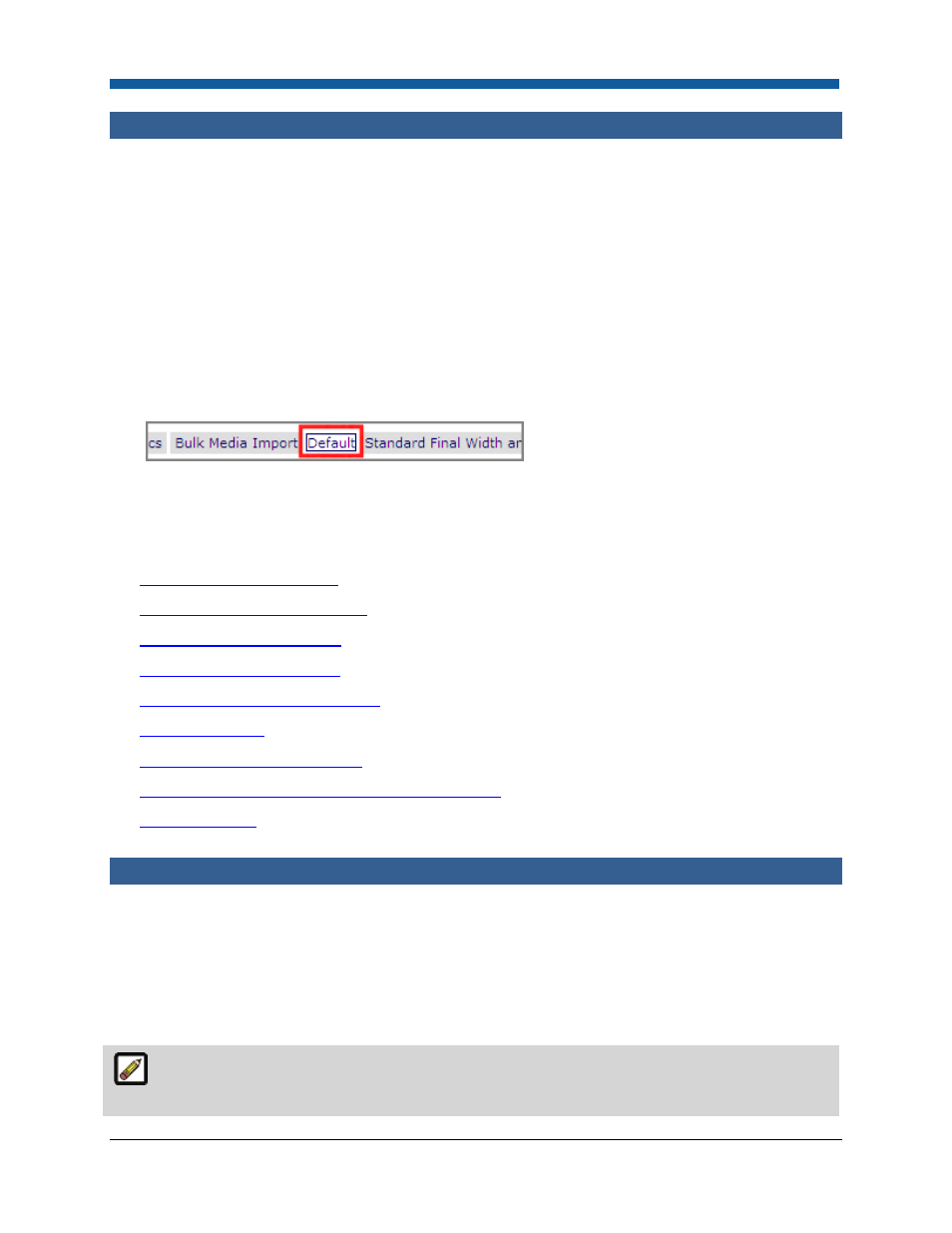
Digital StoreFront 5.2 Administration Reference
308
Default Media
Digital StoreFront provides you with a default media definition feature that can save you time when
creating media based on a “house sheet” or standard media. The first time you visit the Media
Management page after installing Digital StoreFront an alert will open informing that a default media
has not been specified:
No default media is listed. Click the Default tab below to set the default media. This will make it
easier to create and import media. (A default media must be set for future upgrades.)
A new Default tab will support the selection of the default media. The attributes of this default media
will then apply for all new media added in the Add New Media tab if no other selection is made by
administrators.
To define a default media
1.
On the Media Catalog page click the Default tab at the top of the page.
2.
Select a default media from the pull-down list.
3.
Click Save.
See Also
●
To view media in the catalog
●
To manage media characteristics
●
To edit media catalog entries
●
To add media catalog entries
●
To remove media from the catalog
●
To reassign media
●
To perform a bulk media import
●
To set a Final Width and Height for printed products
●
Managing Media
Standard Final Width and Height
You can create standard width and height dimensions for printed products (i.e., does not apply to non-
printed products). If the catalog item is so configured, buyers will then be presented with the pre-
defined standard dimension/s and be enabled to enter a custom size (as configured) when ordering
products.
Note that these settings are for the final size of a product, not necessarily the media size. For example:
a 10’ x 3’ banner and a 24” x 36” poster that may be printed on continuous media.
Removing a media will deactivate it, but it will continue to be used for jobs in production,
reorders, and in existing ticket templates that use it.
