Konica Minolta Digital StoreFront User Manual
Page 417
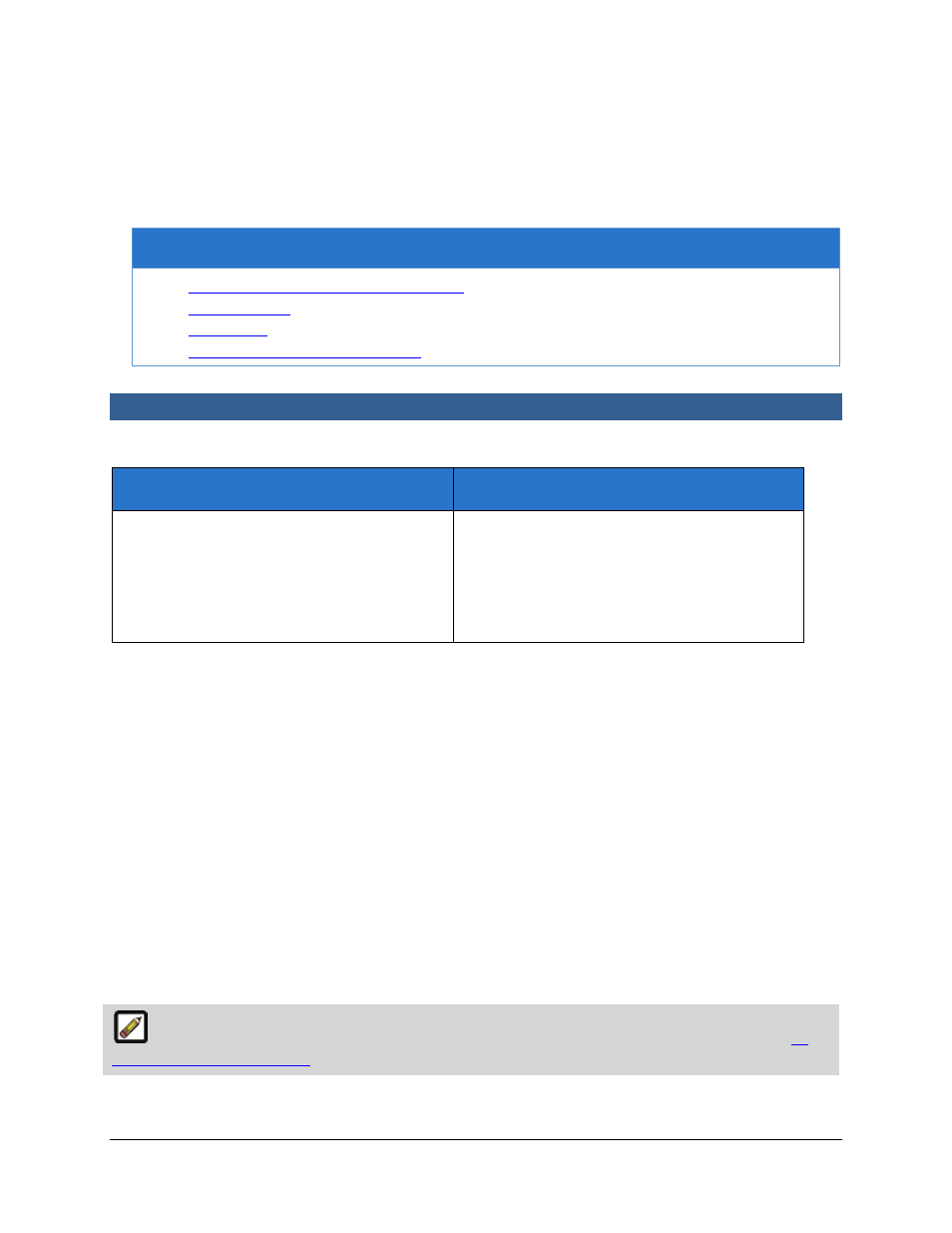
417
Contents of the Job Production & Order Management Help Module
What do you need help with?
•
Job Production and Order Management
•
Operator View
•
Order View
•
Managing Job and Order Statuses
Operator View
Introduction to the Operator View
What is the Operator View for?
Why should you use it?
Providing production operators with single-
page access to manage job status, view and
edit the job ticket and change the job specs,
route jobs to a different print shop,
designate a job for auto submission, and
print jobs.
To manage job production process, including:
set the job status, view and edit the job
ticket and change the job specs, route jobs to
a different print shop, designate a job for
auto submission, and print jobs.
Digital StoreFront provides print shop operators single-page access to print production and order
fulfillment management workflows.
The Operator View enables operators to view and manage production jobs. Tasks that can be
performed on this page include: manage the status of jobs, edit job specs, view what has been printed,
designate jobs for auto submission, and route jobs to a different print shop. Operator View provides the
operator with great flexibility and control in ensuring that jobs are produced on time. For example, an
operator can send a job directly to print from this page or change the due date for job completion.
The Operator View is designed to streamline the job production workflow with (1) expanded filtering
options to help operators quickly locate and act on jobs and (2) multiple job operation feature that
enables operators to select multiple jobs and change their status, route to an output device, associate
with a print shop, link with an operator, and assign to a preflight profile. The new Operator View now
includes non-printed products.
Managing Jobs from the Operator View
To specify which jobs are displayed in the Operator View job grid
The Operator View refreshes at an Update Interval set on the Configure Job View page. See
To
configure the Operator View
for more information.
1.
Go to Administration > Operator View.
C
C
h
h
a
a
p
p
t
t
e
e
r
r
9
9
:
:
P
P
r
r
o
o
d
d
u
u
c
c
t
t
i
i
o
o
n
n
