Konica Minolta Digital StoreFront User Manual
Page 69
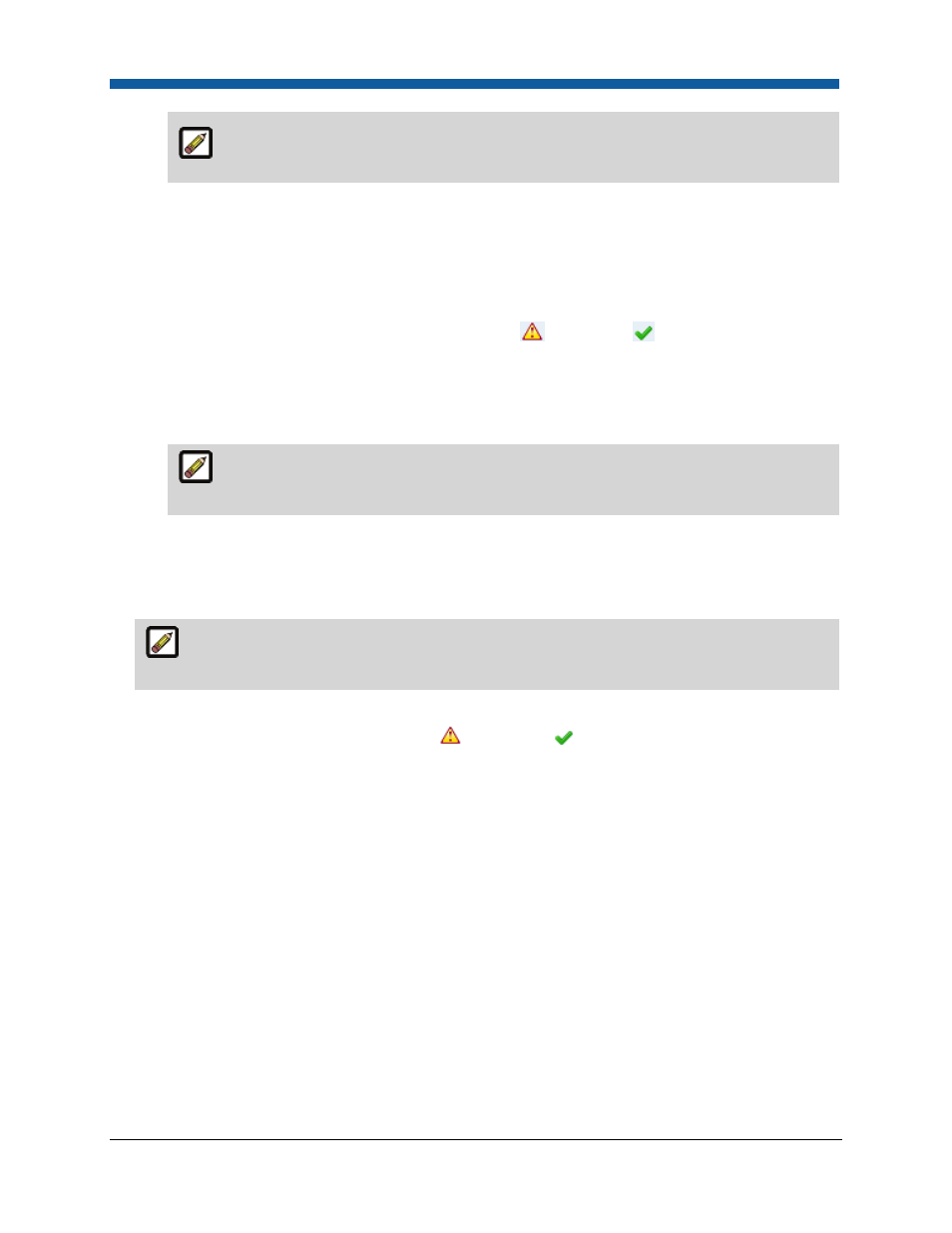
Platform Settings
69
The selected delivery methods will be available to customers associated with the
company when placing orders.
•
Click Save.
10.
Click Expand in the View Auctioninc Configuration Steps field.
11.
Click Configure entry points for all delivery methods assigned to departments to open the
Departments page.
•
Check the Auctioninc Config. Status column to see which Departments still need to be
configured for AuctionInc (i.e., those marked with
rather than
).
•
Open the product that is not configured for AuctionInc.
•
Click Assign/Edit Delivery Methods.
•
Select the delivery methods from the list that will be available to users associated with this
department.
The selected delivery methods will be available to customers associated with the
department when placing orders.
•
Click Save.
12.
Click Expand in the View Auctioninc Configuration Steps field.
13.
Click Configure shipment box dimensions for all products to open the Manage Products page.
For orders with multiple items packaged together, the AuctionInc packaging engine will
handle the calculation based on the “number of package,” “total weight,” and “cost.”
•
Check the Auctioninc Config. Status column to see which products still need to be configured
for AuctionInc (i.e., those marked with
rather than
).
•
Open the product that is not configured for AuctionInc.
•
In the Shipment Box Dimension fields, you will provide values for each product to get
Auctioninc shipping calculations: :
•
Width: Type a value for the width and select the appropriate unit of measurement.
•
Length: Type a value for the length and select the appropriate unit of measurement.
•
Height: Type a value for the height and select the appropriate unit of measurement.
•
Qty/Pack: Enter the default quantity/number of packages for the product.
•
Weight: For non-printed products, the weight of the individual item is also required to get
the shipping charge.
•
Click Save & Exit.
