Add or edit a company – Konica Minolta Digital StoreFront User Manual
Page 156
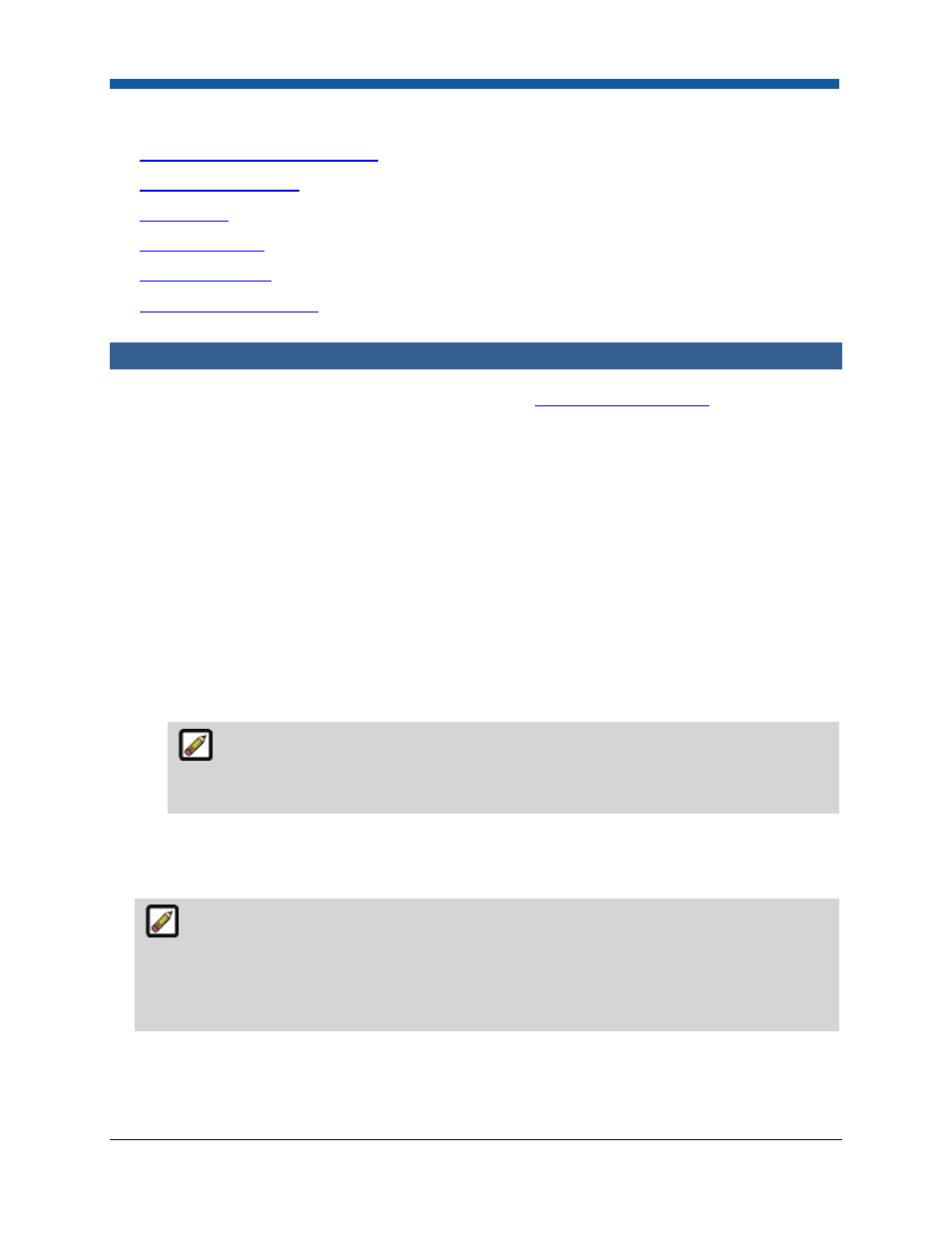
Digital StoreFront 5.2 Administration Reference
156
See Also
●
Overview of Managing Companies
●
Add or Edit a Company
●
Cost Centers
●
Accounting Codes
●
Spending Accounts
●
Add or Edit a Department
Add or Edit a Company
For an overview of companies and how to manage them see
Companies Management
. This section
covers how to add a new company or edit an existing one.
To add (or edit) a company
On the Manage Company page, use the fields described below to set up your company.
1.
Company Name: Type a name for the company.
2.
Name For URL Branding: Type a name for the URL of the company-branded storefront for this
company. The name you enter in this field will populate the URL. For example “sales” will result in
the following URL:
•
Syntax Format for Standalone (Self-Hosted) Sites:
“http://Digital StoreFront/companies/sales/storefront.aspx.”
•
Syntax Format for SaaS (EFI-hosted) Sites:
“http://XXXX.myprintdesk.net/dsf/ASPx/companies/sales/storefront.aspx” (where XXXX is your
first-level site domain name).
Clicking the Company Branded URL link from the “Companies” or “Manage Company”
page opens the branded page so you can view or adjust the branding (storefront
customization).
3.
Supported Payment Methods: specifies the forms of payment you will accept for customer jobs
submitted to the print shop. For example, Accounting Codes, Cost Center, Credit Card, Other
Account, Pay At Store, PayPal, PO Number.
An item must be checked (enabled) in order for the payment method to be displayed for a
buyers account. Note that the labels Accounting Codes and Cost Center are correct even if they
have been assigned different names in the account-level management (because these settings are
for a print shop and are conceptually separate from the renaming that is done at the company
level).
4.
Default Payment Method—select the default payment method for the print shop: Accounting
Codes, Cost Center, Credit Card, Other Account, Pat At Store, PayPal, PO Number.
