Manage product categories – Konica Minolta Digital StoreFront User Manual
Page 210
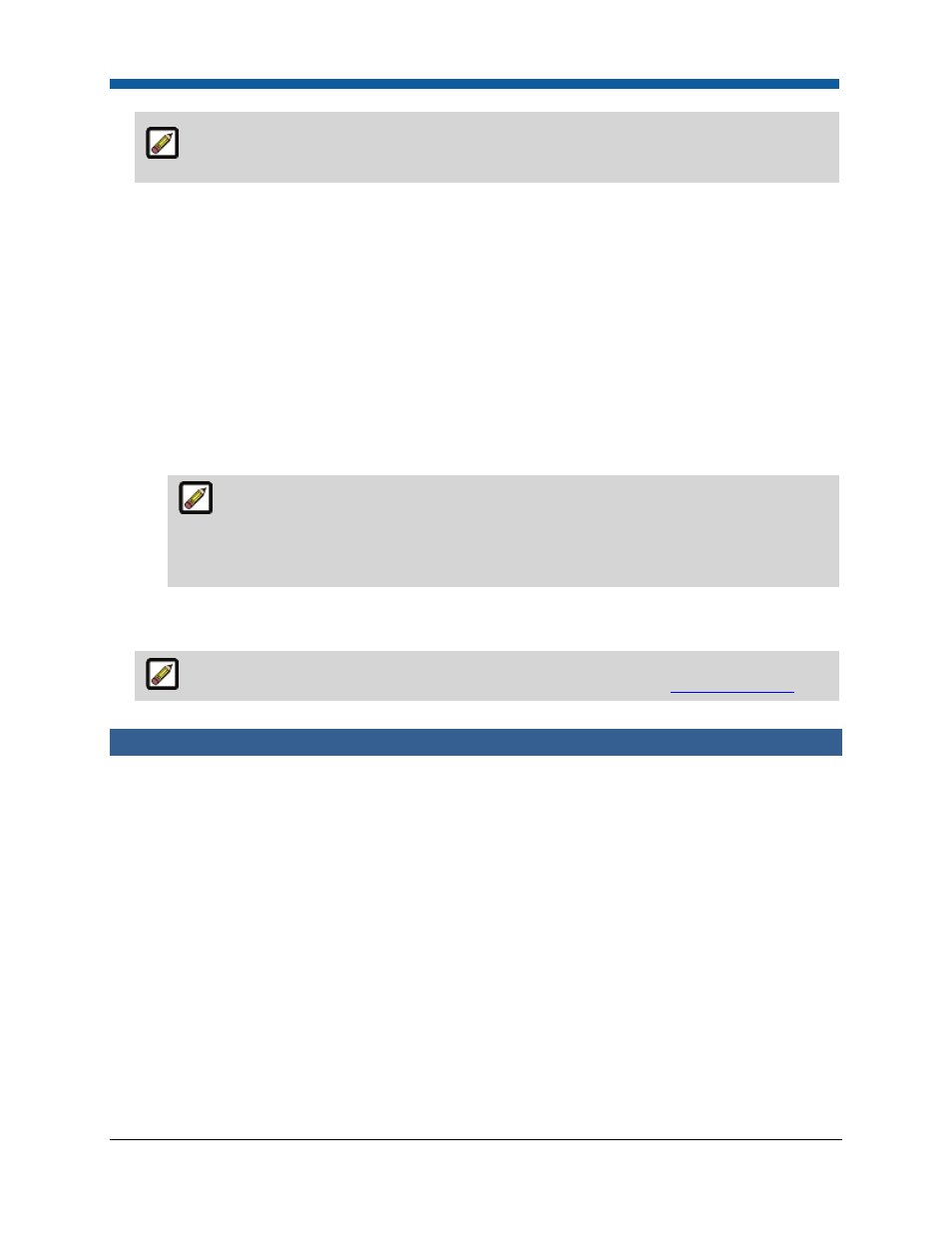
Digital StoreFront 5.2 Administration Reference
210
The product name is optional. When the product name is left blank, the name of the
uploaded file is used as the product name.
9.
Select the file/s to import and click Import as product(s).
10.
On the “Import as product(s)” dialog:
•
From the Select Ticket Template pull-down list, select the product ticket template to associate
with the product you are importing.
•
Check the Activate product when importing box to activate the product (make it active in the
online catalog).
•
Check the Hide Extension in Product Name box to hide the file extension (e.g., .zip) in the
product name (e.g., as it appears in the catalog).
•
(Optional) In the Publish field, click Browse... to select the target category for the product on
the Select Target Category panel.
•
Select the target category from the Categories tree.
•
Click Import.
If the product/s file import was successful, you will receive the message (at the top of
the page): “X files were successfully imported as products. Go to Manage Products to
continue with configuration and set up.” If the import was not successful, you will receive the
following message: “There was an error. Please see the Event Log for more information.”
11.
To configure and publish the product/s you imported, go to Administration > Products. The
product/s you imported will be listed in the products table on the Manage Products page.
For information on creating, configuring, and publishing products, see
Creating Products
.
Manage Product Categories
Overview of Managing Product Categories
Your online catalog of products—those available to customers on the storefront—can be presented in
categories that make it easier for customers to browse and find the products they are looking for. A
category of products is a group of products grouped in some logical fashion (i.e., because they have
certain features in common). For instance, an “Office Supplies” category would let your buyers know at
a glance that this is the category in which they are likely to find such non-printed or static products as
paper, pens, paper clips, file folders, etc. Similarly, a category named “HR Documents” would let buyers
know that this is a likely place to look for a copy of the Employee Benefits Handbook.
The Manage Categories page is where product administrators (those responsible for listing products on
the site) will create and edit product categories and perform administrative tasks related to catalog
categories and their associated files. You can also create a category that you want to be featured on a
storefront for a particular company's users (buyers) and publish products to it then designate it as a
Featured Category (on the Storefront Customization page). Click a link in the tip below for a workflow
that covers the process.
