Tax authority groups – Konica Minolta Digital StoreFront User Manual
Page 361
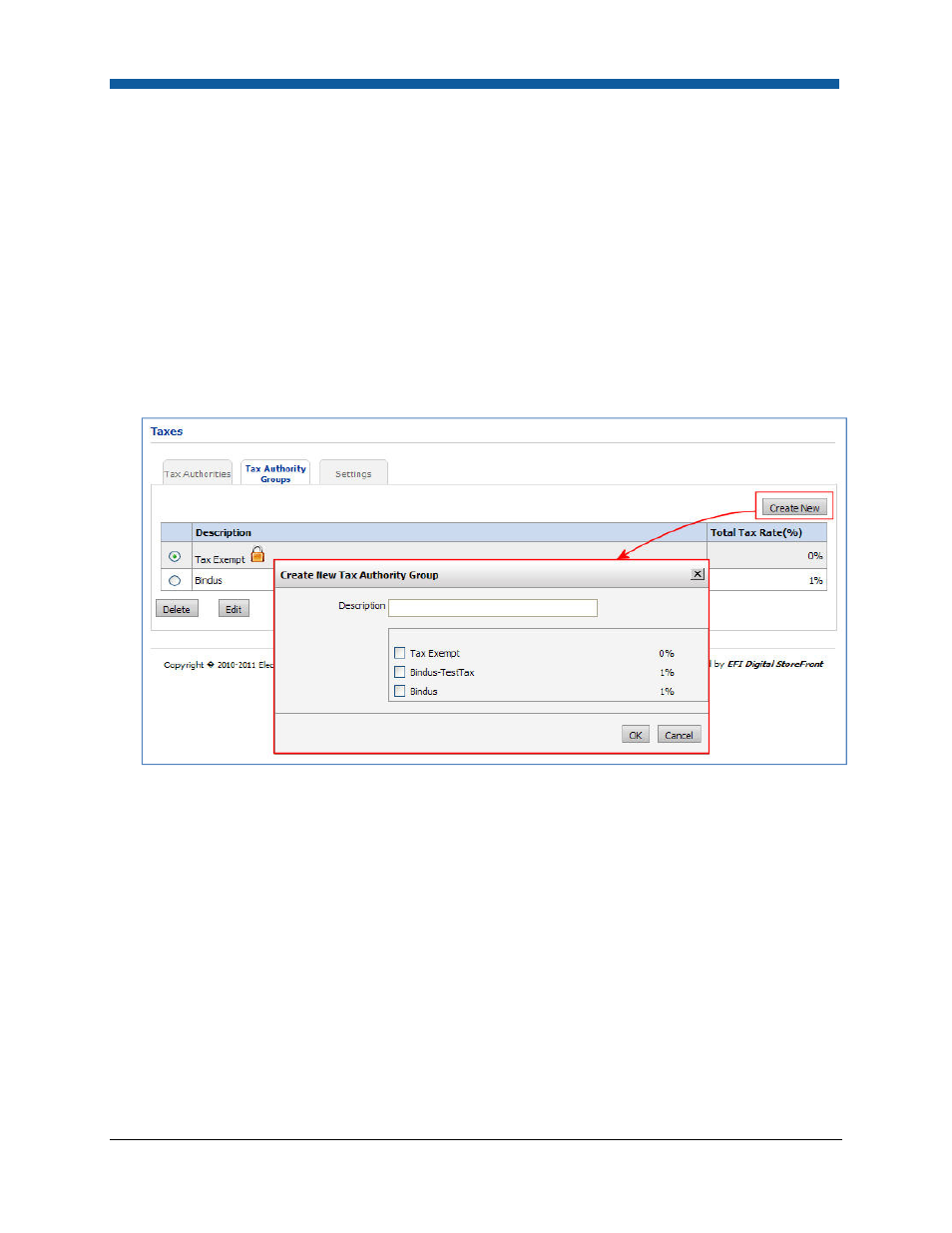
Taxation
361
Tax Authority Groups
Each tax authority group is a valid configuration of tax authorities.
An example: A Print Shop must collect taxes at three levels (i.e., three tax authorities): (1) a city sales
tax, (2) a county sales tax, and (3) a state sales tax. Creating a tax authority group that includes the
three taxes and specifying it as the default tax group on the Print Shop configuration page ensures that
all applicable taxes are collected from the buyer. Thus, a tax authority group is a collection of tax
authorities that are to be used together (i.e., those that levy taxes for a particular print shop).
To create tax authority groups
1.
In the tax authority list view: Go to Administration > Taxes.
2.
Open the Tax Authority Groups tab.
3.
Click Create New.
4.
On the Create New Tax Authority Group dialog, enter the following information for the new tax
authority group:
•
Description—a name that identifies this tax for reporting. This may be displayed to buyers on
the storefront, including operators who may reassign an order’s tax authority group.
•
Applicable Taxes—A list the descriptions and tax rates of all known tax authorities are
displayed. Select the ones that should be levied for the tax authority group.
5.
Click OK to create the tax authority group. It will appear in the tax authority group list
Tax Exempt Status
The system ships with a “Tax Exempt” tax authority group that is assigned a zero tax rate. If your site
requires tracking additional taxes with either zero tax rates or tax-exempt status, feel free the define
your own authority groups as needed.
To modify properties of existing tax authority groups
1.
In the tax authority list view: Go to Administration > Taxes.
