Konica Minolta Digital StoreFront User Manual
Page 403
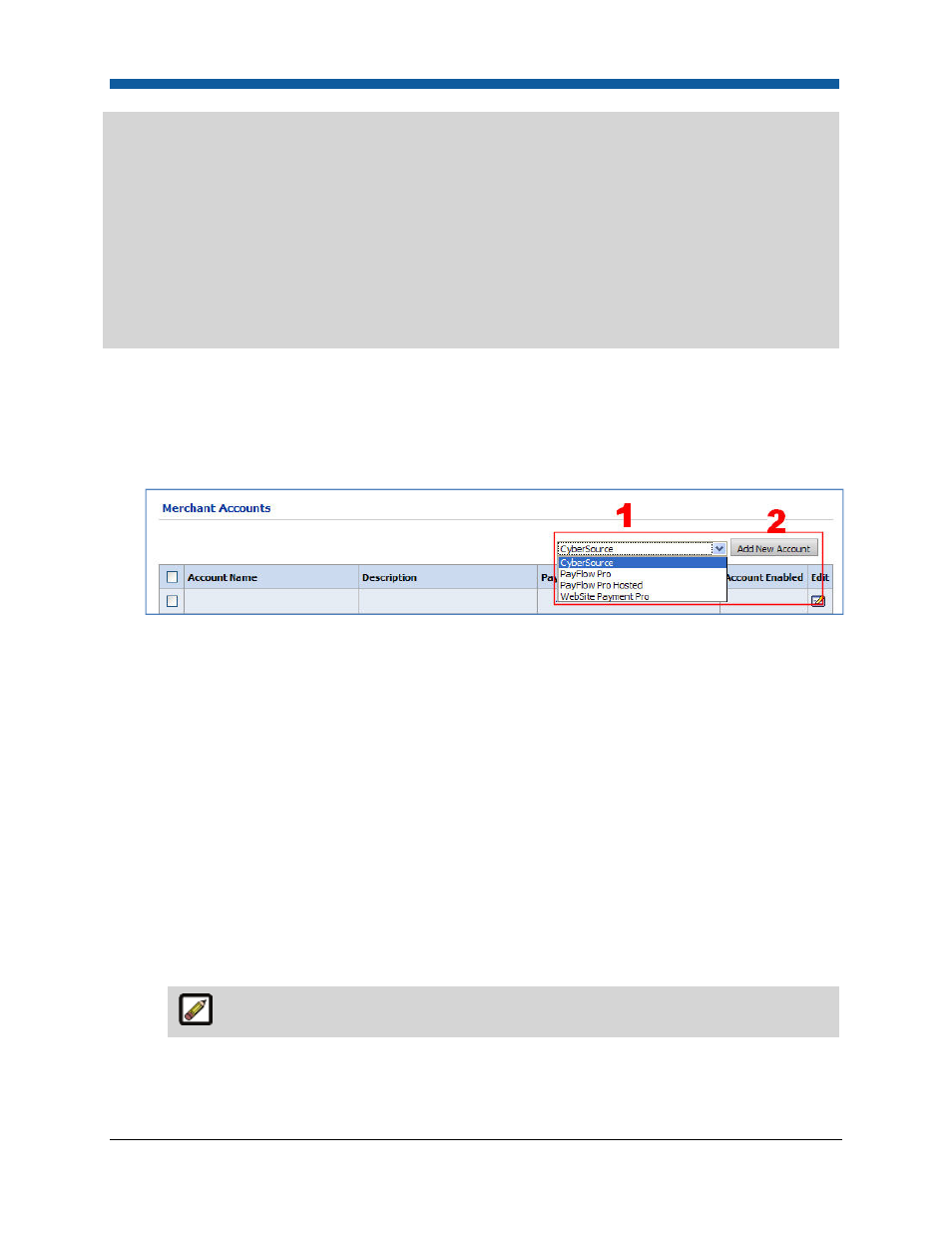
Storefront Customization
403
—Host Address
—Demo Host Address
—API Host Address
—API Demo Address
—API User ID
—API Password
—API Signature
—API Business Mail ID
—API Version
Note: This gateway supports both Credit Card and PayPal payment options.
To set up a merchant account
1.
Go to Administration > Merchant Accounts.
2.
On the Merchant Accounts page, select the payment gateway for the merchant account you are
creating from the pull-down list (1) then click Add New Account (2). The new merchant account
setup page will open.
3.
In the Account Name field, type a descriptive name by which to identify the account. This is not
your merchant account username but a descriptive name of your choice for identifying the account
in Digital StoreFront.
4.
Click Add New Account again.
5.
On the merchant account setup page, complete the fields below.
6.
In the Payment Gateway Information panel:
a.
Host Address: the web address (URL) for the payment gateway that Digital StoreFront’s credit
card module will contact to sync up with the payment gateway’s processing software to process
transactions made on this merchant account in Digital StoreFront).
b.
Demo Host Address: the web address (URL) for the payment gateway that is used for testing
the payment gateway.
c.
API Host Address: the web address (URL) for the payment gateway (e.g., that Digital
StoreFront’s credit card module will contact to process transactions made on this merchant
account in Digital StoreFront).
This field will not be available for CyberSource or Payflow Link merchant accounts.
d.
API Demo Address: the web address (URL) where transactions made when the system is in
demo mode will be processed (used for testing transactions processed through the payment
gateway).
