Konica Minolta Digital StoreFront User Manual
Page 295
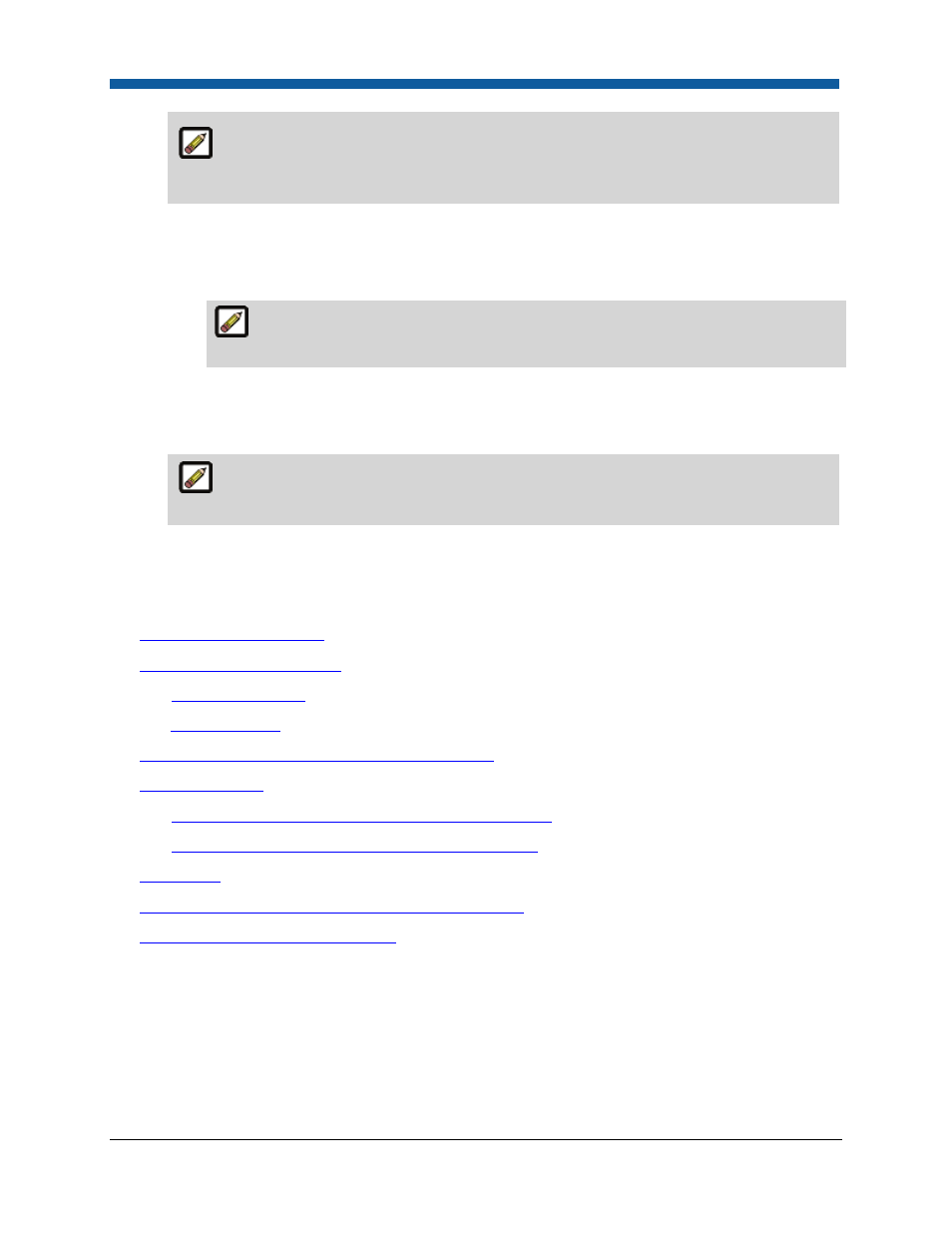
Product Management
295
The function of “owner” is to ensure that someone can always get to the data source
(even if s/he does not otherwise have access rights). It exists in order to prevent a situation in
which you would inadvertently configure yourself out of access to the data source.
c.
Click Add User, Group, Company, or Department. On the Select Security Principal... dialog:
●
In the first drop-down select the category of user to whom to assign access to the data
source: Built-in Groups, Users, Groups, Companies, or Departments.
The search field will help you locate the group or user you are looking for, and the
Show field will limit the number of items displayed.
d.
Click the group, user, or company to assign access to. The selected user, group, company, or
department will display on the Security page in the Access Permissions table. You can grant
users the right to Use the data source and/or Manage (modify) it.
You can retract access permissions at any time by clicking the Remove button for the
user, group, company, or department in the Access Permissions table on the Security page.
e.
Click Check Permissions For... and select the user, group, company, or department whose
permissions you want to check. A new dialog will display the permissions for the selected entity.
See Also
●
Product Building Overview
●
Variable Data Products - VDP
●
FusionPro Products
●
XMPie Products
●
To manage products on the Manage Products page
●
Creating Products
●
To create an ad hoc, non-printed, kit, or static product
●
To create a variable data product (XMPie, FusionPro)
●
Dimensions
●
Quick Reference: Creating a Superwide Format Product
●
Product Management Contents Page
