Konica Minolta Digital StoreFront User Manual
Page 398
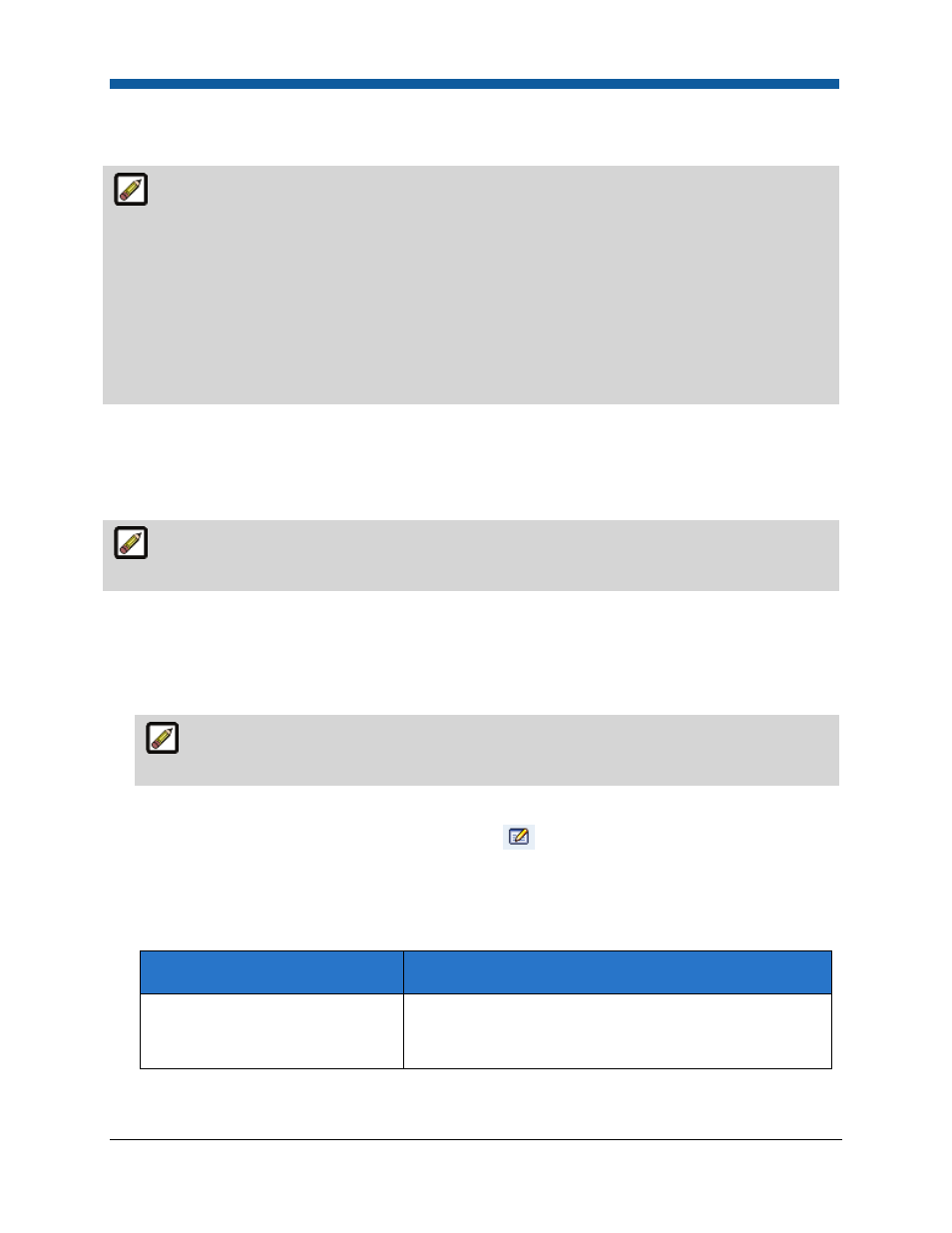
Digital StoreFront 5.2 Administration Reference
398
status bar to indicate that the transaction is secure. Customers will see a security alert in order to
validate the security certificate (shown below) the first time they access the shopping cart.
For instructions on purchasing, installing, and enabling a digital server certificate on your site:
—for Payflow Pro or Payflow Link, consult Payflow Pro SSL Services on the Web at
https://cms.paypal.com/us/cgi-bin/?cmd=_render-content&content_ID=merchant/payment_gateway
—for CyberSource, consult http://www.cybersource.com/products and services/associated services/
—for PayPal Website Payments Pro, consult https://www.paypal.com/webapps/mpp/website-
payments-pro
After purchasing a digital server certificate, you will be directed to instructions for installing it on the
version of IIS server you are running the system on.
Setting Up Merchant Accounts
●
To set up a merchant account (or edit an existing one) see Add or Edit a Merchant Account.
Testing Merchant Accounts
To be able to test your credit card merchant account, the site must be running in Demo/Test
mode. You must enable Demo/Test mode before testing a merchant account.
1.
Go to Administration > Site Settings.
2.
On the Basic Settings tab scroll down to the Credit Card Configuration section and check the box
Enable Demo/Test Mode.
3.
Click Save Changes to put your site in Demo/Test mode.
In Demo/Test mode you can test merchant accounts and use test credit card numbers while
placing orders.
4.
Go to Administration > Merchant Accounts.
5.
On the Merchant Accounts page, click the Edit icon
for the account to open the account
profile page.
6.
Click Test. The system will test your account settings, refresh the screen, and return results at the
top of the page and any errors found with the account data or settings will be displayed at the
bottom of the page. Here are some of the various messages you will receive:
In Payflow Pro this message...
Means the merchant account test...
"The test code value is: 0.
Your merchant account has been
tested and no errors were found.”
Passed
The account is now ready to be assigned to a print shop.
