Konica Minolta Digital StoreFront User Manual
Page 324
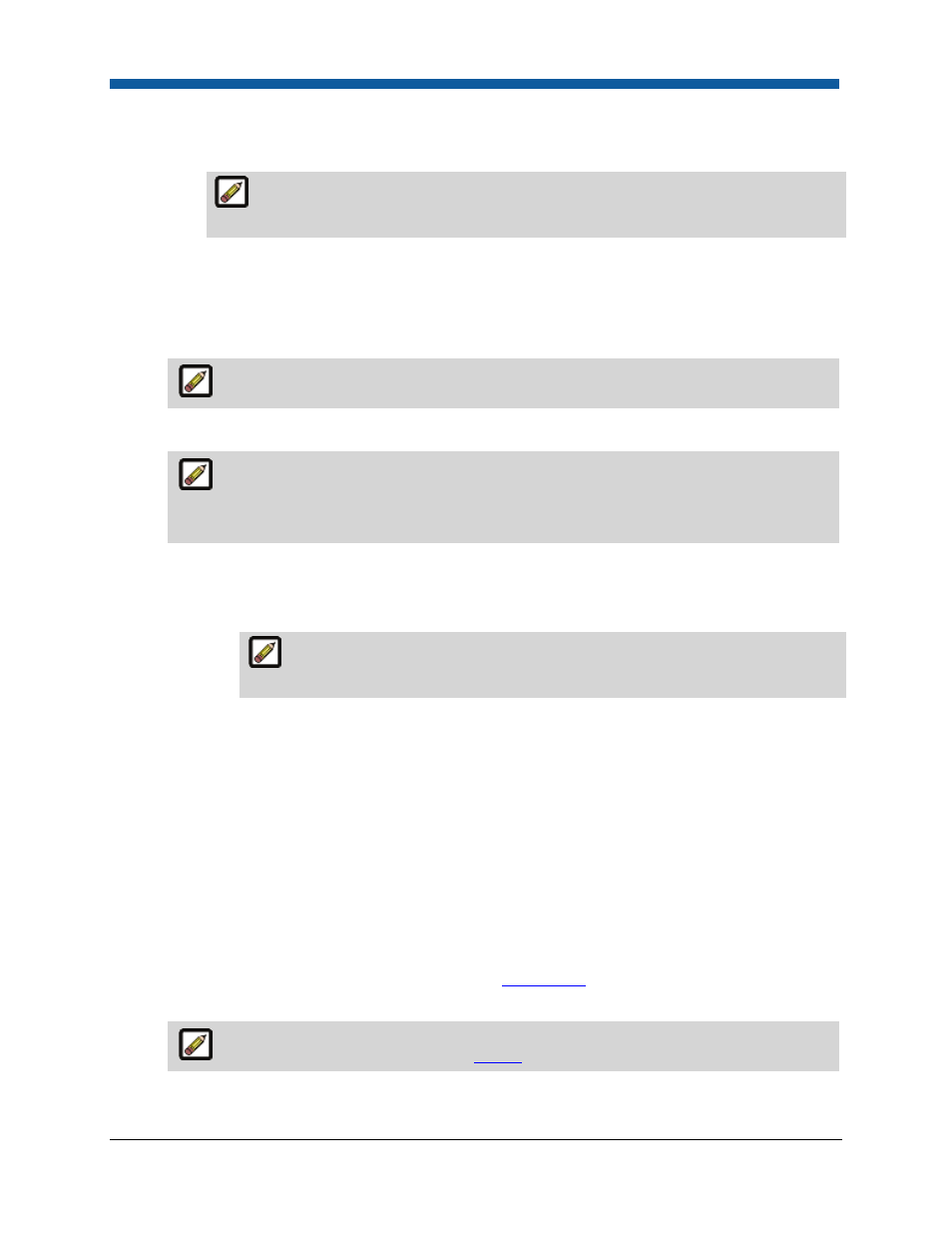
Digital StoreFront 5.2 Administration Reference
324
•
None: Click this radio button if you want no print service image to appear on the storefront.
•
Upload Custom Icon: Click this radio button to select an image to display.
Supported image formats are: bmp, gif, jpeg, jpg, pjpeg, png. The recommended size
for icon images is 80 pixels x 50 pixels.
•
Click Browse... and on the Choose File dialog navigate to the image file you want to display,
select it, then click Open.
•
Click Upload.
•
SKU—Enter the SKU.
SKU (stock keeping unit) is a unique code used to identify the print service.
•
Set the action status for the new print services using the check boxes:
Defaults are set by the ticket template. If you do not override the default set on the
ticket template, use the settings below to set the default. It is recommended to always have
an “off” or “None” option for each category and to set the Performs Feature option off for it.
•
Performs Feature—Identifies the default option settings for the service.
o
To identify a print service as the default, leave the Performs Feature box unchecked.
o
To identify a print service as a non-default option, check the Performs Feature box.
You must check the Performs Feature box for the service to be included in the
pricing information that is sent to the MIS or External System Connector (ESC).
•
Requires Preprint Action—Check this box if the print service requires preprint action on the
part of an operator at the print shop (such as placing custom paper in the printer). On an
EFI MicroPress device, these may place a job on hold until an operator performs the action
manually.
•
Requires Postprint Action—Check this box if the print service requires postprint action on
the part of an operator at the print shop (such as glue-binding a document). On an EFI
MicroPress device, these appear as special instructions on the job separator page.
•
Click Add.
3.
On the Manage Print Services page, set pricing for the print service on any or all of the available
price sheets.
•
Range Unit: Set the range break points for each price point (e.g., 1 - 2 would represent the
weight in the unit system in use on the site; see
Unit System
for more information). Use the
button to add range break point.
For more information on pricing, see
Pricing
.
