Variable data product (vdp) image galleries – Konica Minolta Digital StoreFront User Manual
Page 285
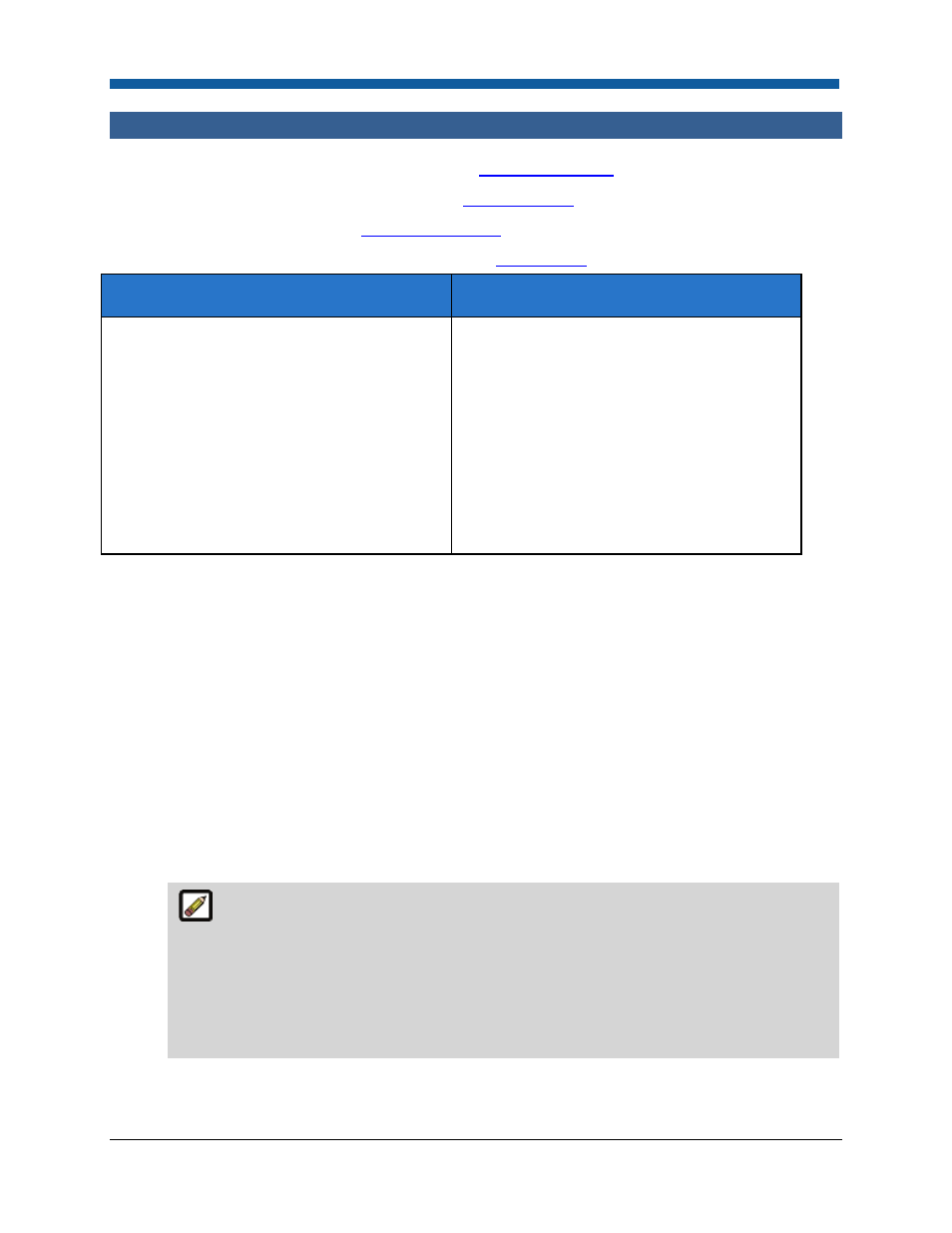
Product Management
285
Variable Data Product (VDP) Image Galleries
●
To create a FusionPro variable data product, see
FusionPro Products
.
●
To create an XMPie variable data product, see
XMPie Products
.
●
To use VDP image galleries, see
VDP Image Galleries
.
●
To use data sources for variable data products, see
Data Sources
.
What are VDP image galleries for?
Why should you use them?
Storing related graphics used in VDPs in image
galleries so buyers can find and use them
when ordering VDPs.
To store related images in a collection (i.e., a
gallery) so buyers can use them when ordering
VDPs. For example, a “Business Person”
gallery might contain images of businessmen
and women to be used in marketing brochure
products. A “Food” gallery might contain
graphics of various types of foods for use in
menus or foodstuff catalogs. Buyers will select
the images to print in certain areas of the
document designated on the product
template for images.
Image galleries are image collections that you make available for your customers to select for
placement in various fields when ordering variable data products.
To create an image gallery
1.
Go to Administration | Manage Gallery.
2.
Click Create Gallery.
3.
On the Gallery Information page:
a.
In the Gallery Name field, type a name for the new gallery.
b.
Click Save.
4.
In the Images in this gallery section:
a.
Click Add Image to add an image(s) to a gallery (supported formats are .jpg, .jpeg, .tiff, .tif, .png,
.bmp, .gif, and .pdf):
If you add a multi-page PDF file, the first page will be converted to a jpg image file and
displayed in the Image Gallery (for thumbnail display purposes). Please note that the entire
PDF (i.e., all pages of a multi-page PDF file) will be available for use in VDP products at their
native resolution. Thus, when a buyer selects the PDF file for use in creating a VDP product,
the entire multi-page PDF file will be included (and not merely the first page). Thus, if you
only want to use the first page of a PDF file as an image for VDP products, create an image of
only that single page.
