Konica Minolta Digital StoreFront User Manual
Page 17
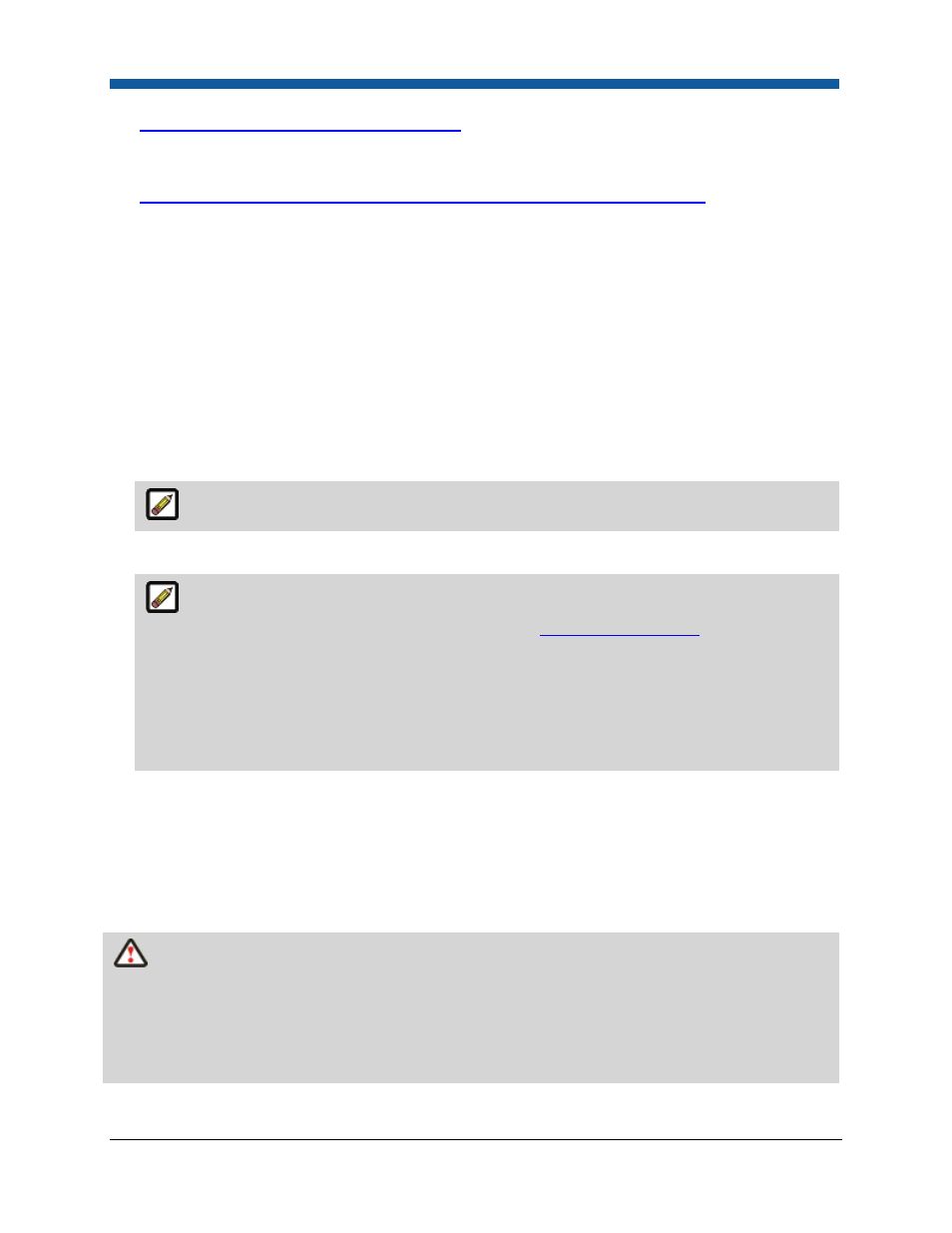
Platform Settings
17
●
Enable Relational Branding Category Security
—to enable the category security feature that limits
category view and purchase permissions to users associated with a particular company (either as
company users or as site visitors to company-branded sites).
●
Calculate rush jobs as time ahead of the standard delivery date for a regular job
—to calculate the
rush order job delivery date as time ahead of the regular (non-rush order) delivery date.
Site Administrative Address
1.
Click Contact Information.
2.
Enter the Business Administrative Address for the site. If filled out, this address will be used in
places where the Administrative Address is required.
3.
Click Save.
Session TimeOut
1.
In the Session TimeOut section, enter the number of minutes after which the site should time out
for this site.
Note that this site-level configuration overrides the value in the web.config file.
2.
Click Save Changes.
Session timeout can also be set for groups. Administrators can specify a session timeout for a
group that is different from the site session timeout (see
Managing User Groups
). The value set for
the group will override the time out value set on the Site Settings page. For example, you might
use the group session timeout to set a longer timeout value for Operators, who are typically on
the site throughout the day. If a user belongs to several groups—each with a different session
timeout setting—the timeout value that is greatest will be active. If User A belongs to both the
CSR group with a session timeout of 30 minutes and the Operator group with a session timeout of
60 minutes, his session will timeout at 60 minutes (the greater of the two timeout settings).
File Expiration
Specify how long customer-uploaded files (i.e., the document/image files buyers submit when ordering
a product that are stored in buyers' My Account > Files and My Account > Saved Jobs) will remain in the
system before they are deleted. This setting lets you set up Digital StoreFront to (a) automatically delete
files based upon the age of the file or (b) delete the files manually. Use the settings below to manage
how long files remain in the system.
WARNIING
The accumulation of customer-uploaded files can deplete your system resources
(hard drive space). Over time, these job files need to be deleted to free up disk space. The
accumulation of files can deplete your system resources and impair performance. It is recommended
that you set a reasonable time limit for storing files in your system and specify when they should be
deleted automatically. If you need to archive your files, consider a backup option that will preserve
your data but free up system resources.
