Konica Minolta Digital StoreFront User Manual
Page 258
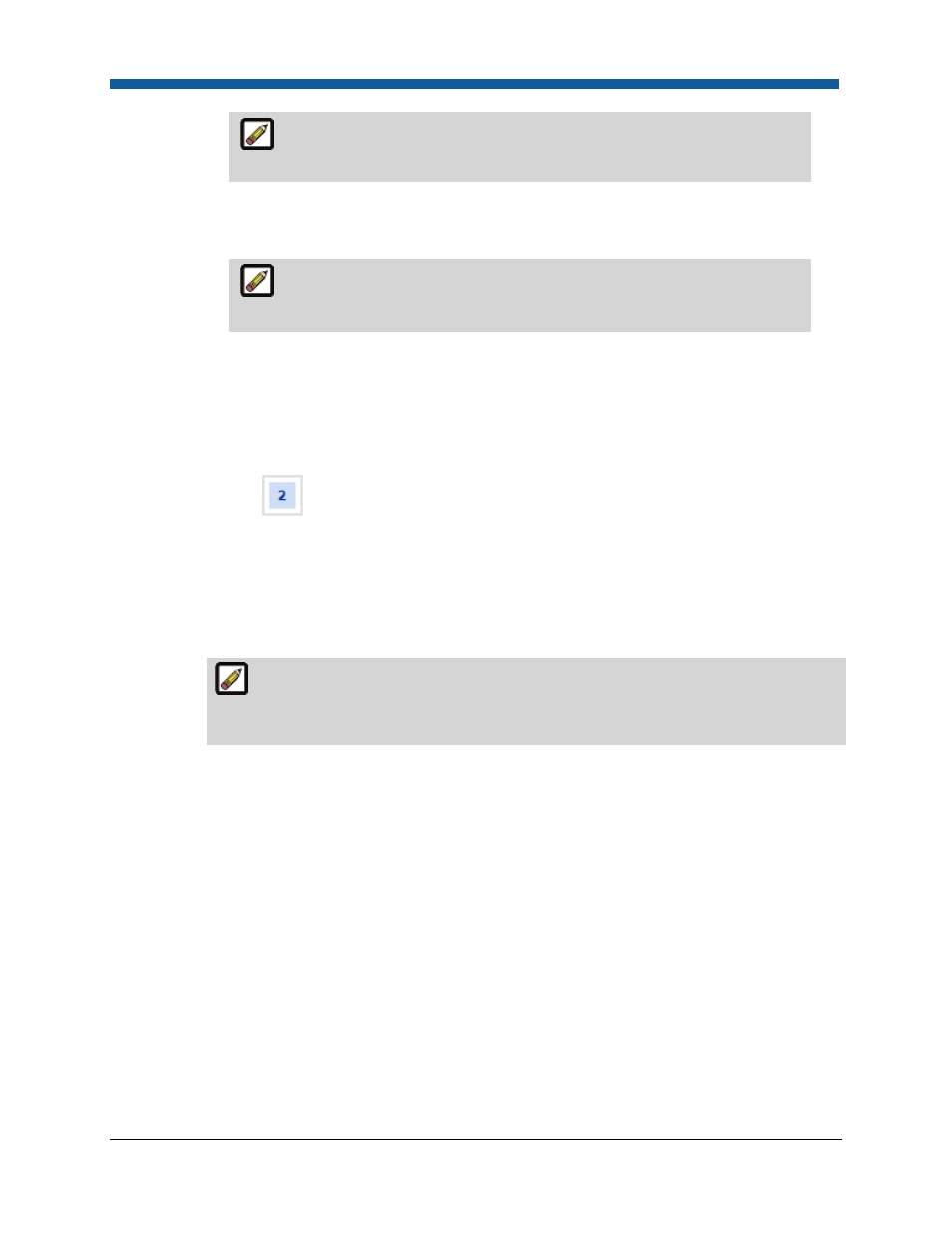
Digital StoreFront 5.2 Administration Reference
258
Typically, this will be a user or user group. The search field will help you
locate the group or user you are looking for, and the Show field will
limit the number of items displayed.
(2)
Click the user or group to assign access to. The selected user or group will be shown
on the Security page in the Access Permissions table. You can grant users the right to
Publish and/or Manage (modify) the product.
You can retract access permissions at any time by clicking the Remove
button for the user, group, or company in the Access Permissions table
on the Security page.
(3)
Click Check Permissions For... and select the user, group, or company whose
permissions you want to check. A new dialog will display the permissions for the
selected entity.
•
Click Close.
•
Click Next.
15.
On the Progress
Fusion Pro Form page:
a.
In the Upload Zip file field, click Browse...
b.
On the File Upload dialog, select the FusionPro template zip file to upload.
i.
Click Open.
ii.
Click Upload.
After uploading the template, the page will display all buyer profile data fields that
buyers will be able to enter on the storefront. Buyers will have the option of leaving any
of these fields blank.
