Konica Minolta Digital StoreFront User Manual
Page 184
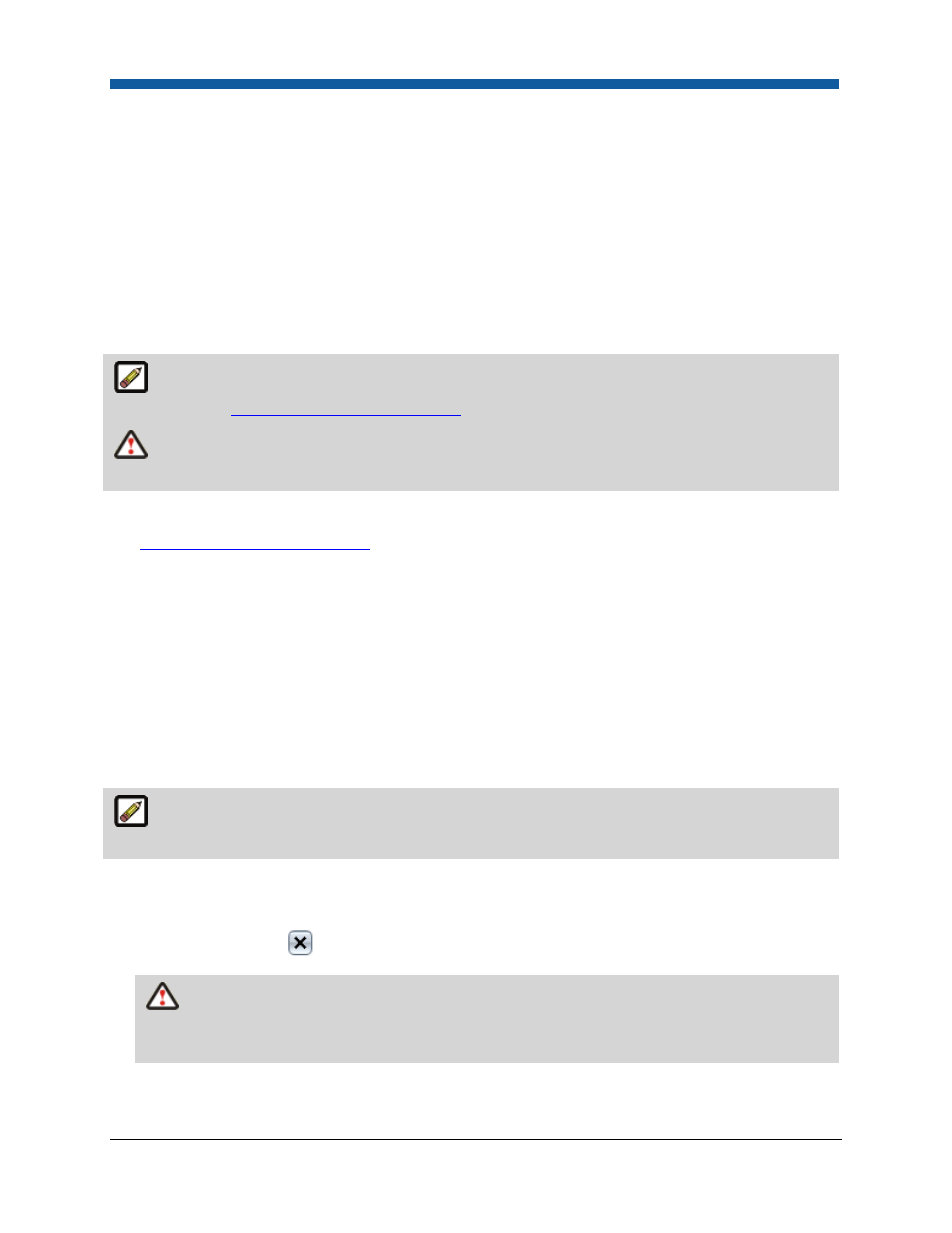
Digital StoreFront 5.2 Administration Reference
184
●
Administrators: have access to the entire web site.
●
CSR: CSRs have rights to login as buyer, modify cost centers, view certain reports, etc.
●
Everyone: in a default installation, the Everyone group includes all users.
●
Operators: have the rights of the Registered Users group plus access to the Operator View page.
●
Registered Users: users have the rights of the Everyone group plus the ability to update their own
profile and submit work to the system.
After installation, you can change the access rights by managing the page access of any group. In this
section you will learn how to create, edit, and delete user groups; to assign users to groups; and to
manage the site page access that members of each group have.
Groups are not a subset of a Company unless you configure them as such by limiting a group’s
page access (see
To manage a group’s page access
).
You should avoid assigning groups names that may show potentially private information, such as
account or location names.
●
To add a new group
●
To manage a group's page access
●
To manage a group’s access to companies and print shops
To rename a group
1.
Go to Administration > Groups.
2.
On the Groups page, click on the name of the group you want to rename.
3.
Type the new name in the Users - text box.
4.
Click Save as New Group.
To delete a group
The pre-installed user groups (e.g., Everyone, Administrators, Operators, and Registered Users)
cannot be deleted.
1.
Go to Administration > Groups.
2.
On the Groups page, locate the group you want to delete in the table.
3.
Click the delete icon
on the group’s row.
A group that is in use by a Company or Print Shop cannot be deleted. These groups will be
marked by a padlock icon. The Print Shops and Companies columns indicate the number of
companies and print shops by which a group is being used.
4.
A dialog will open and prompt you to confirm your decision. Click OK to proceed with deleting the
group.
