Konica Minolta Digital StoreFront User Manual
Page 237
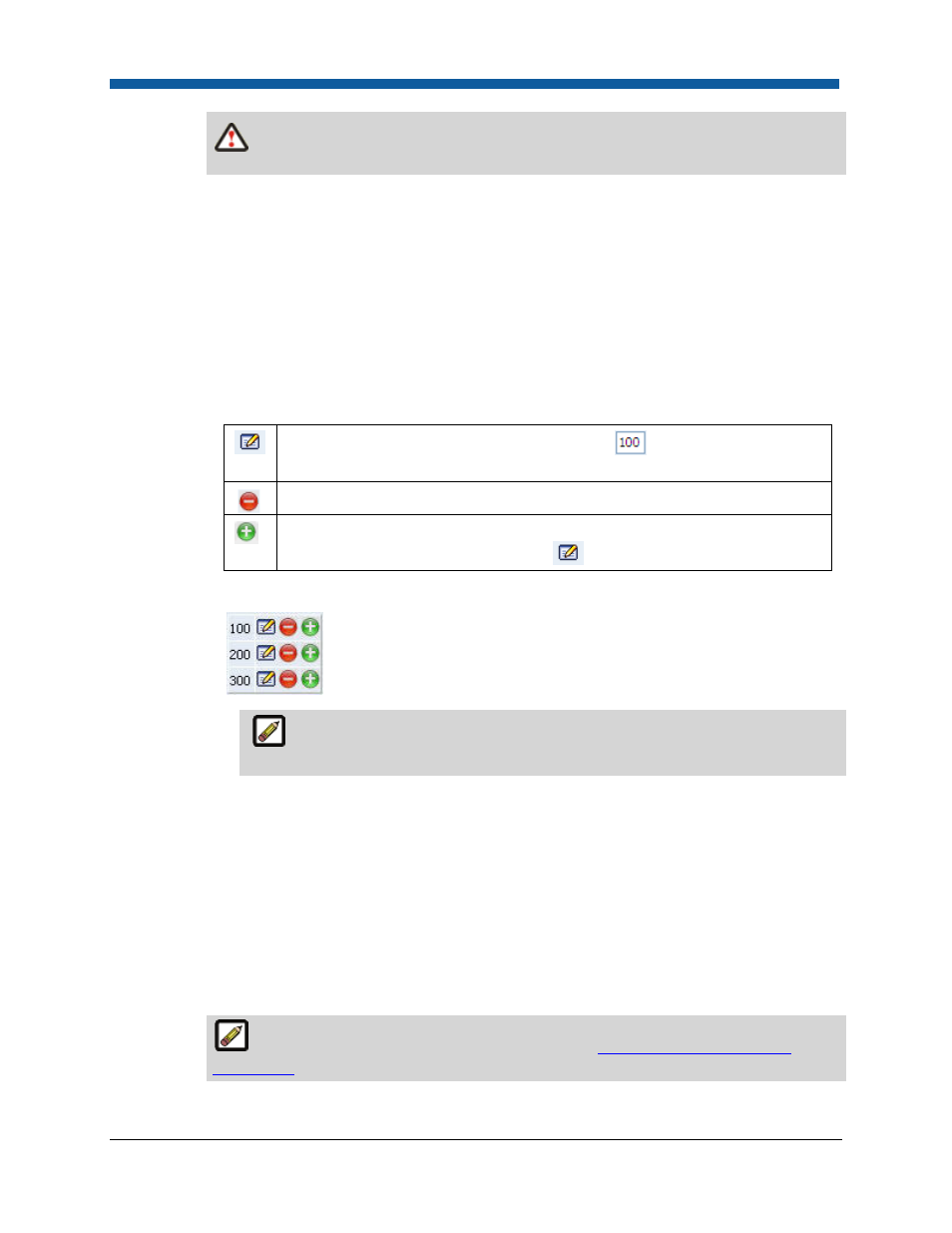
Product Management
237
If you select this option, buyers will not be notified during order placement that the
whole or a partial quantity of the order is back-ordered.
•
Threshold: Sets the reorder point (i.e., when inventory level reaches 10, send email
notification to recipient specified below). This number must be smaller than the Inventory
value you entered above.
•
Notification Email ID: Specifies recipients to be notified by email when the inventory threshold
is reached. You can enter multiple recipient email addresses separated by a semi-colon ( ; ).
•
Order Quantities—Specifies the quantities of the product buyers can order:
•
Any quantity: Lets buyers order any quantity of the product.
•
Fixed quantities: Specifies the fixed quantities of the product that buyers must order. For
example, you might offer the product only in the fixed quantities 100, 200, and 300.
o
Use the fixed quantity editing tools to set up your fixed quantities:
Lets you enter a fixed quantity in an entry box:
. After entering a fixed
quantity, click Update.
Removes the fixed quantity.
Adds another fixed quantity. Click to add an additional fixed quantity. Edit
the quantity using the quantity editor
if needed.
o
Example: If you set up the fixed quantities 100, 200, and 300, your fixed quantities will
appear as follows:
This will present the buyer with a quantity pull-down list containing the
options 100, 200, and 300 on the storefront.
o
Click Update.
•
By Multiples:
o
Minimum: Specify the minimum number of the product that buyers must order.
o
Maximum: Specify the maximum number of the product that buyers can order.
o
Multiple: Specify the multiples in which the product must be ordered. For instance, you
might only want to sell the product in sets of two, so you would set: Minimum = 2 and
Multiple = 2, allowing buyers to order 2, 4, 6... of the product.
•
Advanced: Enables you to specify a more complex quantity option, for instance to match a
pricing structure for the product. This calls for using regular expressions. Enter the quantity
pattern using regular expression (or regex) recipes.
For more information on regular expressions, see
Quick Reference on Regular
Expressions
.
