Konica Minolta Digital StoreFront User Manual
Page 19
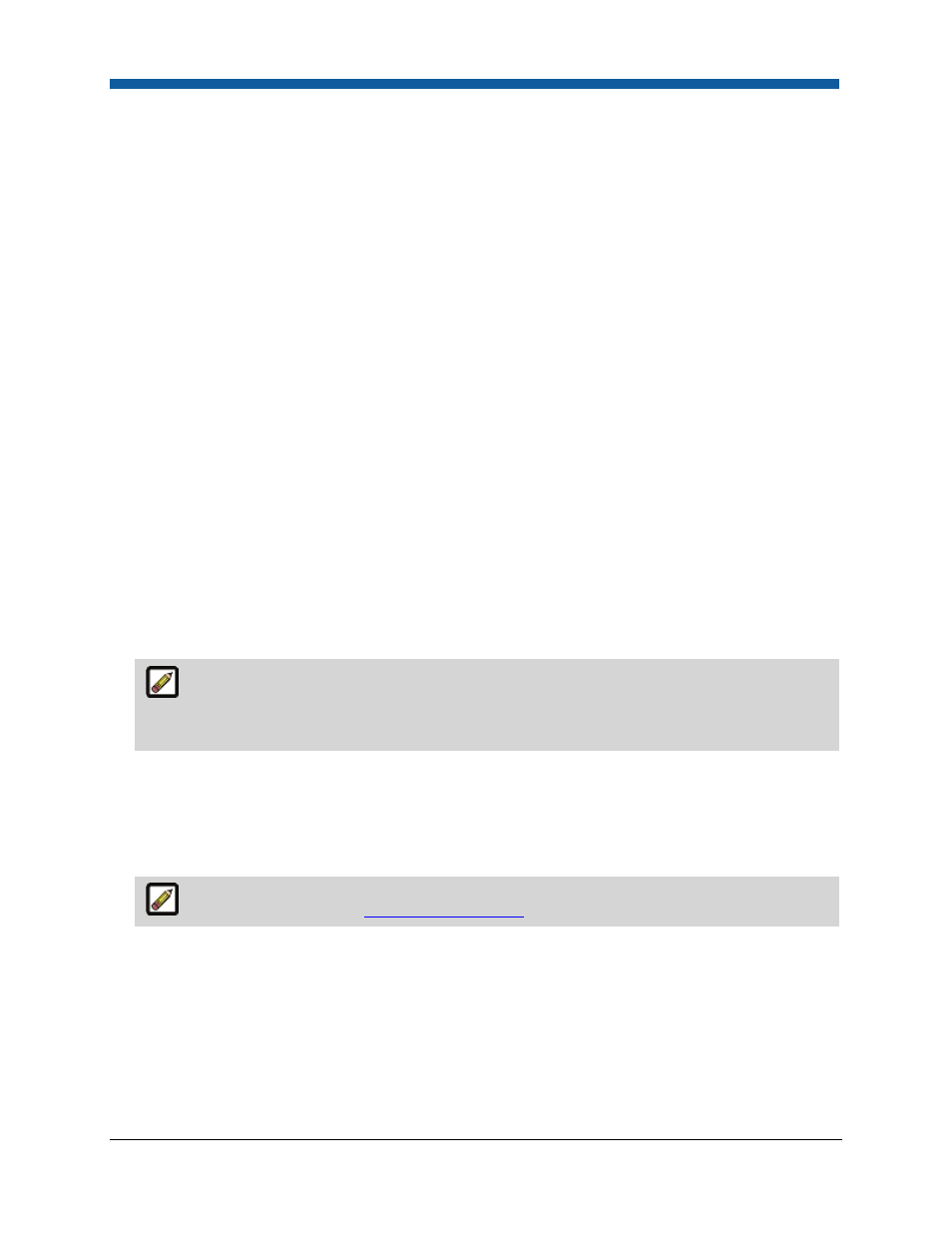
Platform Settings
19
PDF Job Submission
This setting preserves the original PDF files included in a job that contains two or more PDF files. This
enables operators to view/download the original PDF files (before they were merged) from the
production job ticket in the Operator View. The merged file will be available for viewing as well.
1.
In the PDF Job Submission section, check the box Show original files in Production Job Ticket (for
merged PDFs).
2.
Click Save Changes.
Background Upload
This setting sets Digital StoreFront to automatically send an email notification to customers when a
large file has finished uploading to the site via the Background Uploader.
1.
In the Background Upload section, check the box Send Email To Buyer On Upload Completion.
2.
Click Save Changes.
External System Connector
1.
Scroll down and click the External System Connector link.
2.
The External System Connector page has a table of all installed ESCs. If no ESC is installed, click the
Configure link.
3.
Type the URL of the External Web Service for ESC Communication in the Web Service URL field.
4.
Click Save to save the ESC configuration.
5.
Click Test to test the ESC configuration.
For more information on the External System Connector, see the document Digital
StoreFront External System Connector Guide in the Digital StoreFront Documentation folder
installed with Digital StoreFront.
MicroPress Support (To configure output device support)
Installing the EProve module on the MicroPress server enables job information to be sent from
MicroPress to Digital StoreFront.
•
Install the appropriate version of the MicroPress connector (eProve).
For more information, see
Output Device Support
.
Enable Other Account Validation
•
Check this box to cause Digital StoreFront to validate the account number a buyer enters when
paying for an order with the Payment Method option Other Account.
Show Default Print Shop to Anonymous Users
•
Check this box to allow/not allow anonymous users to see details about the default print shop.
