Configuring alternate currencies, Pricing: configuring alternate currencies – Konica Minolta Digital StoreFront User Manual
Page 353
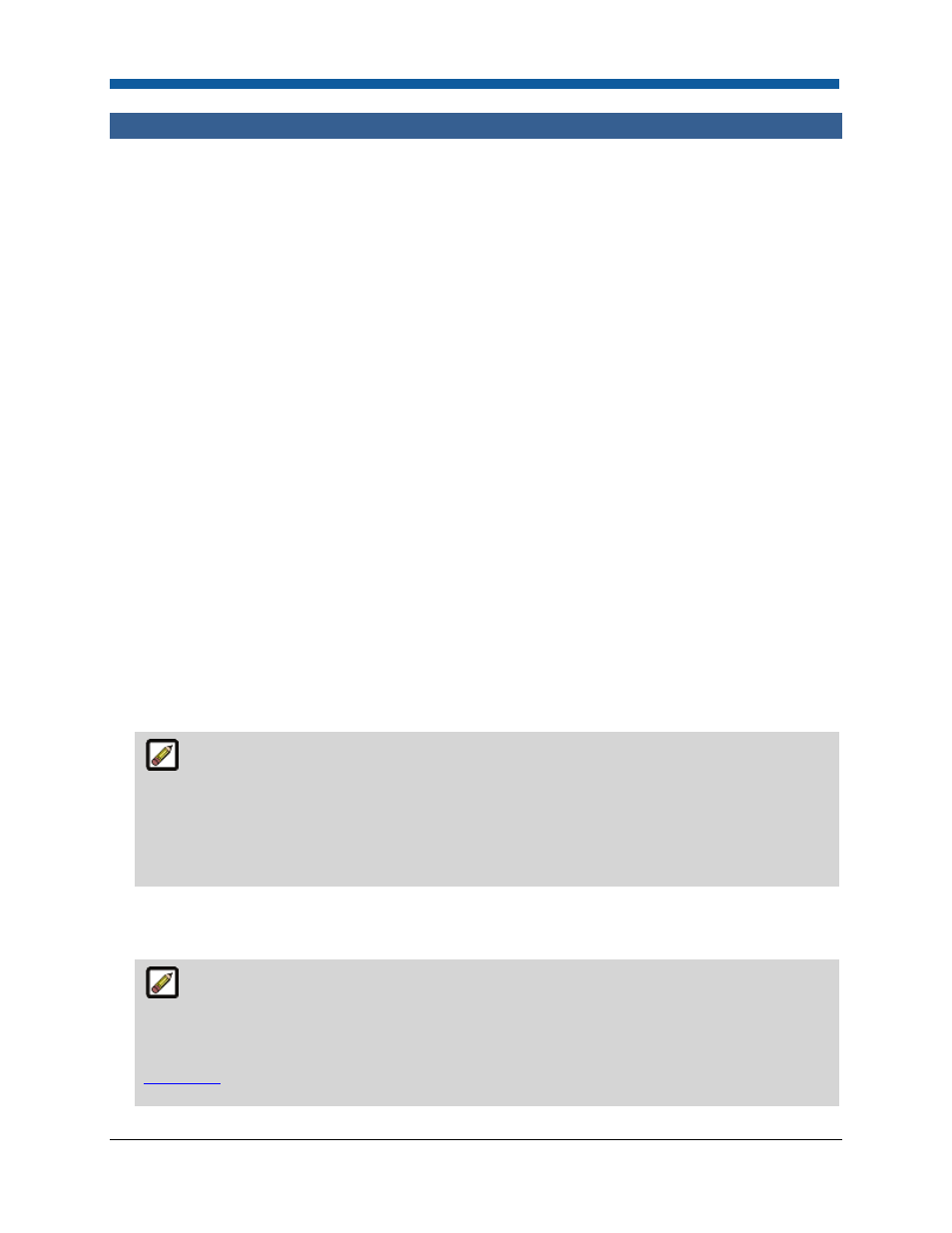
Pricing
353
Configuring Alternate Currencies
Pricing: Configuring Alternate Currencies
Alternate currencies include all Digital StoreFront-supported currencies other than the standard site
currency that you want to support for buyer purchases on your site.
To configure alternate currencies
1.
On the Price Sheet Management page, open the Settings tab.
2.
Check the box Enable currency conversion to turn on currency conversion.
3.
Check the box Override default currency rounding off feature to enable rounding of currency
values.
4.
In the Site Currency Rounding Off value box, type a rounding off value for the site currency. This is
the smallest currency unit that you want a buyer to see. For example, 0.01 for U.S. Dollar; 1 for
Japanese Yen; etc.
5.
Click Save.
6.
Open the Alternate Currencies tab.
7.
In the Active column of the alternate currencies grid, select the currencies you want to support for
buyer purchases. These will be currencies that a buyer may select to see on the web site and that
you, the administrator, agree to regularly maintain by updating the currency conversion rate.
8.
In the Currency Conversion column, type a conversion rate for the selected currency with reference
to the standard site currency.
For example, if your standard site currency is U.S. dollars ($) and you are configuring the alternate
currency Swiss francs (SFR), then you would enter the current conversion rate as a percentage
against the base rate.
Currency conversion in Digital StoreFront is not a real-time operation and must be
configured manually on this tab. The purpose of this manual currency conversion was to allow
administrators to change the rates when necessary or desired (as per the end of a period or
month) as opposed to serving as a real-time currency exchange rate calculator that would change
constantly. Note also that all sales are calculated in the base rate, which is important for credit
card transactions.
9.
In the Currency Rounding Off column, type the rounding value to apply to the selected currency.
10.
Click Save.
Once you have activated the alternate currencies on this tab, you can specify which
currencies to support for each company and department.
For information on specifying supported alternate currencies at the company level, see
Companies
.
