Konica Minolta Digital StoreFront User Manual
Page 18
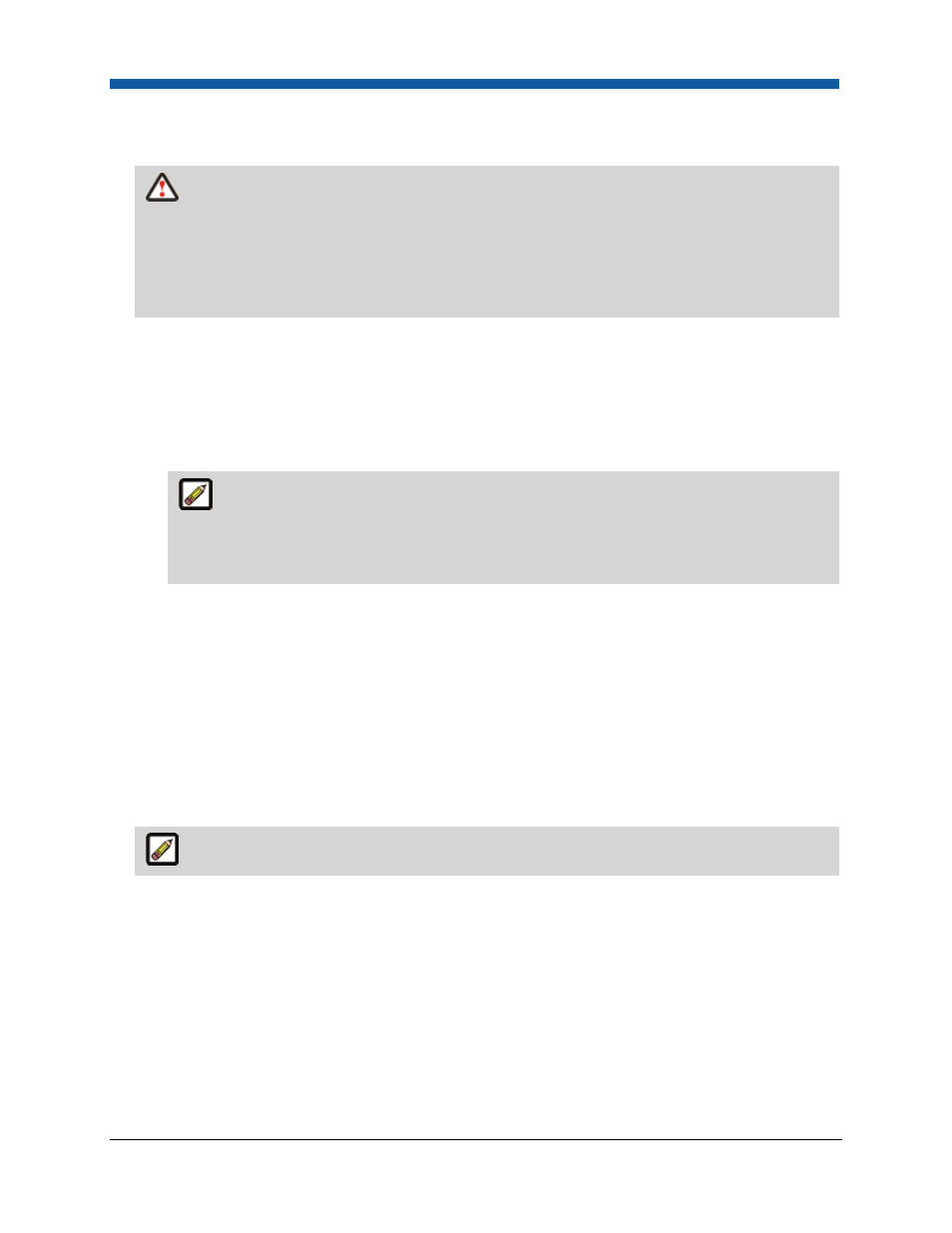
Digital StoreFront 5.2 Administration Reference
18
1.
In the File Expiration: Delete Files After section, enter the number of minutes after which this site
should time out.
WARNIING
Changing this setting will affect the shopping cart and buyers’ saved jobs, and, if
set too low, can cause the system to delete job files unexpectedly. File expiration should be long
enough to provide customers with enough time to place orders with the uploaded file.
Please note that any changes you make to the file expiration settings will take effect for new files
and will not affect existing files.
2.
To set Digital StoreFront to automatically delete files after a given time:
a.
Enter a number to specify the number of minutes, hours, days, or years after which Digital
StoreFront will delete files.
b.
Specify the interval (in minutes, hours, days, or years) from the pull-down menu.
c.
Click Save Changes.
Recommended values: It is recommended that you set 6 months as the file expiration
period. If you select this option—automatic deletion of files—buyers will have a Reset link
corresponding to their uploaded files that enables them to reset the expiration time to
prevent losing files they will use for reorders.
OR
2.
To disable automatic deletion of jobs and allow only manual deletion:
a.
From the pull-down list, select Never.
b.
Click Save Changes.
Auto-Completion
•
In the Auto-Completion section, check the box Turn on Autocomplete to enable auto-
completion/remembering of user names and passwords or leave unchecked (default) to disable
auto-completion/remembering of user names and passwords.
Disabling auto-completion provides better security to prevent unauthorized logins.
Non-PDF Job Submission (To enable non-PDF job submission)
This setting allows users to submit non-PDF (native) files for printing (i.e., without converting the files to
PDF format).
1.
I
n the Non-PDF Job Submission section, check the box Permit users to leave file(s) in original
format (only transfer file).
2.
Click Save Changes.
