Konica Minolta Digital StoreFront User Manual
Page 159
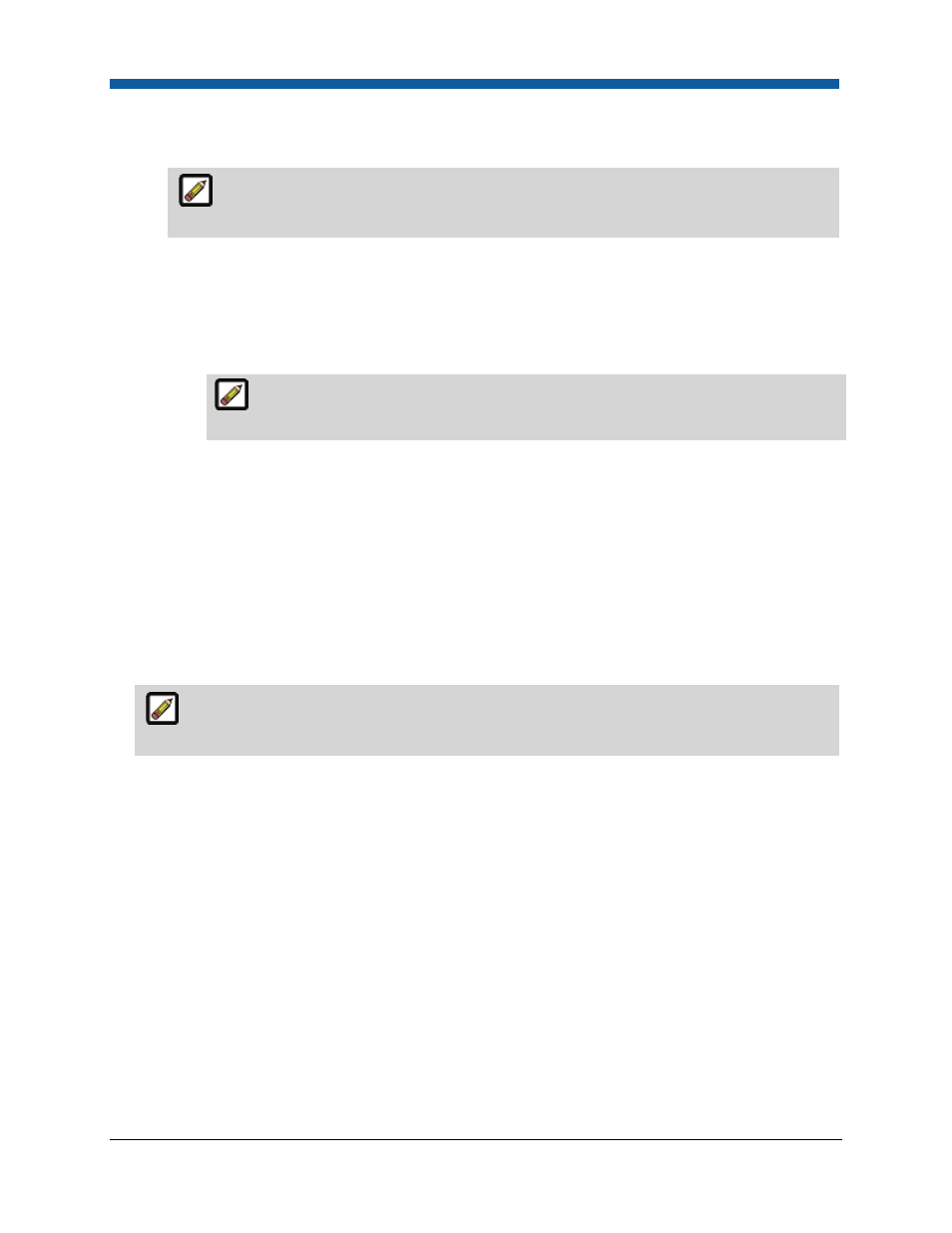
Companies
159
•
Display turnaround time at each line item in shopping cart—causes the turnaround time for
each item in the order to be displayed to buyers in the shopping cart (at the line item level).
The turnaround time for products is set in the Turnaround Time field on the Settings
tab of the Manage Products page.
•
Calendar Date:
•
Preselect earliest date in the calendar—this option causes Digital StoreFront to
automatically set the due date and time as the earliest regular (i.e., non-rush) time available
based on the turnaround time you specified in the Turnaround Time field on the Settings
tab of the Manage Products page.
This option prevents the buyer from having to select a due date on the calendar
before proceeding with checkout.
•
Force user selection of date in calendar—this option requires the buyer to select a due
date on the calendar before proceeding with checkout. This option lets buyers see the
turnaround time for each product (e.g., in a multi-product order) and then choose whether
to accept the default date calculated (based on the turnaround time you specified in the
Turnaround Time field on the Settings tab of the Manage Products page) or to specify an
earlier date and on the calendar and see the applicable rush hour charges for expediting the
order.
•
Do not display due date to buyer—this option prevents the due date and time from being
shown to buyers in the shopping cart.
11.
Department Information
The Department Information section will appear only after you save the company and
return to it (i.e., by selecting it from the table on the Companies page).
•
To view or manage existing departments, click View/Manage to open the Departments page
and view a list of all departments within the company. Click the department name to open the
Edit Department page.
•
To create a new department, click Add Department to open the Add New Department page
and follow the instructions in the section Add or Edit a Department.
12.
Company Contact Information: This is the representative that users associated with this company
will contact for help or information. Each company needs to have some designated point of contact
for buyers associated with the company.
•
Click the Contact Information link and complete all required fields (indicated by *).
•
Click Save.
13.
Company Address Book: The company address book contains contact information for users in the
company.
