Konica Minolta Digital StoreFront User Manual
Page 265
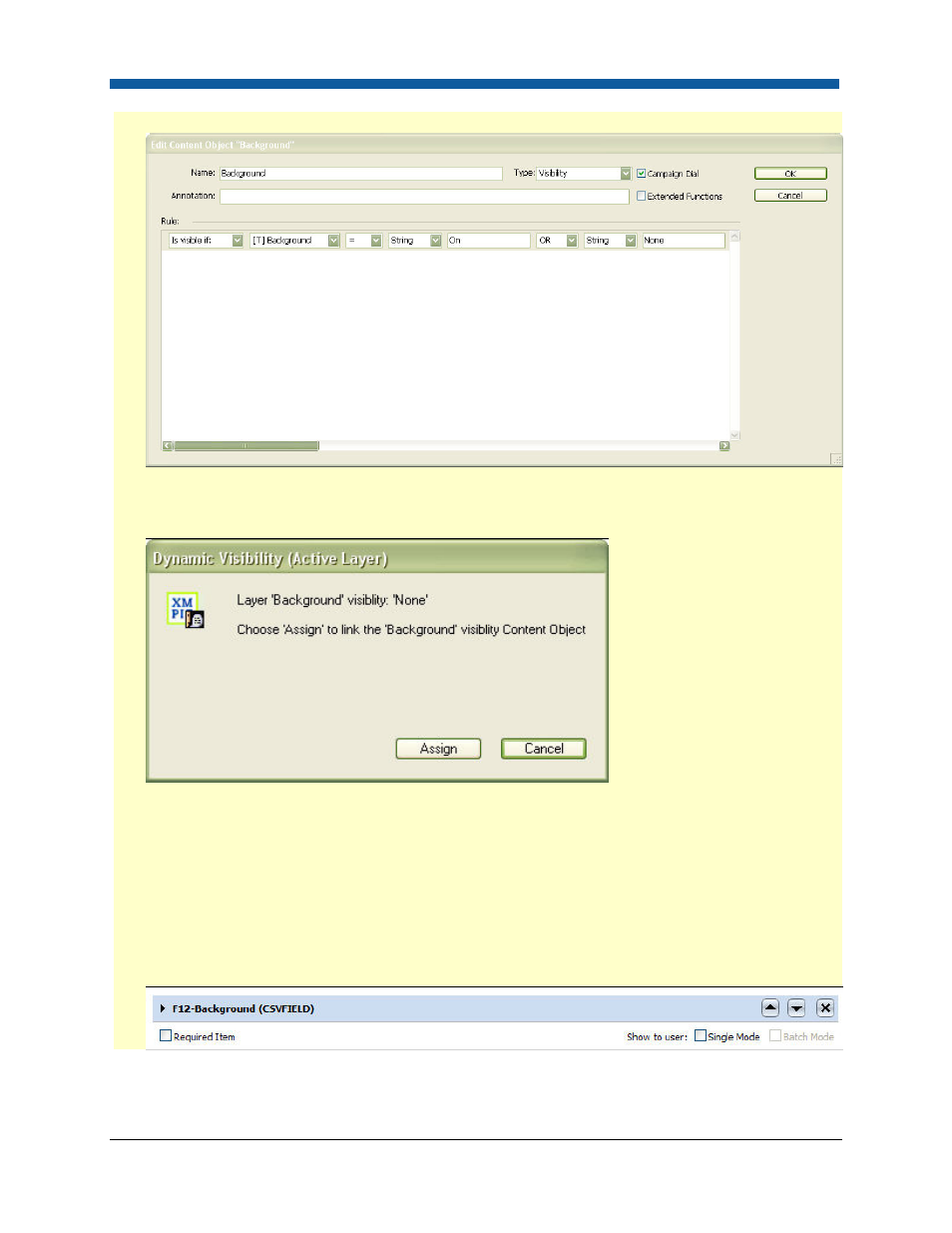
Product Management
265
8.
Click OK to save the revised rule.
9.
In the Layer pallet, single-click to highlight the layer that contains the pre-printed shell content.
Once the layer is highlighted, double-click on the content object edit above in the uDirect pallet to
assign the visibility rule to the layer. When the Dynamic Visibility dialog box appears, click Assign.
10.
Once the design is completed, export the design using the XMPie Exchange Export to generate the
campaign package (.CKPG).
11. In Digital StoreFront, create a product as Type "XMPie VDP" (following the steps listed in this Topic).
12. On the XMPie Web Form tab, upload the campaign file.
13. Since the Campaign Dial checkbox was selected in the rule editor during template creation, there
will be two form fields for the visibility layer content object, the CSVFIELD and the DIAL. Verify that
the checkbox next to Single Mode for the CSVFIELD is not selected and that the checkbox next to
Single Mode and Batch Mode for the DIAL is not selected.
