Payflow pro – Konica Minolta Digital StoreFront User Manual
Page 400
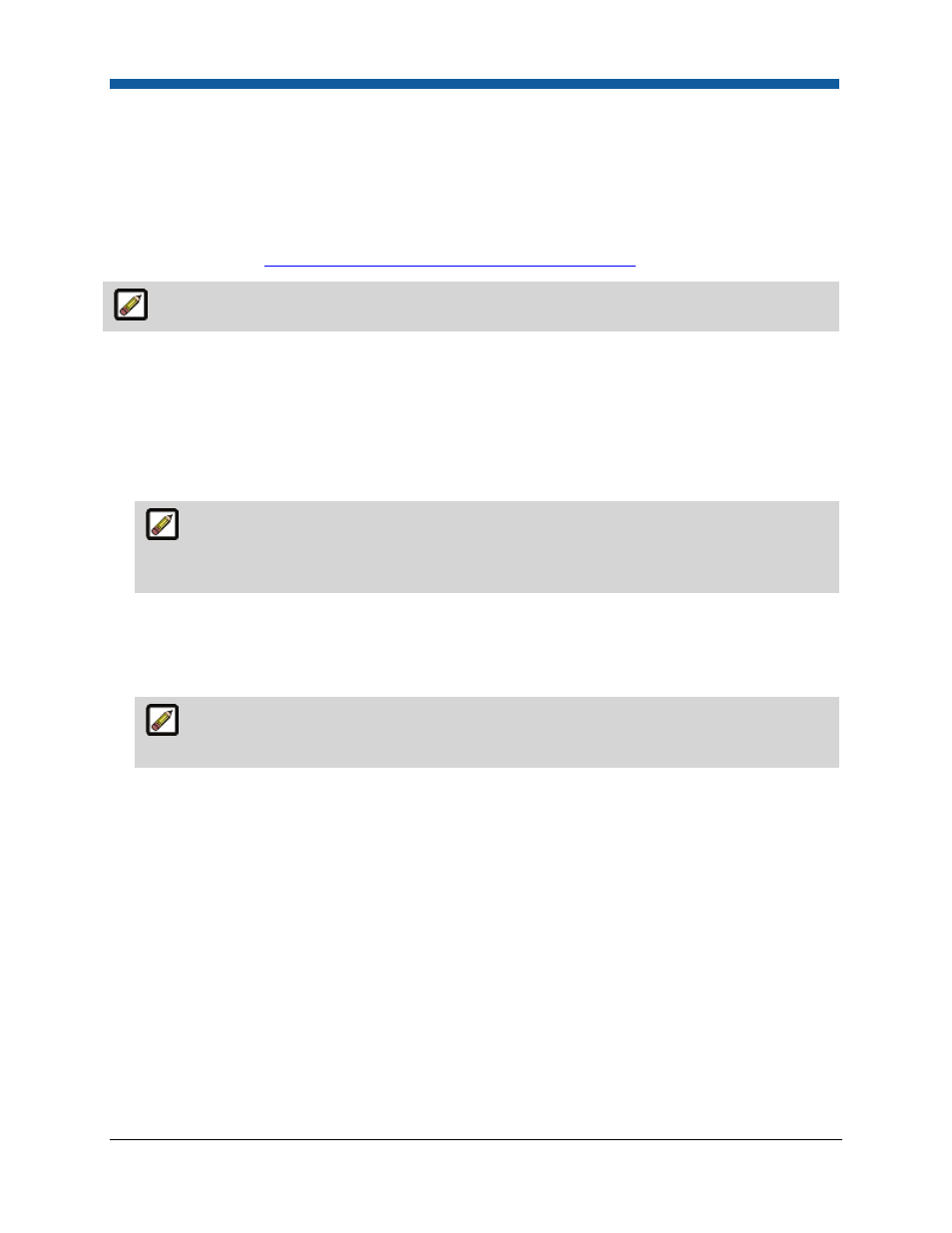
Digital StoreFront 5.2 Administration Reference
400
Payflow Pro
Voiding a Payflow Pro Transaction
You can void a credit card transaction processed through Payflow Pro if the transaction has not been
settled. That means you can void transactions coded Delayed Capture, Sale, Credit, and Authorization
prior to settlement (which is the point at which the funds are deposited in your bank). If settlement has
already occurred, see
Issuing Credit to a Customer for a Settled Transaction
.
CyberSource transactions cannot be voided in the system.
To void a transaction by canceling an order
1.
Go to Administration > Order View.
2.
Click Edit in the Edit column corresponding to the order you want to cancel.
3.
Select Canceled in the Status pull-down menu.
4.
Click Update in the Edit column.
Canceling an order reverses all Payflow Pro transaction information associated with the
order. Voiding a transaction will prevent the transaction from being settled but will not release the
authorization (hold on funds) on the cardholder’s account.
Removing Merchant Accounts
1.
On the Merchant Accounts page, check the box in the Select column for the row that lists the
merchant account to remove.
To select all merchant accounts, check the box in the Select column heading row at the top
of the table.
2.
Click Remove.
Issuing Credit to a Customer for a Settled Transaction
If you need to issue credit to a customer after a transaction has been settled (i.e., funds have been
posted to your merchant bank account), there are two ways to do this in the StoreFront. Both apply to
Payflow Pro and Website Payments Pro transactions whereas only one applies to CyberSource
transactions.
●
Issue manual credit (for Payflow Pro, Website Payments Pro, or CyberSource)
●
Credit this order (for Payflow Pro or Website Payments Pro only)
