Konica Minolta Digital StoreFront User Manual
Page 229
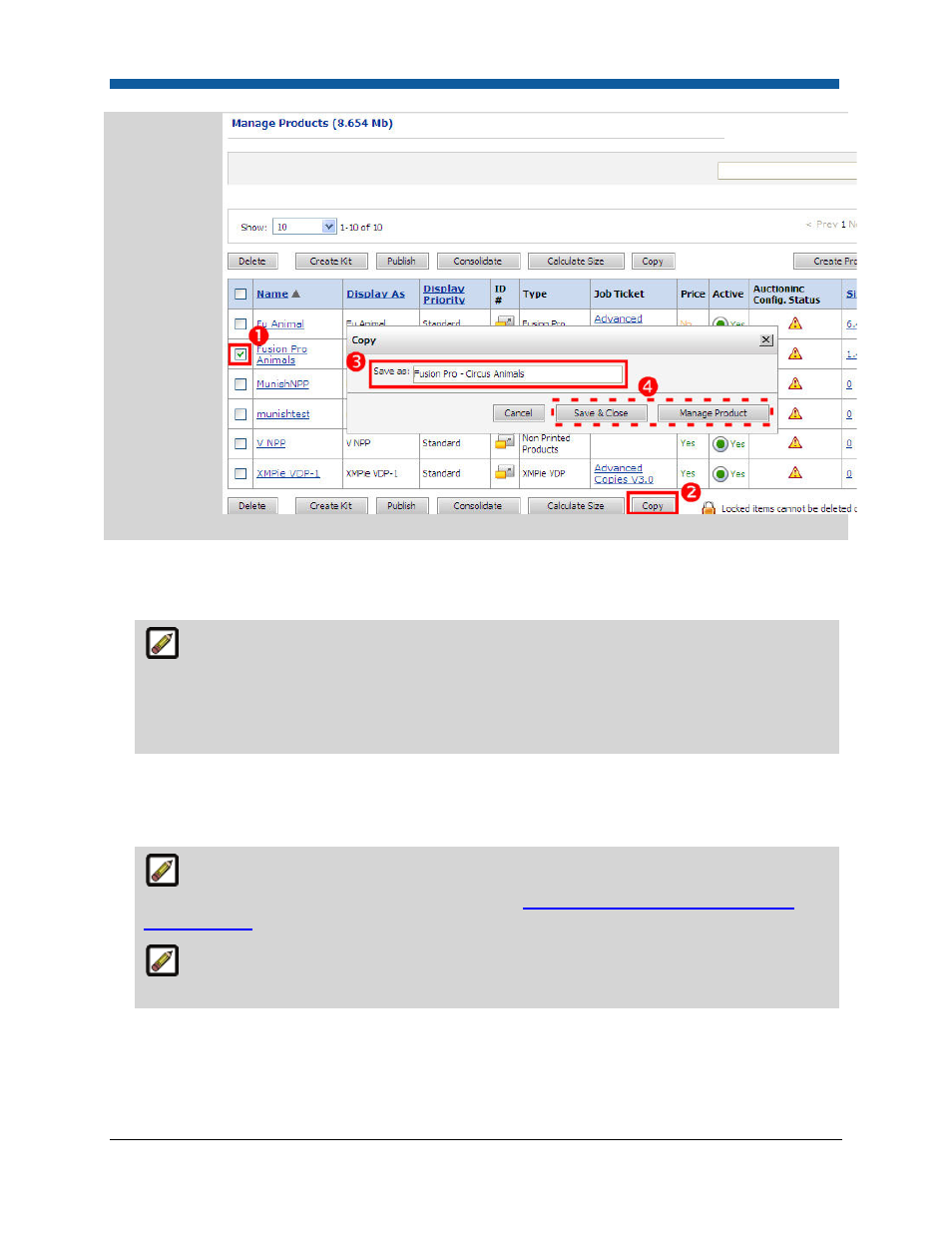
Product Management
229
To create an ad hoc, non-printed, kit, or static product
1.
On the Manage Products page, click Create Product.
If you are creating a kit product (i.e., a product that bundles several other pre-defined non-
printed products together), on the Manage Products page, check the boxes for all the products
you want to include in the kit product, then click the Create Kit button and skip ahead to step 6
below. If you do not click Create Kit and preselect products here, the kit wizard will prompt you
for products to add to the kit later.
2.
On the Create New page, type a Product Name for the product.
3.
Select the Type of product (Ad Hoc, FusionPro, Kit, Non Printed, Static, SVD, XMPIE VDP) you are
creating from the pull-down list.
If you are creating a superwide format product, select Ad Hoc as the product Type. For a
checklist for creating a superwide format product, see
Quick Reference: Creating a Superwide
Format Product
.
If you are creating a FusionPro variable data product, see FusionPro Products. If you are
creating an XMPie variable data product, see XMPie Products.
4.
Click Next.
