Field-level settings – Konica Minolta Digital StoreFront User Manual
Page 174
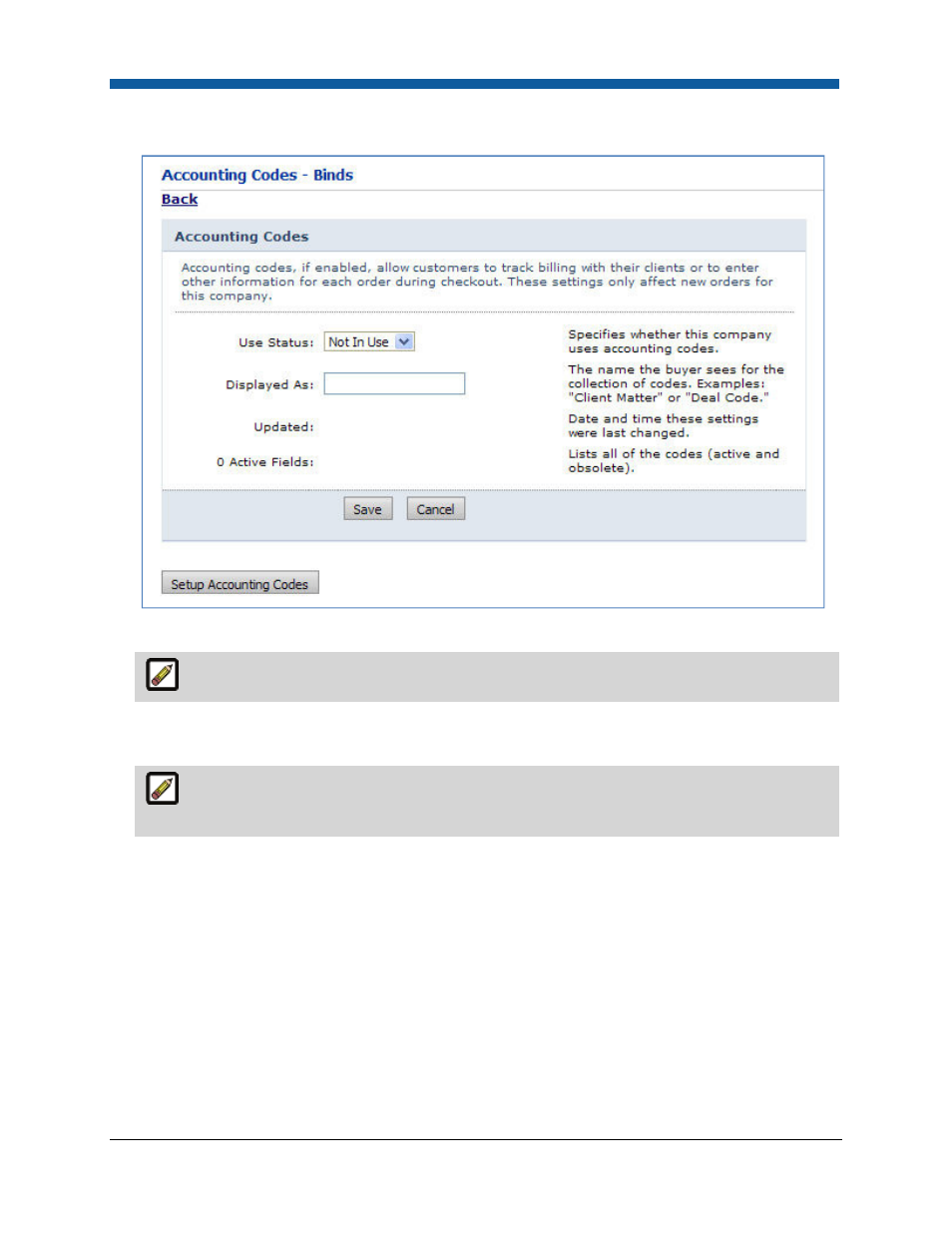
Digital StoreFront 5.2 Administration Reference
174
3.
In the Order Accounting section, click Accounting Codes: View/Manage to open the Accounting
Codes - page.
4.
From the Use Status pull-down list, select Enabled.
Enabling specifies that the company uses accounting codes.
5.
In the Displayed As text field, type text for the accounting codes that will be displayed to buyers
during the checkout process on the storefront (e.g., Client Matter or Deal Code).
The read-only Updated field indicates the date and time the settings were last changed and
the read-only Active Fields lists all accounting active and obsolete.
6.
Click Save.
Field-level settings
Any number of accounting codes can be created. Each has properties that control the presentation and
type of text data that the buyer can enter during checkout.
To access accounting code options
1.
On the Companies page, click Setup Accounting Codes to open the page that lists all of the fields for
that company. Each field is shown in a box labeled Accounting Code 1, Accounting Code 2, etc.
2.
To create new fields, click Create New Accounting Code.
