Konica Minolta Digital StoreFront User Manual
Page 424
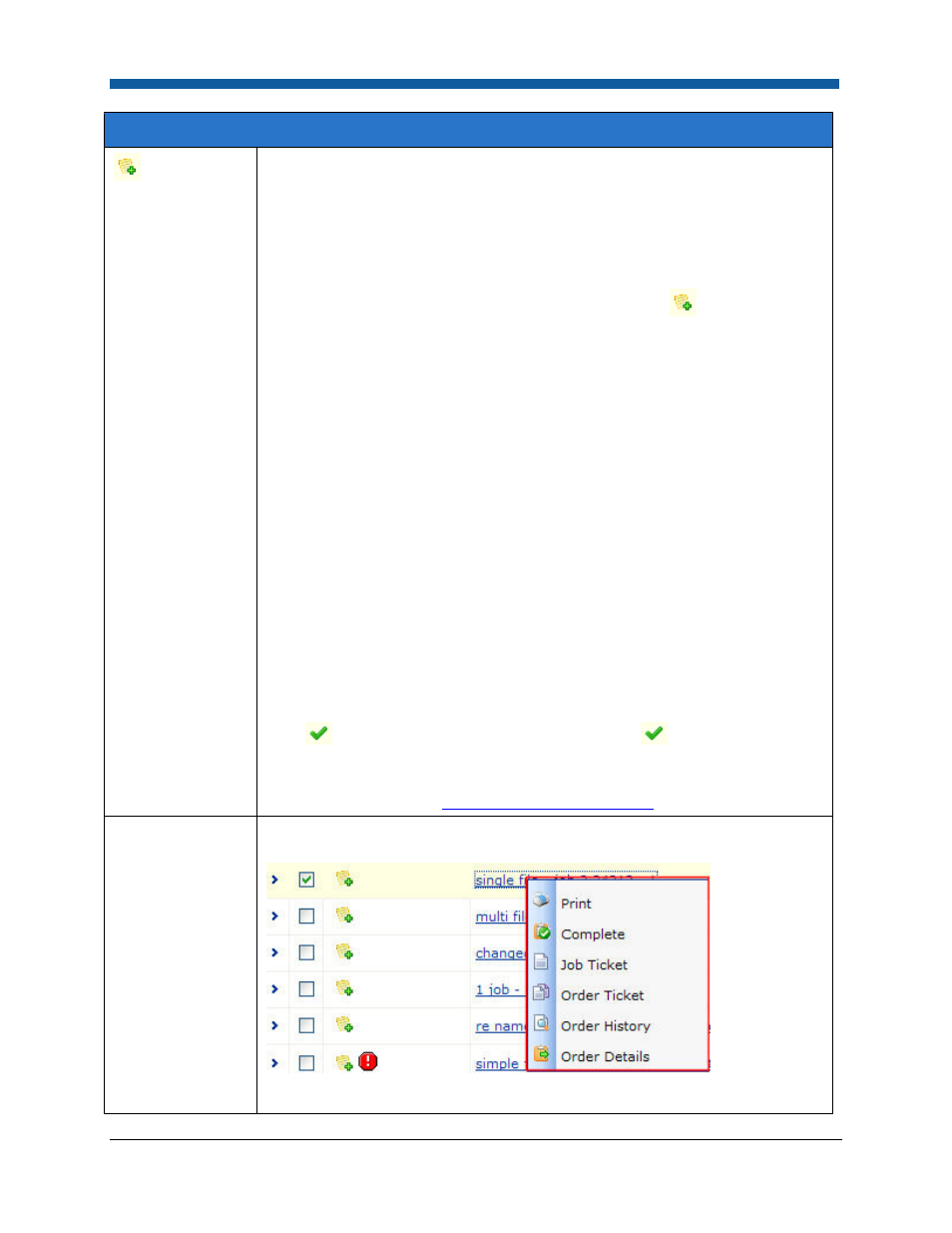
Digital StoreFront 5.2 Administration Reference
424
Operator View Job Grid Controls
Mouse-over the Notes icon opens the Notes box and displays four types of
notes:
•
Buyer Special Instructions: any special instructions the buyer provided on
the ticket or print options pages before placing the order.
•
Operator Notes: any notes the shop added to the job after the order was
placed. To add Operator Notes, click the Notes icon
and type the
notes up to 500 characters long in the Add Notes box. CSR users can also
add notes to the operator on behalf of another user by selecting the user
from the pull-down list in the on Behalf Of field. Click Save to close the
Add Notes box.
Note: You can also add Operator Notes this way: (1) click the name of the
job in the Job Name-(#) and select Ticket from the menu to open the
Product Job Ticket in a separate browser window; (2) scroll down to the
Operator Notes field and click Edit to open the text box; (3) type operator
notes in the text box; (4) click Close Window to exit the ticket.
Note: Operator Notes are visible only to users whose access rights enable
them to see the production pages (Operator View and Order View). Non-
printed products will not have Operator Notes.
•
Product Production Notes: any catalog item can have Product Production
Notes, added by the administrator who created or edited the product.
•
Kit Product Production Notes: this type of notes will exist only when the
job is part of a kit product and the parent kit product has additional
production notes.
•
: To preflight the file, click the Preflight icon
and select either
“Buyer’s preflight report” or “Operator’s preflight report” to view the
preflight report with any critical errors or warnings. For more information
on preflighting, see
Managing Product Preflighting
.
Job Name-(#):
The job name and number. Click the job name to open a menu with the
following options:
•
Print: Sends the job to the specified output device/printer.
