Pace setup – Konica Minolta Digital StoreFront User Manual
Page 504
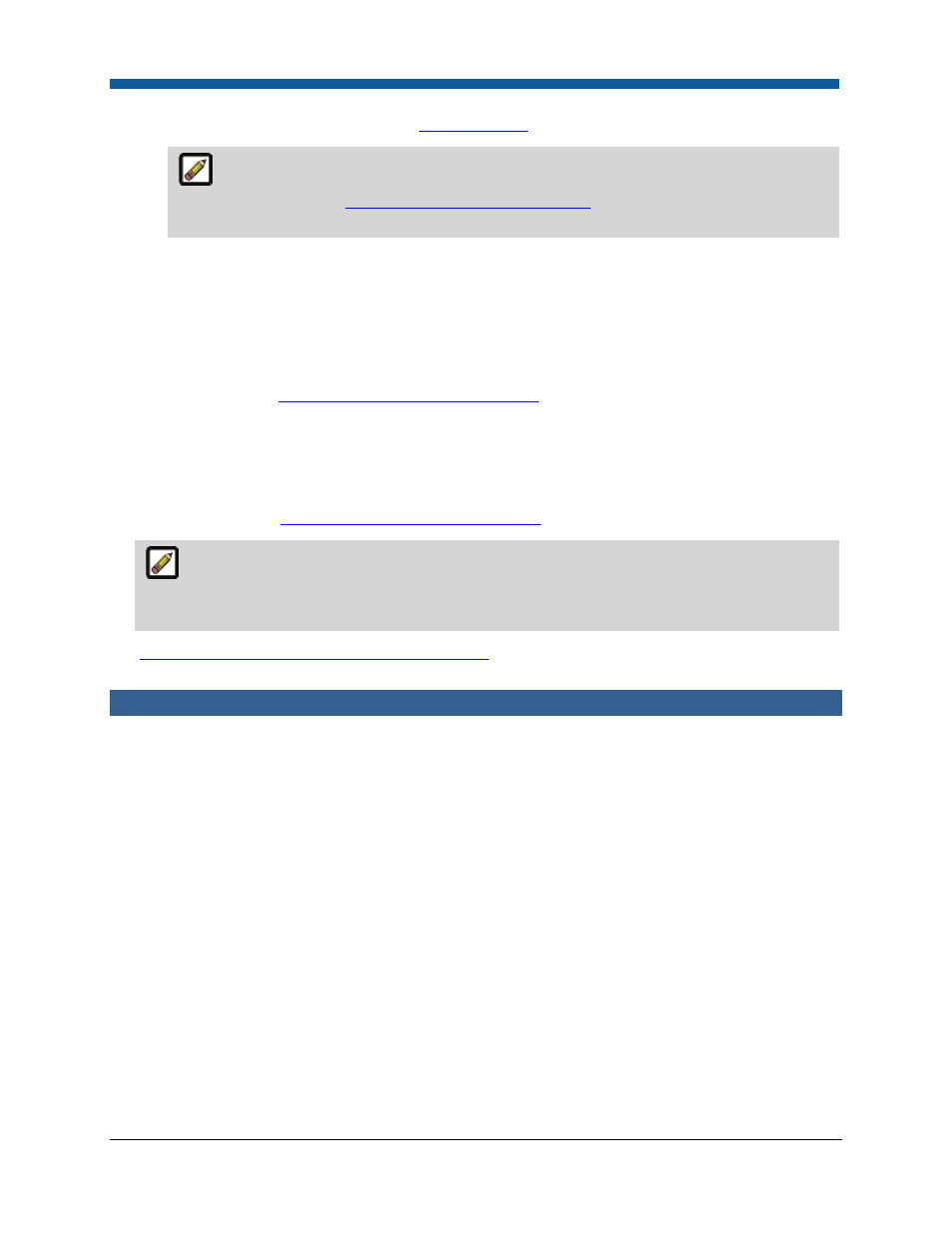
Digital StoreFront 5.2 Administration Reference
504
•
Select the Communication Channel
you established
earlier.
If Click here to add a Communication Channel is displayed next to the Communication
Channel field, you must
establish a communication channel
before you can configure and
register the MIS.
•
If necessary, enter the Device Id (required if more than one MIS is being routed through the
same PNI).
4
Ignore the Asynchronous Order Submission through Other Accounts fields. These fields will be set
later automatically (after you register the MIS) - along with the Parent MIS field - with information
obtained from the MIS. (See step 6.) Once the information is received, these fields cannot be edited
in Digital StoreFront (only in the MIS). Although these fields are not set directly in Digital StoreFront,
a description of the
information that comes from the MIS
is included for your convenience.
5.
Click Save and then Register.
6.
After you register the MIS, click Request System Capabilities at the bottom of the MIS Systems
page. Digital StoreFront will then receive the Parent MIS from Monarch, as well as information to
set the Asynchronous Order Submission through Other Accounts fields on the MIS Systems page.
A description of the
information that comes from the MIS
is included for your convenience.
The Parent MIS is the parent company that is established during Monarch Foundation setup.
Each MIS that shares the same parent MIS also shares the same customer list and delivery
methods. (Inventory – for fulfillment – is never shared, however; it is unique to an MIS.)
7.
Associate the MIS you registered with a print shop
.
Pace Setup
If you are integrating Digital StoreFront with Pace, follow these steps to configure and register the MIS.
To set up and register the MIS
1
Log in as an administrator, click the Administration tab, and go to MIS CONFIGURATION > MIS
Systems. The MIS Systems page opens.
2.
Click Add New MIS.
3.
Complete the top part of the Setup tab:
•
In the MIS Type field, select EFI Pace MIS.
•
Enter a Name and optional Description.
•
Enter a unique Routing Identifier. (Although this field is required, it can be anything as long as it
is unique.)
•
Ignore the Transaction Node Name field.
•
Select the Communication Channel you established earlier.
