Konica Minolta Digital StoreFront User Manual
Page 45
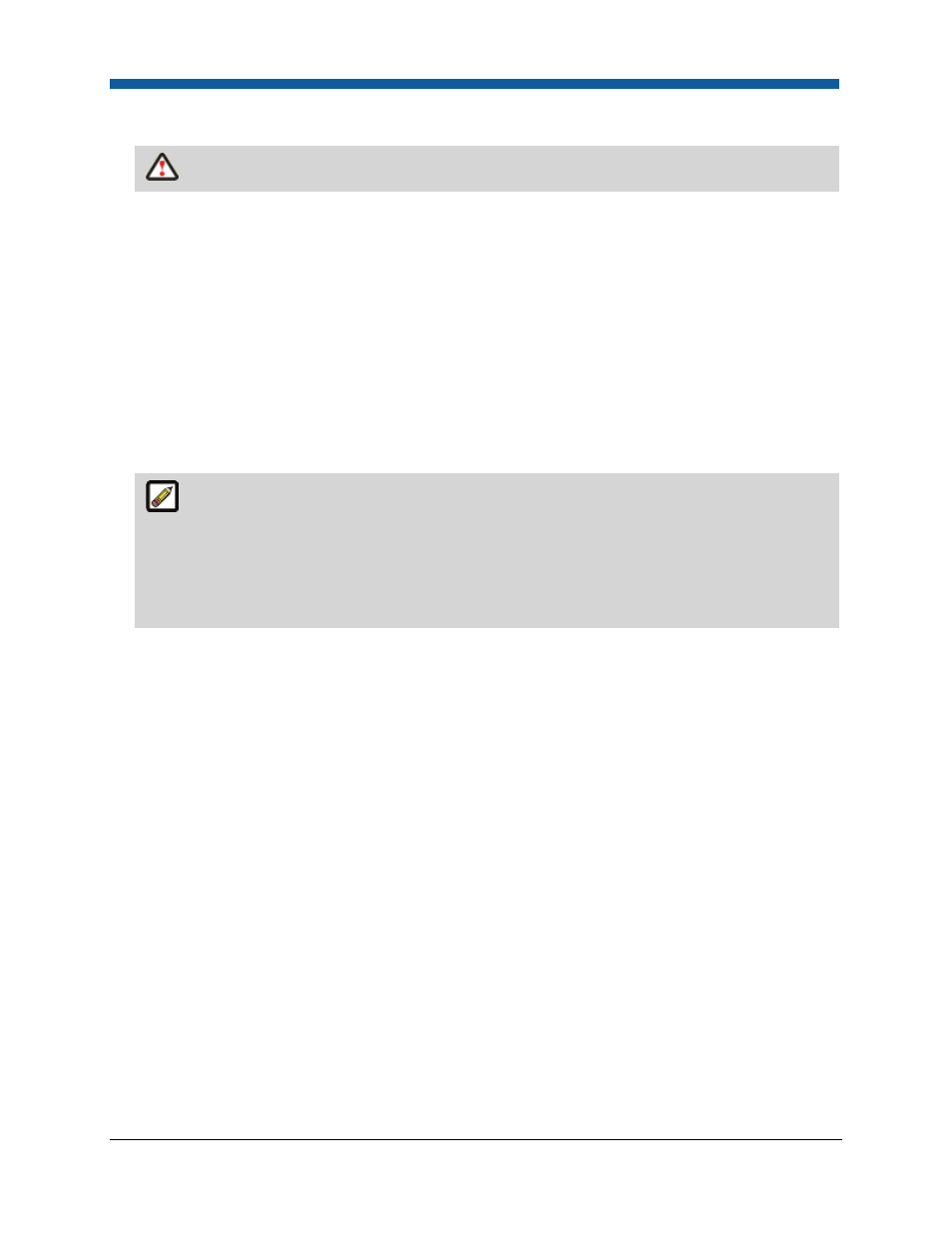
Platform Settings
45
4.
Watermark Mode:
It is strongly recommended that you use the Automatic mode.
•
Automatic: This is the recommended mode. In this mode, the position of the watermark is
calculated automatically from the actual size of the first page of the document. The position is a
diagonal line across the page where the watermark is added. This ensures that the watermark
will always show on the page.
•
Manual: This is the default mode. This mode preserves backward compatibility with previous
versions of Digital StoreFront. It enables administrators to control the watermark properties,
but the settings will apply to all page sizes. So, depending on the size of the media in the job,
the watermark may be in the center of one page but way off on another.
5.
Watermark Text: Enter the text to display. The default is Proof.
6.
Watermark Size: Specify the size (in points) for the text watermark.
7.
Watermark Font: Select the font for the watermark.
Make sure that the font you select is installed on the server or Digital StoreFront will use the
default font for the watermark. The watermark feature supports these fonts:
— Times Roman
— Courier
— Helvetica
— Symbol
8.
Watermark Color: Select a color for the text watermark.
•
(For Manual Mode only) Watermark Angle: Specify the angle in degrees. The default is 45
degrees, but this angle may not produce the desired effect on non-square media.
•
(For Manual Mode only) Watermark Horizontal Placement: Specify placement for the
watermark: Left, Center, Right.
•
(For Manual Mode only) Watermark Vertical Placement: for the watermark from the pull-
down list: Bottom, Center, Top.
•
(For Manual Mode only) Offset X: The value you enter positions the watermark from the origin
you specified in the Horizontal Placement and Vertical Placement fields.
•
(For Manual Mode only) Offset Y: The value you enter positions the watermark from the origin
you specified in the Horizontal Placement and Vertical Placement fields.
9.
Opacity: Specifies the degree of transparency (in decimals; e.g., .5 = 50% opacity) for the watermark
text.
10.
Allow Printing: Check this box to enable the buyer to print the PDF preview file (i.e., the version
with the watermark).
11.
Click Save Changes.
If you are setting up an Image watermark:
1.
Scroll down and click Browse...
a.
On the File Upload dialog, select the file you want to use as a watermark.
