Konica Minolta Digital StoreFront User Manual
Page 270
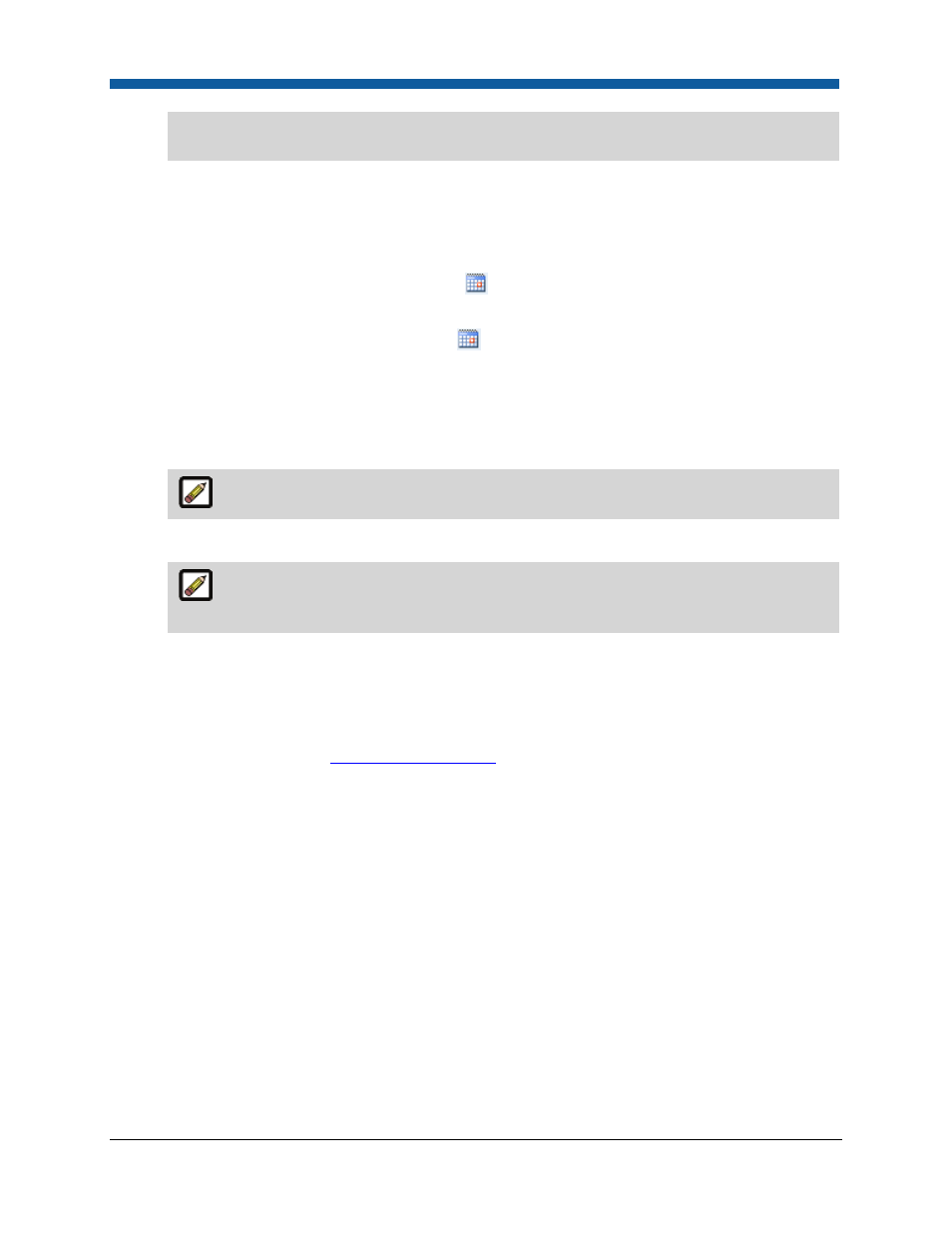
Digital StoreFront 5.2 Administration Reference
270
sets. PPML files can be sent through the Remote Print Center (RPC) to a Fiery JDF or Fiery XF
output device.
b.
Valid Dates
i.
Active: No/Yes—Specifies whether the product status is active (available now or, for
instance, is created now to be made active at a later time, such as when a sales promotion
begins).
(1)
Start Date: Use the calendar tool
to specify the date on which the product should
start being displayed on the buyer storefront.
(2)
End Date: Use the calendar tool
to specify the date on which the product should no
longer be displayed on the buyer storefront.
•
Select Never if you do not want the product display to expire on a specified date.
c.
Turn Around Time—If you want to specify a turn-around time for the product (when it will be
prepared and ready for pick-up or delivery), type a number and time interval, else select None.
The Print Shop turnaround time will override any product turnaround time specified.
d.
Shipping & Taxes:
These settings are available for all product types (except Kits). For Kit products, the
configuration of the items the kit contains will govern taxes and shipping exemptions.
i.
Exempt Shipping Charges—No shipping calculations will be made on the product.
ii.
Exempt Taxes—No tax calculations will be made on the product.
e.
Batch Mode—This option will prompt buyers to upload a multiple record data file (in comma
separated value, CSV, format) or to use multi-column data sets (pre- created in the system; for
more information, see
Multi-Column Data Sets
). For instance, if a customer wants to order
business cards for all members of a department.
Notes on Batch Mode: Buyers will be prompted to upload a CSV file with multiple records for
their VDP product on the storefront. Digital StoreFront will create a sample CSV file for the
template that you can use to format the CSV you use to port data to the system. A
“Sample.csv” file link will appear. Buyers will be able to open the document in a text editor
such as NotePad or WordPad and save it with a name of their choice. This sample document,
created on the fly, serves to show users what data and in what format it is needed for the
selected variable template.
Note that the first line is the header line and is mandatory, meaning it must be the first line in
the CSV file because it establishes the format for the table. An hourglass icon will indicate that
the operation is in process. An exclamation point icon will indicate any errors that occurred
during the mapping process. Here’s what the buyer will see on the storefront when ordering an
XMPie product.
How buyers will use multi-column data sets: Buyers can also use an MCD along with an
