Create new product – Konica Minolta Digital StoreFront User Manual
Page 228
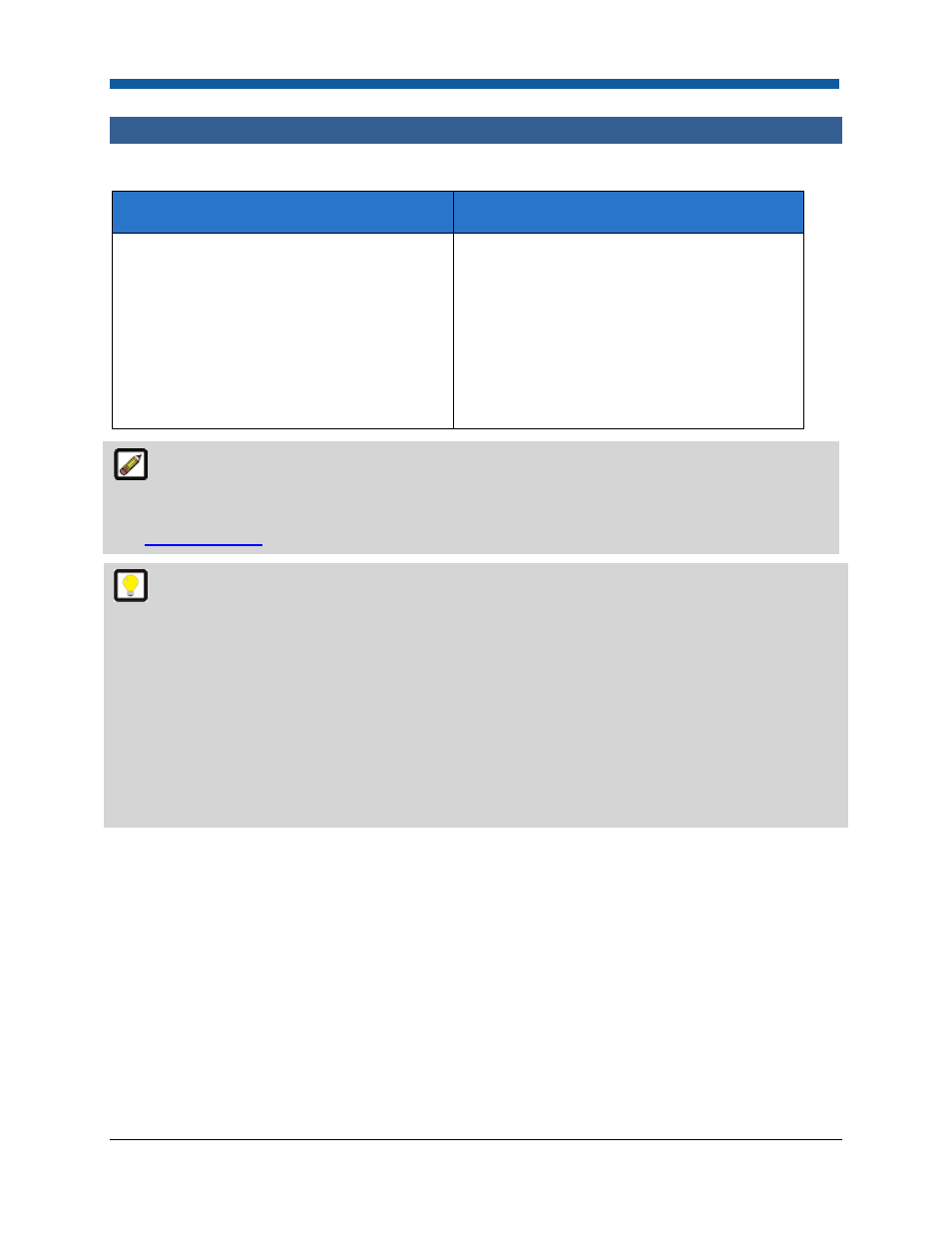
Digital StoreFront 5.2 Administration Reference
228
Create New Product
Create New Product
What is creating products for?
Why should you use it?
Defining products to offer for sale to buyers
on your web site. A product “packages”
data like ticket templates into a storefront
item. Creating products lets you define non-
print items as well. When you create a
product it becomes an offering in your
product catalog.
To create various products (ad hoc, non-
printed, static, variable data, kit) that buyers
can purchase. The product creation process
entails creating a description and adding
images representing the product, associating
it with a template to define all available
options buyers can select, defining who can
change the product, and publishing it to a
category on the storefront.
The sections below cover the procedure for creating files of the following types: Ad-Hoc, Non-
printed, Kit, Static. For instructions on creating variable data (FusionPro or XMPie) products, see
Variable Data Products. It is recommended that you create a ticket template before creating a product
(see
Ticket Templates
for more information).
Copying an Existing Product: To save time when creating a new product that is similar to an
existing product, use the Copy feature.
On the Manage Products page:
1.
Select the product to base the new product on.
2.
Click the Copy button.
3.
On the Copy dialog, in the Save as field, type a name for the new product.
4.
Click either:
•
Save & Close if you do not want to change any of the product attributes or
•
Manage Product to open the product builder and modify attributes of the new product
following the guidelines given in this section beginning at step 5 below.
