Konica Minolta Digital StoreFront User Manual
Page 422
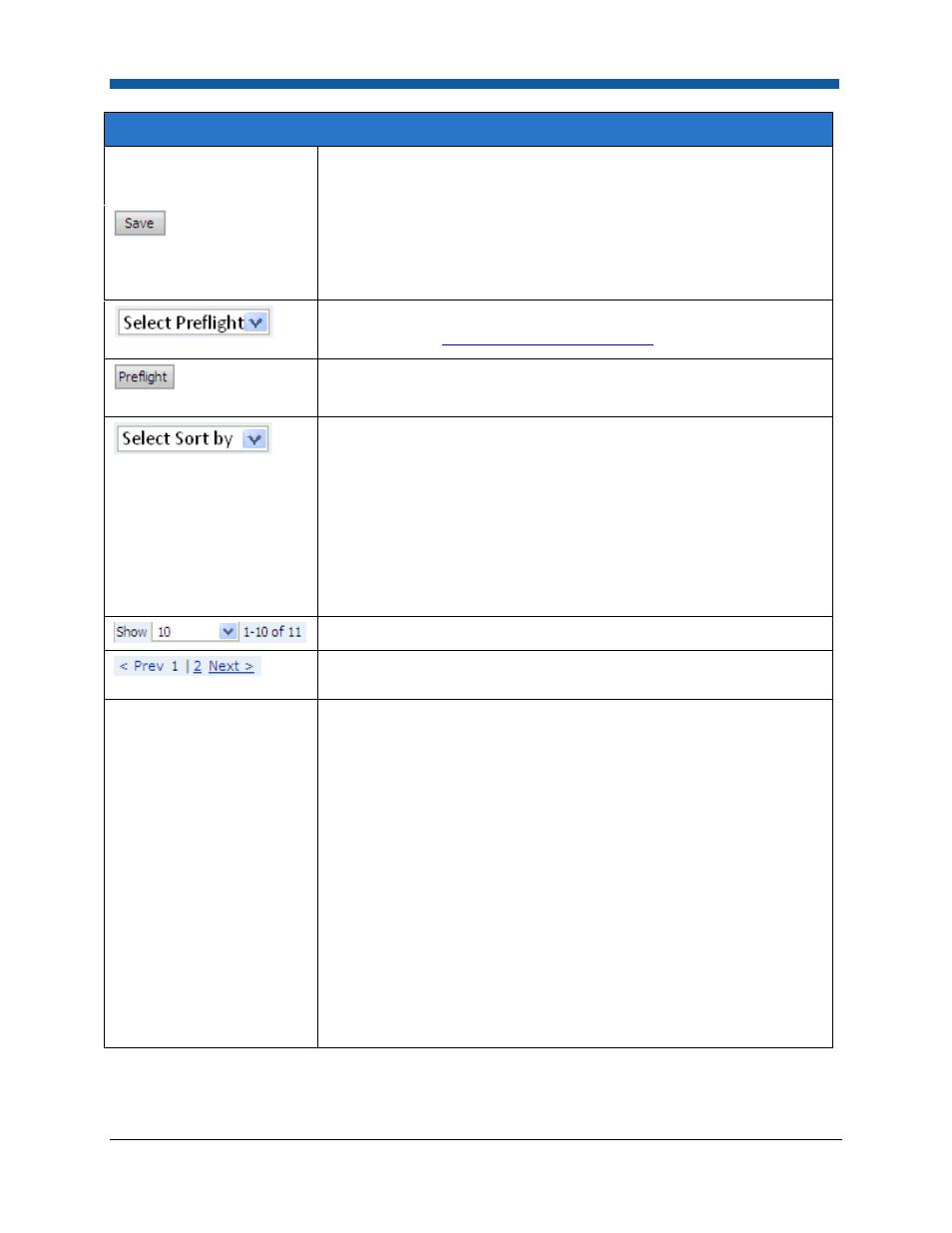
Digital StoreFront 5.2 Administration Reference
422
Operator View Action Bar Items
be disabled.
Save the selected options for the job/s selected in the grid.
Note: The Save button will be enabled only when at least one of the
options (Select Status, Select PrintShop, Select Output, or Select
Operator) is set to a non-default value.
Select a preflight profile and click Go. For more information on
preflighting, see
Managing Product Preflighting
.
Open the Preflight Profiles page to create or manage preflight profiles.
Select a variable by which to sort the grid content: Color, Company,
Last Name, Order Number, Pages, Submitted, Ticket #, Type.
Note: This list enables you to select the order in which jobs/orders jobs
are displayed on the Operator View. For example, you can sort by
Company to keep all orders placed from a particular company
together. They will be displayed in alphabetical order based on the
name of the Company. You can use the up and down arrows to sort in
ascending or descending order (e.g., in an alphabetical list, from A-Z or
from Z-A).
Enter the number of jobs to display in the grid per page.
Select Prev to return to the previous page, Next to advance to the next
page, or a numeral to go to a specific page in a multi-page grid.
Device View
Opens the Device View dialog that lets you monitor and manage the
output devices associated with each print shop.
The Device View enables operators to monitor and
manage the output devices associated with each print
shop. The Device View provides a quick, real-time
overview of all devices and links so operators can drill
down for information on each print shop (e.g., to see
how many jobs are assigned to each device/print queue
in a print shop). The status of each device is displayed to
alert operators to any possible issues that might affect
the workflow.
