Grass Valley iControl V.4.43 User Manual
Page 89
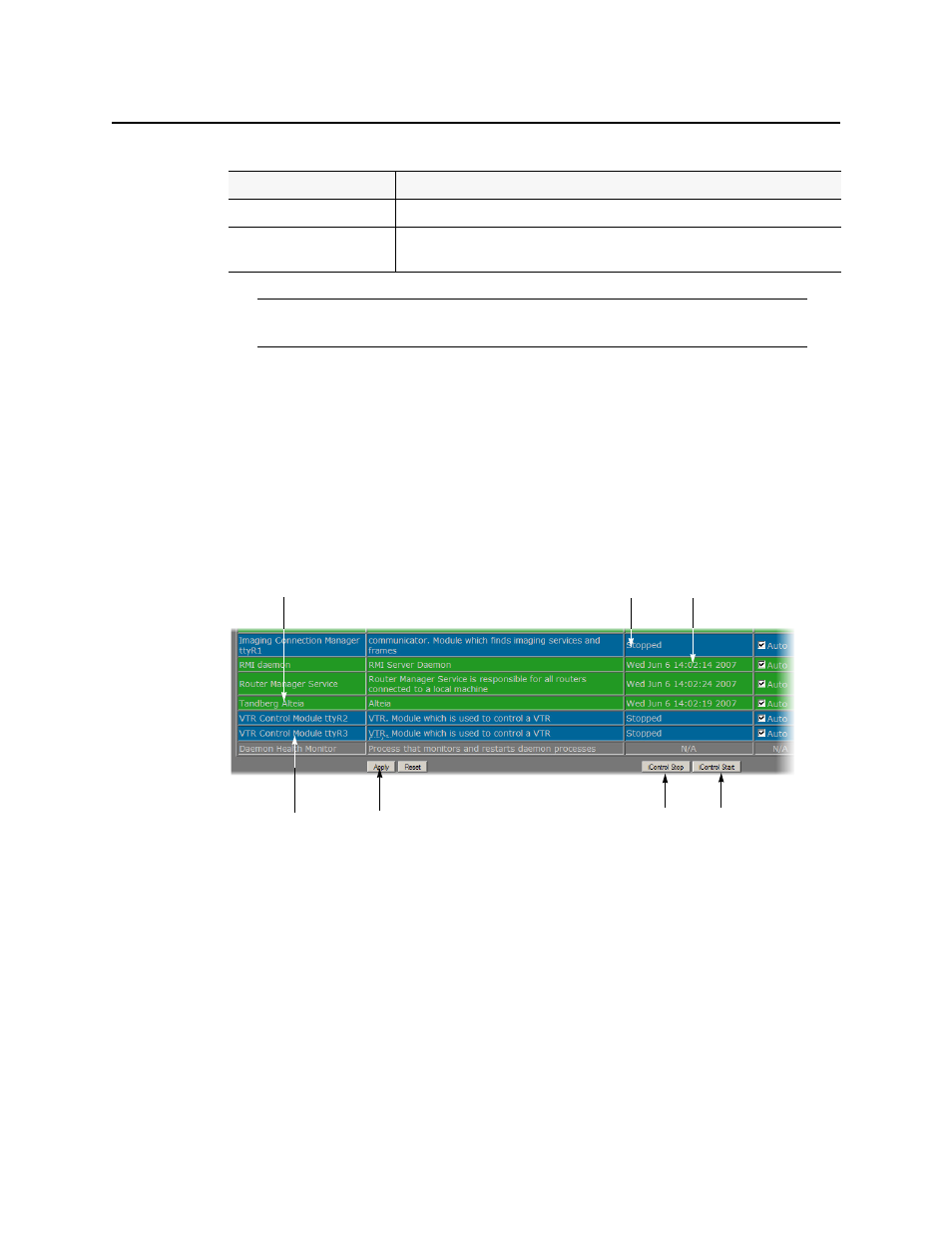
iControl
User Guide
79
5. When you have finished assigning ports, click Accept.
The Miranda Monitoring page reappears, with new rows in the list of services for each of the
newly assigned ports.
If more than one port has been assigned to an Imaging Connection Manager or VTR
Connection service, there will be a new row for each, identified by the port number. Only
one row for the Tandberg Alteia service will be created, even if more than one port has been
assigned to that service.
A green background indicates a service that is running. Blue indicates a service that is
stopped.
Figure 2-55: New rows in list on iControl Services Monitoring and Configuration Tool page
6. In the AutoStart column, select the Auto check box for each of the services corresponding
to the newly assigned serial ports.
This will cause the services to start automatically if the Application Server is rebooted.
7. In the Start/Stop/Restart column, click Start for each of the services corresponding to the
newly assigned serial ports.
8. Click Apply.
The page reloads with the ports you have activated showing a green background.
VTR Controller
Configures the port to communicate with a VTR
Tandberg Alteia
Configures the port to communicate with a device using the Alteia Remote Control
Protocol
Note: It is good practice to activate only the required ports, since the Application
Server will unnecessarily monitor active ports that are not in use.
(Continued)
Port Assignment
Description
New serial port
assignment
Existing serial port assignment
Click to apply any changes,
such as enabling Autostart
Click Stop, then Start to activate new serial
port services (Auto must be checked)
Inactive service (blue) Active service (green)
