Modifying an incident log template – Grass Valley iControl V.4.43 User Manual
Page 187
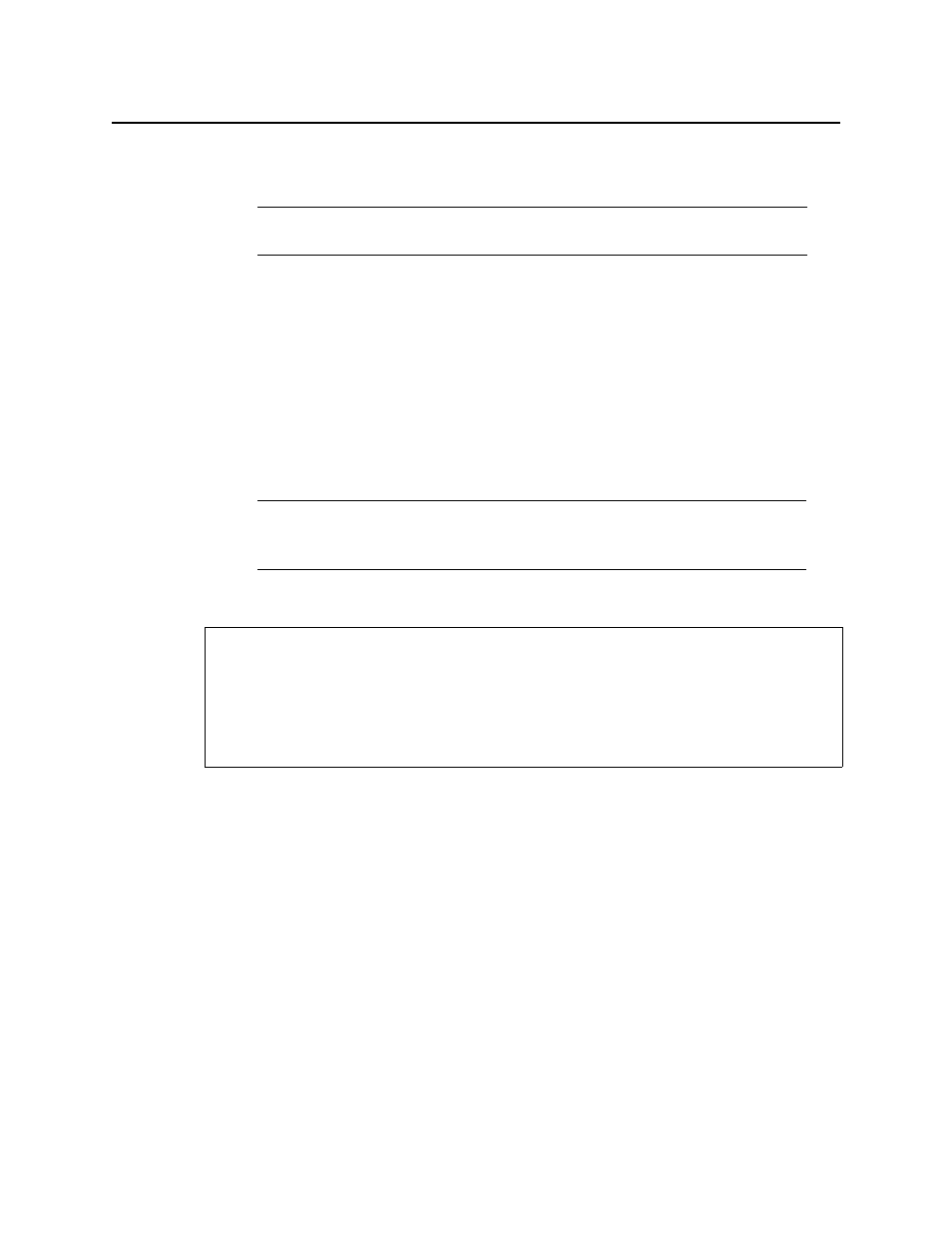
iControl
User Guide
177
statuses can be modified by using the
setFaultSeverities( )
property. See the GSM
Scripting Manual for details.
6. Type a name for the new incident template in the Name field.
7. Type a path for the new incident template in the Path field. The path defines where the
overall alarm for the template will appear in the GSM Alarm Browser hierarchy. If you leave
this field blank, the overall alarm will appear in the Virtual alarms folder.
Tip: Click on a folder in the GSM Alarm Browser, and then click Use selected folder to copy
its path to the Path field. You can then edit the path text, if needed.
8. Click OK.
In a few moments, the new template appears in the Incident Templates window. If it does
not appear, click Refresh.
Modifying an Incident Log Template
To modify an incident log template
1. In Incident Log Viewer, on the File menu, click Incident templates.
The Incident Templates window appears.
Note: If the sub-alarm’s fault condition is cleared, its contribution will always be
green, unless the value specified in the Contribution column is black.
Note: For a given incident template, there can only be one incident open at a time.
Once the open incident is cleared, the template can be triggered at any time by a
subsequent alarm, whereupon a new incident (with a new ID) will be opened.
REQUIREMENTS
Make sure you meet the following conditions before beginning this procedure:
• You have opened iControl (see
• You have opened iC Navigator (see
).
