Grass Valley iControl V.4.43 User Manual
Page 273
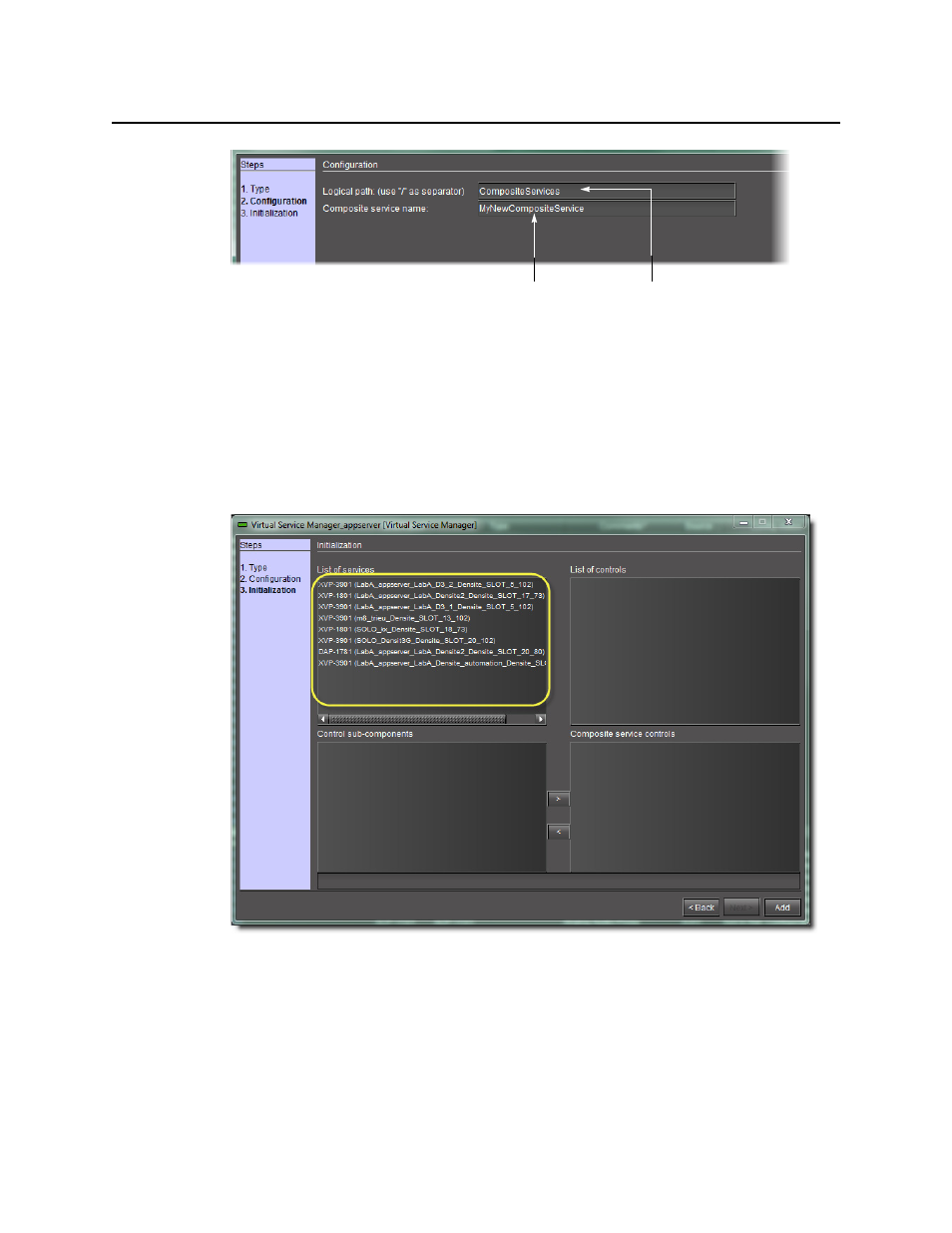
iControl
User Guide
263
Figure 5-35
6. Type a logical path — this corresponds to the iC Navigator folder in which the new
composite panel will appear. If the folder does not exist, a new one will be created
automatically.
7. In the Composite service name field, type a name for the Composite Panel.
8. Click Next.
The Initialization window appears.
Figure 5-36: List of available cards and their services (circled) that support composite panels
The Virtual Service Manager detects the cards that are available on the network that
support composite services, and populates the List of Services field with descriptions of
these cards.
9. Choose an item from the List of Services field.
The controls associated with that service appear in the List of controls field.
Name of new
Composite Panel
Name of
folder in
