Refreshing the cache in ic creator, Creating, modifying, and removing users, Creating a user – Grass Valley iControl V.4.43 User Manual
Page 332
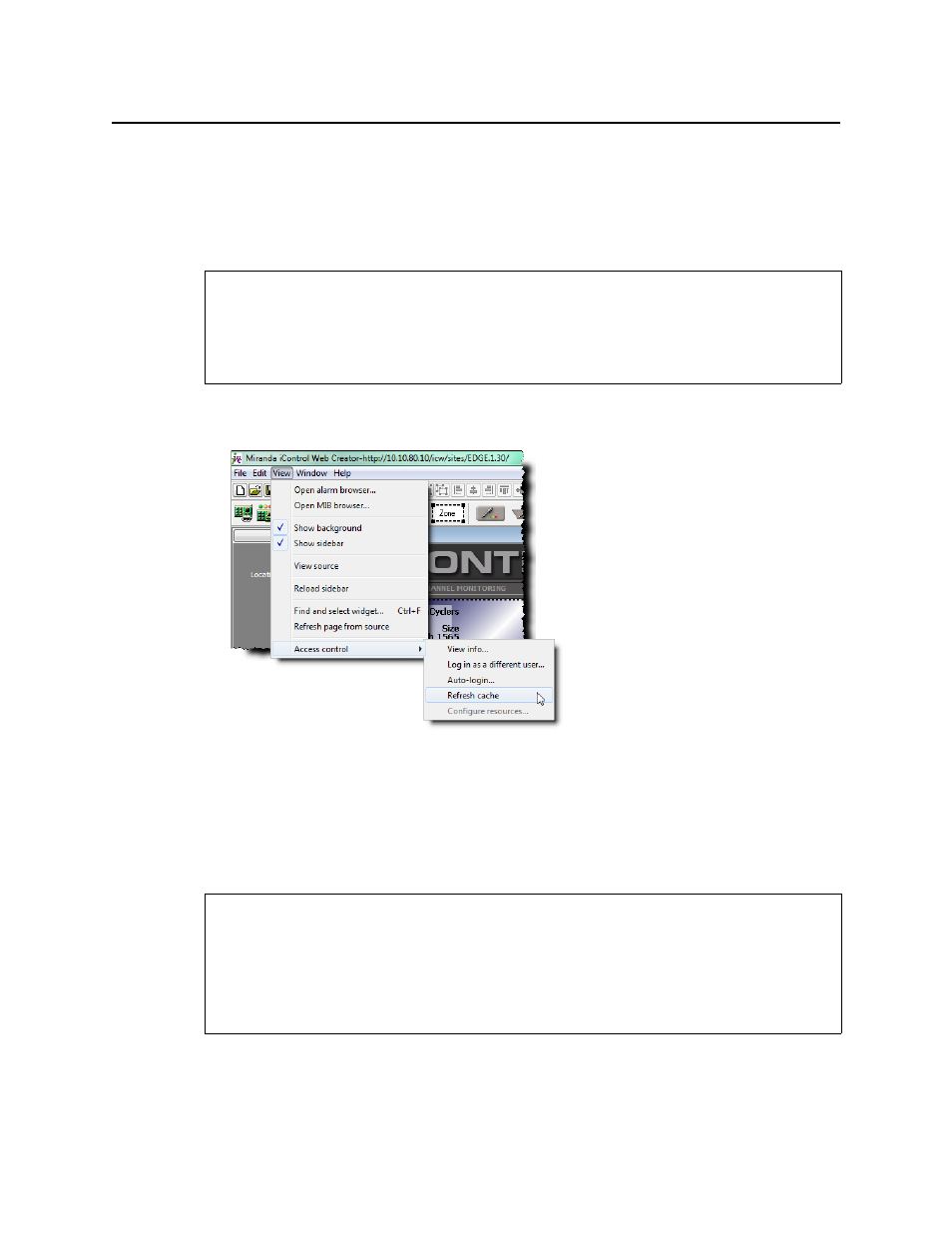
Access Control
Refreshing the Cache in iC Creator
322
To refresh the cache in iC Navigator
• In iC Navigator, on the Tools menu, point to Access control, and then click Refresh cache.
This causes iC Navigator to re-read the settings from its LDAP server.
Refreshing the Cache in iC Creator
To refresh the cache in iC Creator
• In iC Creator, on the View menu, point to Access control, and then click Refresh cache.
Figure 6-33
This causes iC Creator to re-read the settings from its LDAP server.
Creating, Modifying, and Removing Users
Creating a User
To create a user
1. In the Privilege Management window, if necessary, click the Users tab to display the Users
panel.
REQUIREMENTS
Make sure you meet the following conditions before beginning this procedure:
• You have opened iControl (see
• You have opened iC Creator (see
REQUIREMENTS
Make sure you meet the following conditions before beginning this procedure:
• You have opened iControl (see
• You have opened iC Navigator (see
).
• You have opened the Privilege Management window (see
).
