Resetting latches, Working with virtual alarms, Creating a virtual alarm – Grass Valley iControl V.4.43 User Manual
Page 410: Resetting latches working with virtual alarms
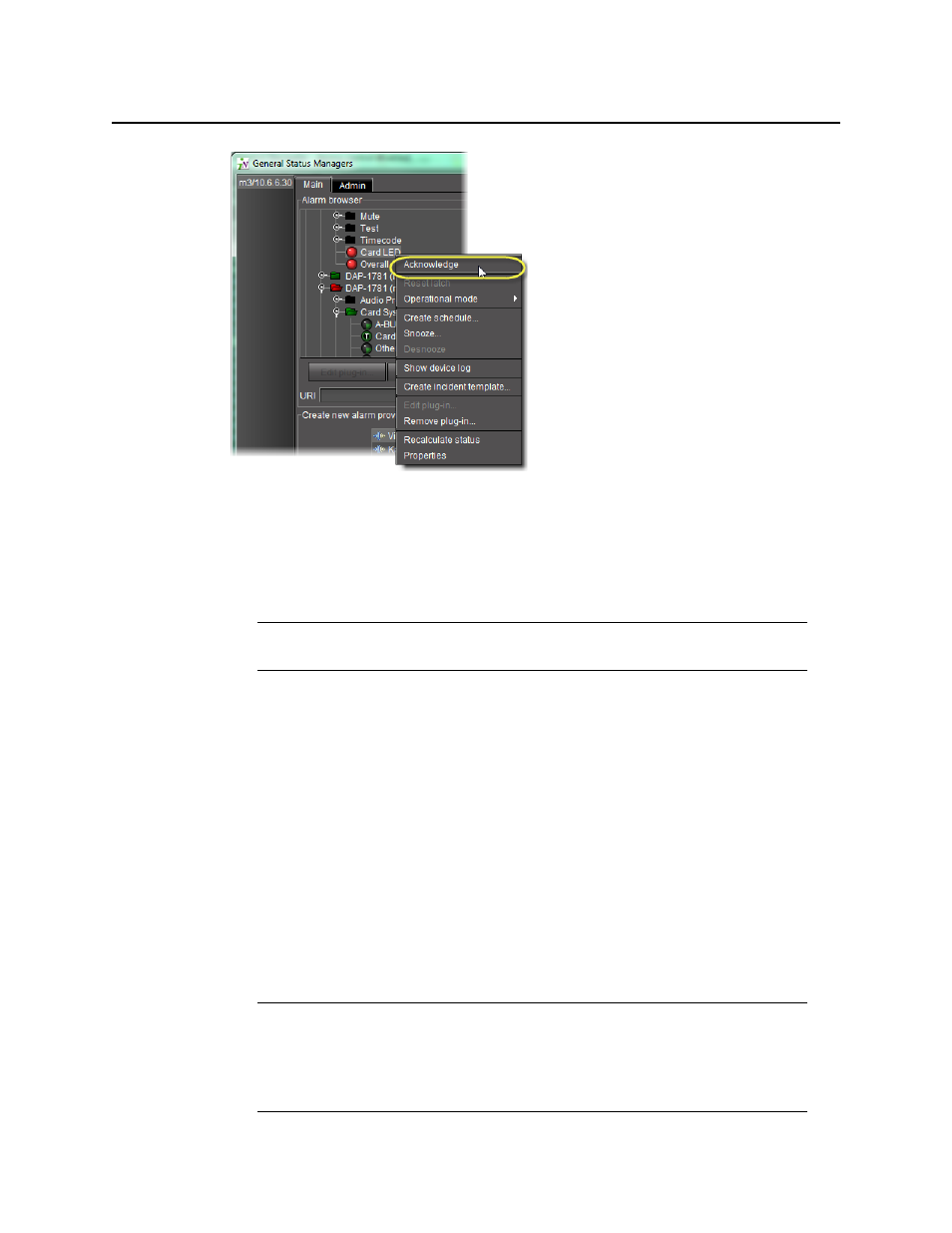
Alarms in iControl
Resetting Latches
400
Figure 7-72
2. If you would like to acknowledge an alarm from a channel’s Web page, perform the
following steps:
a) Open the iC Web page (see
).
b) In the channel’s Web page, right-click the alarm, and then click Acknowledge.
Resetting Latches
To reset a latch from the GSM Alarm Browser
1. Open the GSM Alarm Browser (see
2. Right-click the alarm and then click Reset client latch or Reset server latch, as required.
To reset a latch from a channel’s Web page
1. Open the required iC Web page (see
2. Right-click the individual alarm and then click Reset client latch or Reset server latch, as
required.
Working with Virtual Alarms
Creating a Virtual Alarm
Note: Once the affected individual channel is acknowledged the button changes
from flashing red to solid red.
Note: In addition to alarms found in GSMs within the same subnet as your local
Application Server, you can also create virtual alarms with sub-alarms from remote
GSMs residing on Application Servers outside the local subnet. In order to do this, you
must first type the IP addresses of the remote GSMs within the Service and alarm
discovery area of the iControl Lookup locations page of iControl.
