Grass Valley iControl V.4.43 User Manual
Page 376
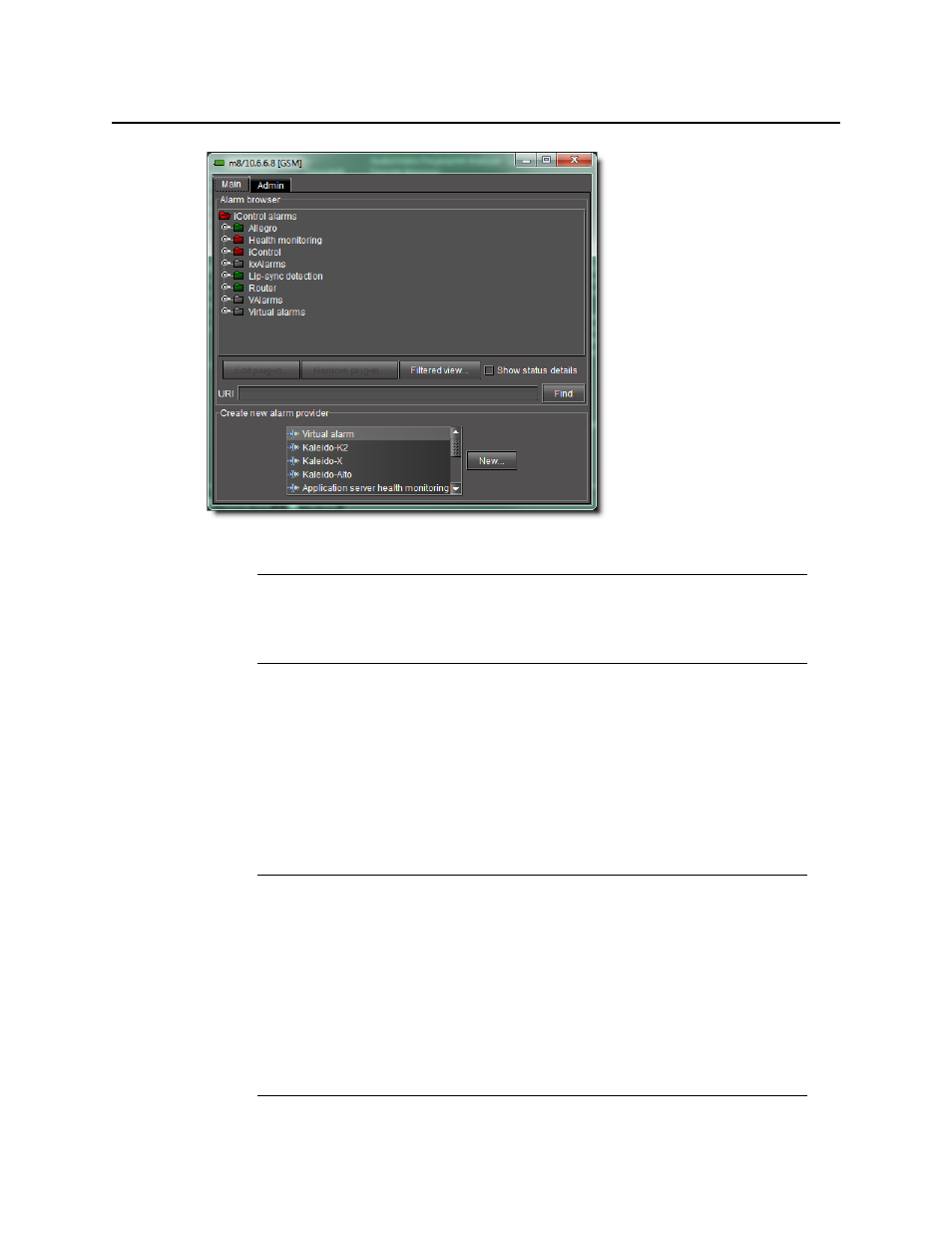
Alarms in iControl
Alarm Browser
366
Figure 7-25: GSM Alarm browser
The Main tab of the Alarm Browser displays a hierarchical view of all the alarms that have been
discovered by the GSM. The alarms are organized into folders. The current state of each alarm
is shown as an icon next to its name. These states are dynamically updated.
If the Edit plug-in and Remove plug-in buttons become enabled when you select an alarm in
the Alarm Browser, it means that you can edit the properties of the alarm provider plug-in that
provides this alarm, or remove the plug-in instance altogether. Be careful when using these
buttons, however—some plug-ins are responsible for multiple alarms, so that changes may
have an impact beyond the currently selected alarm.
Note: Technically, the window that opens when you double-click on a GSM, or
choose General status managers from the View menu, is the control panel for the
GSM, of which the Alarm Browser is just one component. By convention, however, we
tend to refer to this window as the GSM Alarm Browser, or simply the Alarm Browser.
Note: In the case of an SNMP plug-in, the SNMP Plug-in Configuration window
allows you to enable the SNMP version 3 protocol (as opposed to the default
version 2c protocol). If you choose the SNMP version 3 option, you must know:
• the user ID
• the authentication password
• the authentication protocol
• the privacy password
• the privacy protocol
This information is configured on the remote SNMP Manager polling this Application
Server. See your network administrator for more information.
