Grass Valley iControl V.4.43 User Manual
Page 185
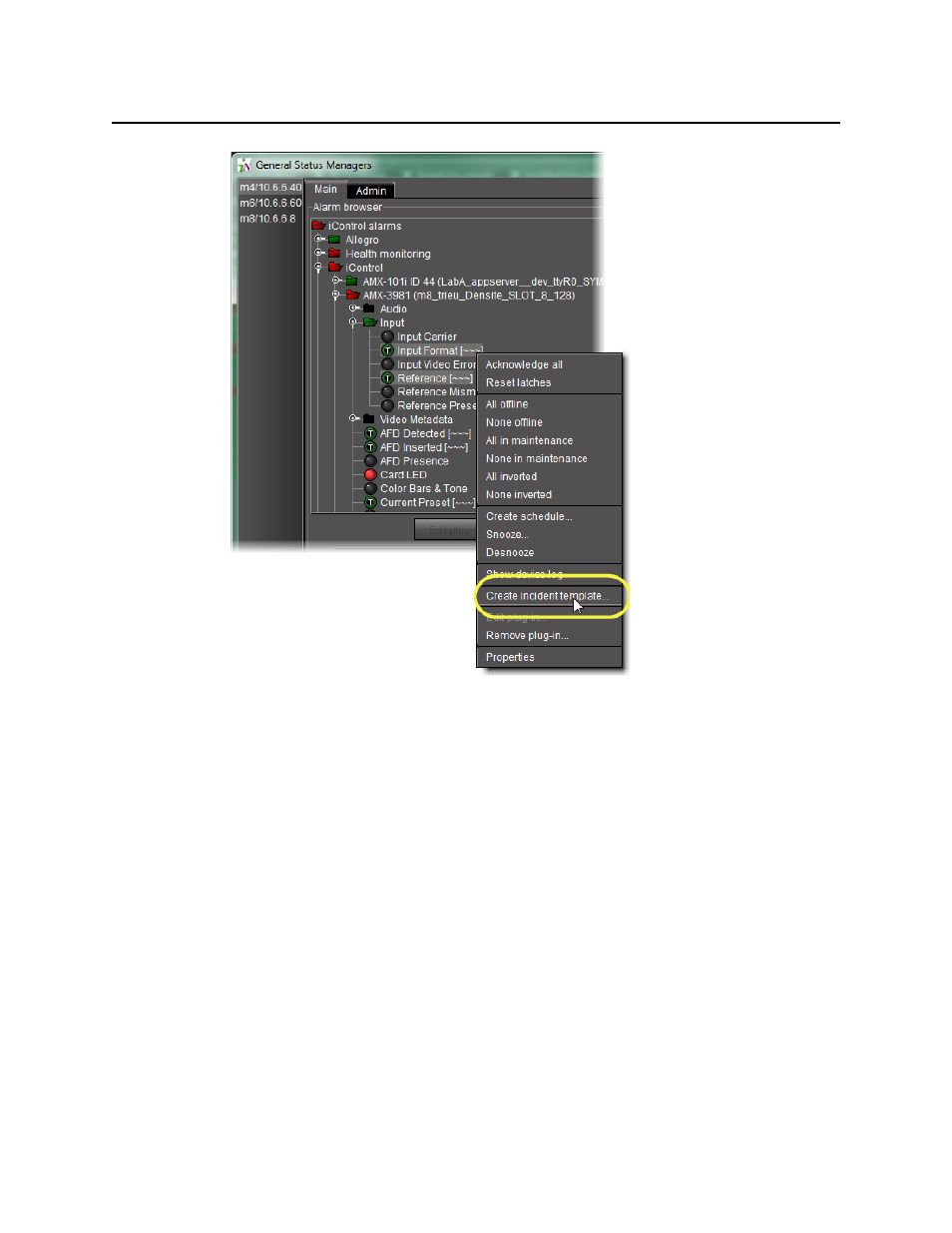
iControl
User Guide
175
Figure 4-94
The Incident template configuration window appears with the selected alarms
automatically added as sub-alarms.
If there are more than one GSM listed, select a GSM from the list on the left. Its Alarm
Browser appears.
3. In the GSM Alarm Browser, find and select alarms upon which to base your incident
template.
Tip: Shift + click to select multiple alarms, Ctrl + click to make a non-contiguous selection.
4. Click the down arrow.
The alarms appear in the incident template components area.
5. The table displays various details about the sub-alarms you have selected, including their
Contribution, which defines how a sub-alarm will pass its status on to the incident template.
The default contribution value is Passthrough, which means the sub-alarm will pass its
status unaltered to the overall calculation of the incident.
It is possible to override the error status of sub-alarms when they are triggered. This is useful
when, for example, a device is only able to report a status of either
normal
(green) or
error
(red), but you want the error condition to be reflected as a
warning
(yellow) in the incident
