Grass Valley iControl V.4.43 User Manual
Page 572
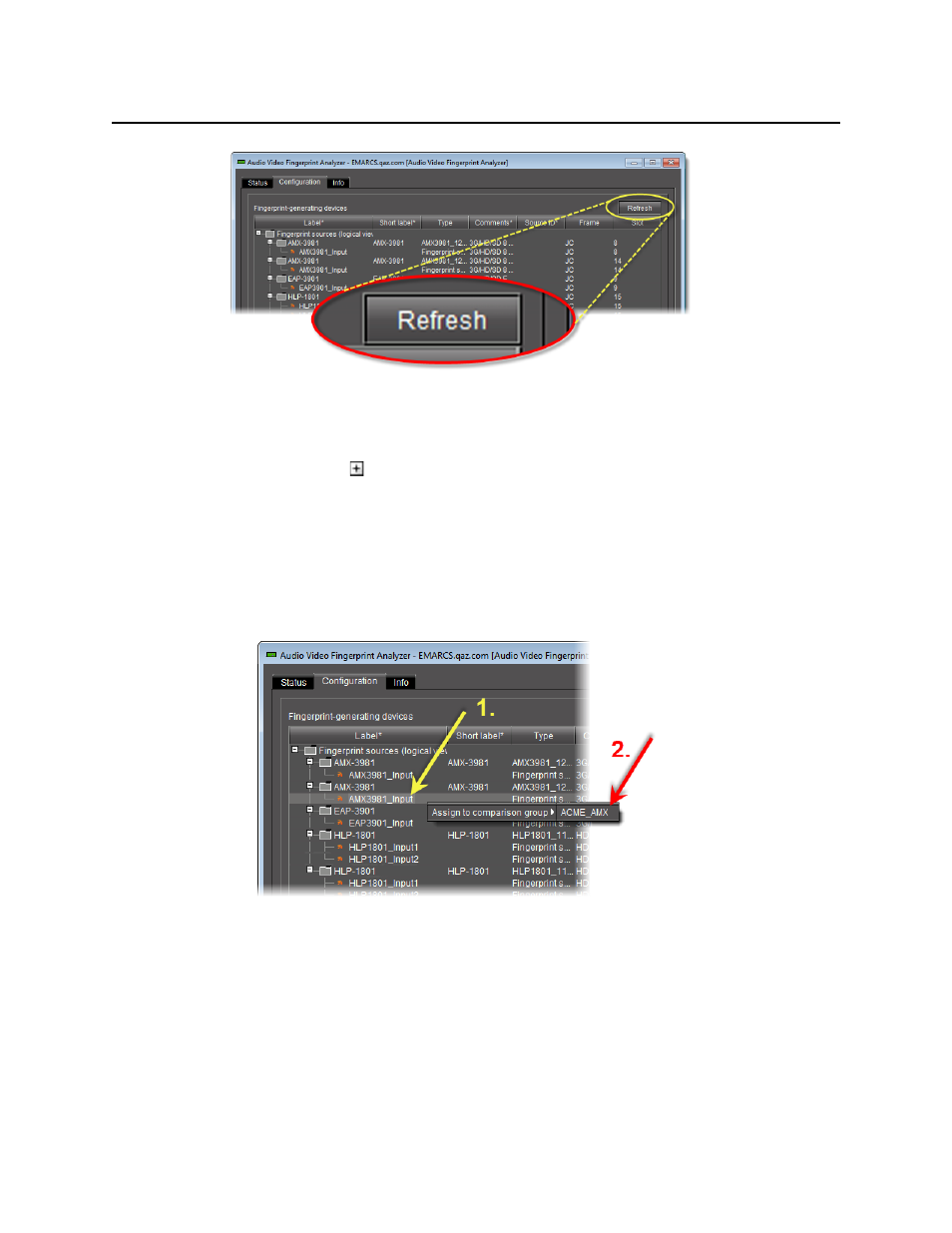
Fingerprint Comparison and Analysis
Assigning Sources to a Comparison Group
562
Figure 9-17
The list of available fingerprint-generating devices refreshes.
2. If the folders representing the source cards are not expanded, expand them (by clicking the
appropriate plus (
) symbols) in order to display the individual sources.
3. To assign a single source (at a time) to a comparison group, do one of the following:
•
Click once on a source to select it, and then click, hold, and drag the source to the
desired comparison group in the Fingerprint comparison setup area.
OR,
•
Right-click once on a source, point to Add to comparison group, and then click the
name representing the comparison group to which you would like to assign this source.
Figure 9-18
The source appears under the comparison group in the Fingerprint comparison setup
area.
An asterisk (*) appears next to the comparison group, indicating changes have been made
that have not yet been saved.
4. To assign non-consecutive (as listed in the Fingerprint-generating devices area), multiple
sources to a comparison group, do one of the following:
