Connecting to a new icontrol application server – Grass Valley iControl V.4.43 User Manual
Page 61
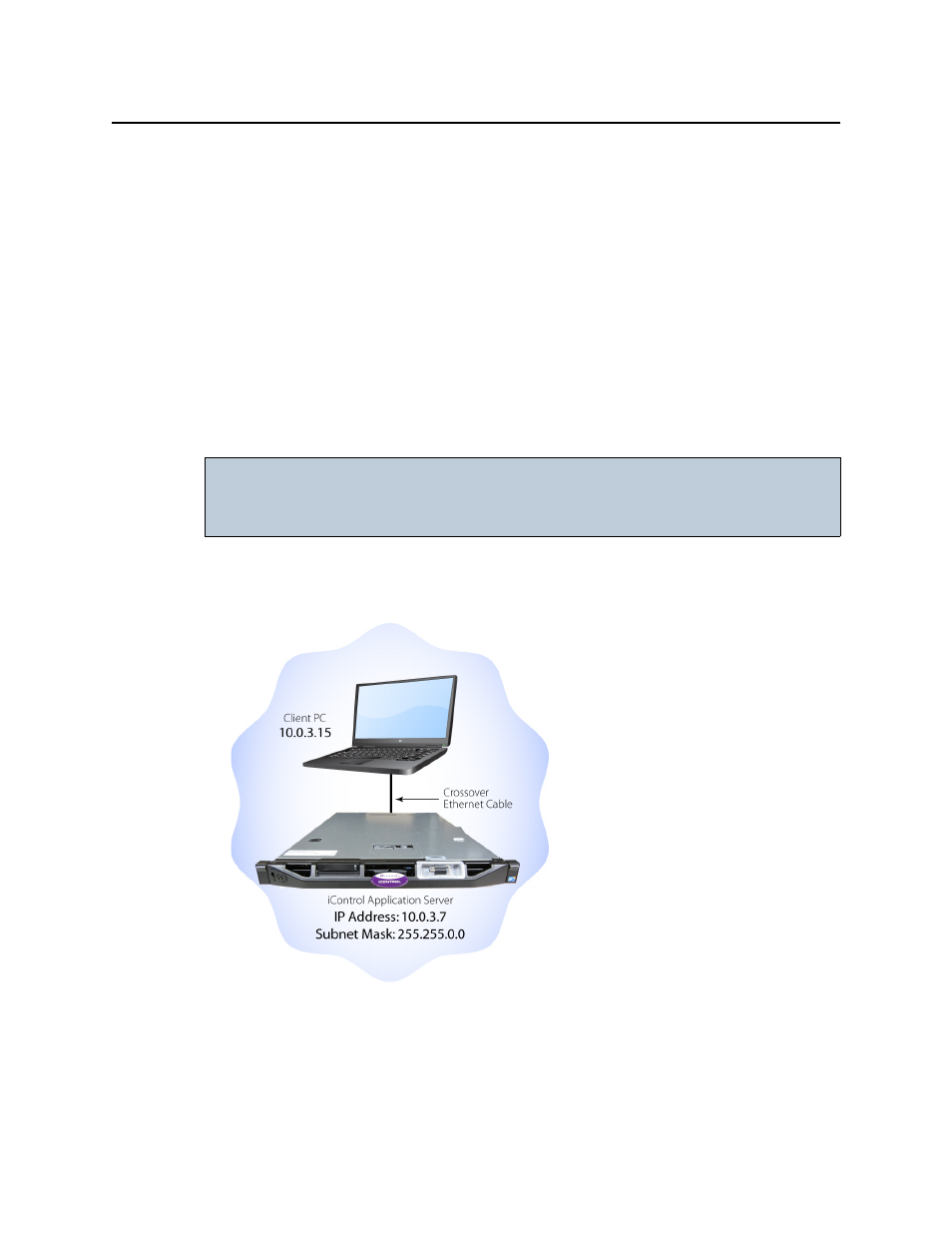
iControl
User Guide
51
• Connect to the Application Server from a Client PC
• Log on to the Application Server’s Webmin utility and configure the Application Server’s:
•
Ethernet interface
•
Network gateway
•
Domain Name Service settings
•
Host name and IP address
• Apply your changes and perform a readiness check
Connecting to a New iControl Application Server
Before you can begin operations, you must configure the Application Server and make it
available on your local network. The iControl Application Server is shipped with its eth0 port
configured to a standard setting. As you perform the configuration procedures in this manual,
you will reconfigure the port to integrate the Application Server into your network.
To connect to a new Application Server
1. Using a crossover Ethernet cable, connect the client PC (from
) to the eth0 port on the
new Application Server.
Figure 2-22: Connection between client PC and Application Server
IMPORTANT: Ethernet Port Labels on the PowerEdge R210 and R310
If your Application Server is a Dell PowerEdge R210 or R310, please read the
section regarding Ethernet port labels (see
