Loading a mib module into snmp driver creator – Grass Valley iControl V.4.43 User Manual
Page 472
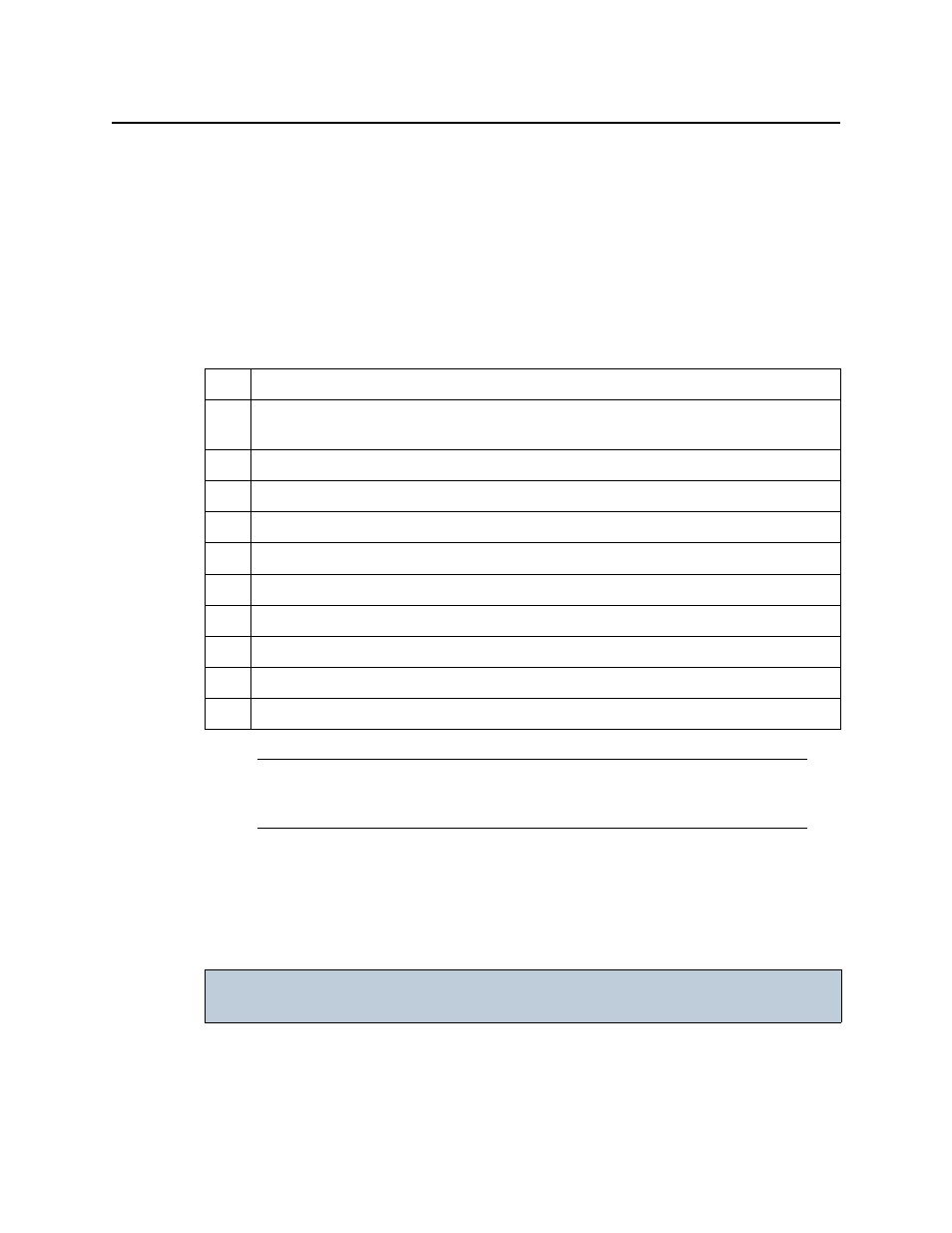
iControl and SNMP
Loading a MIB Module into SNMP Driver Creator
462
•
•
"Editing a Driver’s Generated Script"
•
"Editing an Alarm Map, Trap Map, or Poller Profile"
•
"Loading a Driver into SNMP Driver Creator"
•
"Removing a Custom SNMP Driver from an Application Server"
The following is a sample workflow for creating an SNMP driver:
Loading a MIB Module into SNMP Driver Creator
You can load a MIB module either from a local file system or from an Application Server:
•
"Loading a MIB Module from a Local File System"
•
"Loading a MIB Module from an Application Server"
Sample workflow: Creating an SNMP Driver
1.
Open SNMP Driver Creator (see
).
2.
Load the required MIB modules for the device you intend to link to with the new SNMP
driver (see
"Loading a MIB Module into SNMP Driver Creator"
3.
Configure the new driver (see
"Configuring an SNMP Driver’s Settings"
4.
Create an alarm (see
).
5.
[OPTIONAL] Create a poller (see
6.
[OPTIONAL] Create an alarm map (see
).
7.
[OPTIONAL] Create a trap map (see
).
8.
Add a MIB OID getter and variable getter to the script (see
9.
Verify the driver script syntax (see
).
10.
Package the generated JavaScript source code (see
11.
Publish the generated script (see
Note: The following procedures contain graphics showing SNMP Driver Creator as
it appears when opened from iC Navigator. The user interface appears slightly
different when opened from iC Creator.
IMPORTANT: You do not need to load core RFC MIBs as they are implicit within both SNMP
Driver Creator and the MIB Browser.
